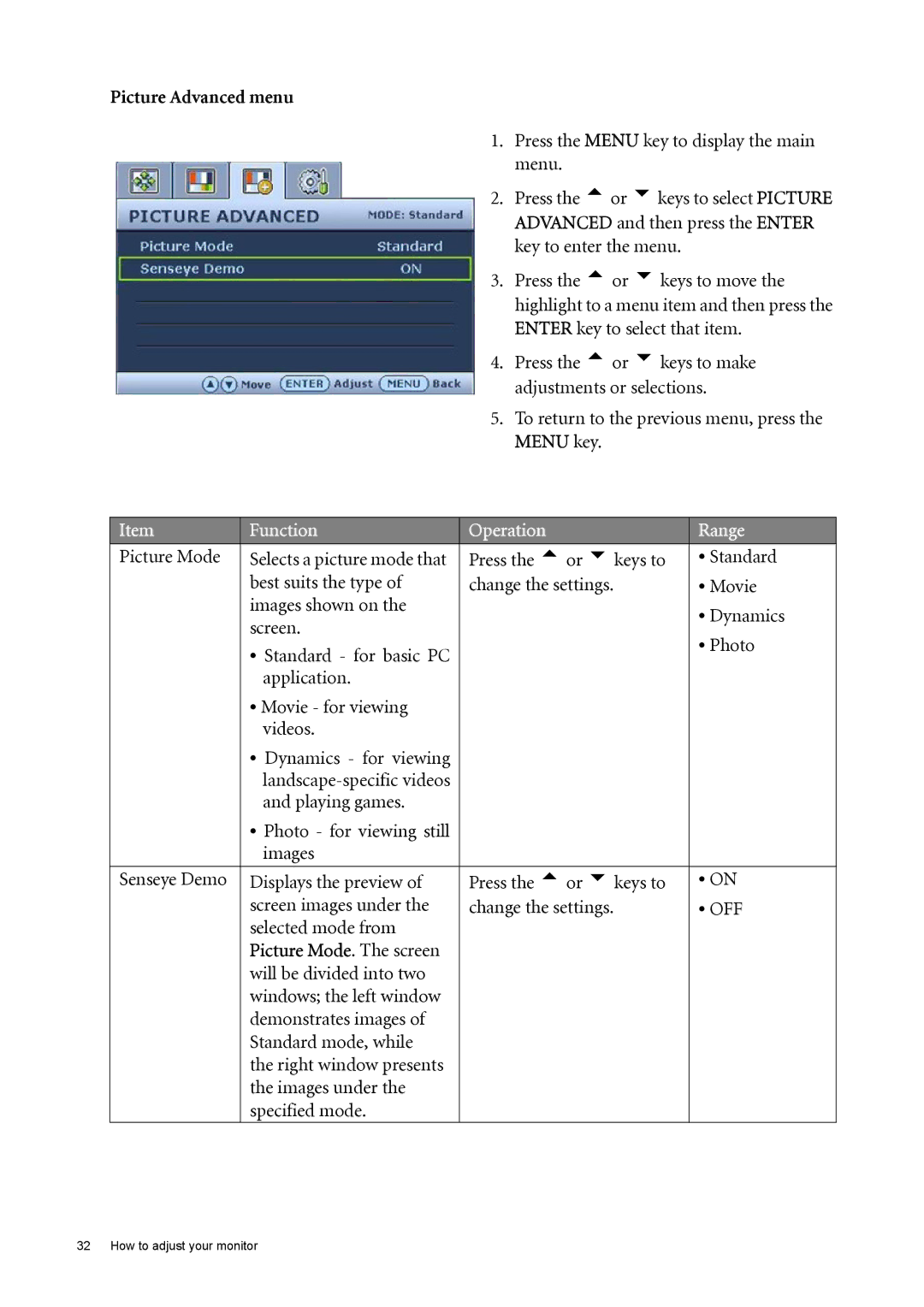Picture Advanced menu
1. Press the MENU key to display the main menu.
2. Press the tor ukeys to select PICTURE ADVANCED and then press the ENTER key to enter the menu.
3. Press the tor ukeys to move the highlight to a menu item and then press the ENTER key to select that item.
4. Press the tor ukeys to make adjustments or selections.
5. To return to the previous menu, press the MENU key.
Item | Function | Operation | Range |
|
|
|
|
Picture Mode | Selects a picture mode that | Press the tor ukeys to | • Standard |
| best suits the type of | change the settings. | • Movie |
| images shown on the |
| • Dynamics |
| screen. |
| |
|
| • Photo | |
| • Standard - for basic PC |
| |
|
|
| |
| application. |
|
|
| • Movie - for viewing |
|
|
| videos. |
|
|
| • Dynamics - for viewing |
|
|
|
|
| |
| and playing games. |
|
|
| • Photo - for viewing still |
|
|
| images |
|
|
|
|
|
|
Senseye Demo | Displays the preview of | Press the tor ukeys to | • ON |
| screen images under the | change the settings. | • OFF |
| selected mode from |
|
|
| Picture Mode. The screen |
|
|
| will be divided into two |
|
|
| windows; the left window |
|
|
| demonstrates images of |
|
|
| Standard mode, while |
|
|
| the right window presents |
|
|
| the images under the |
|
|
| specified mode. |
|
|
32 How to adjust your monitor