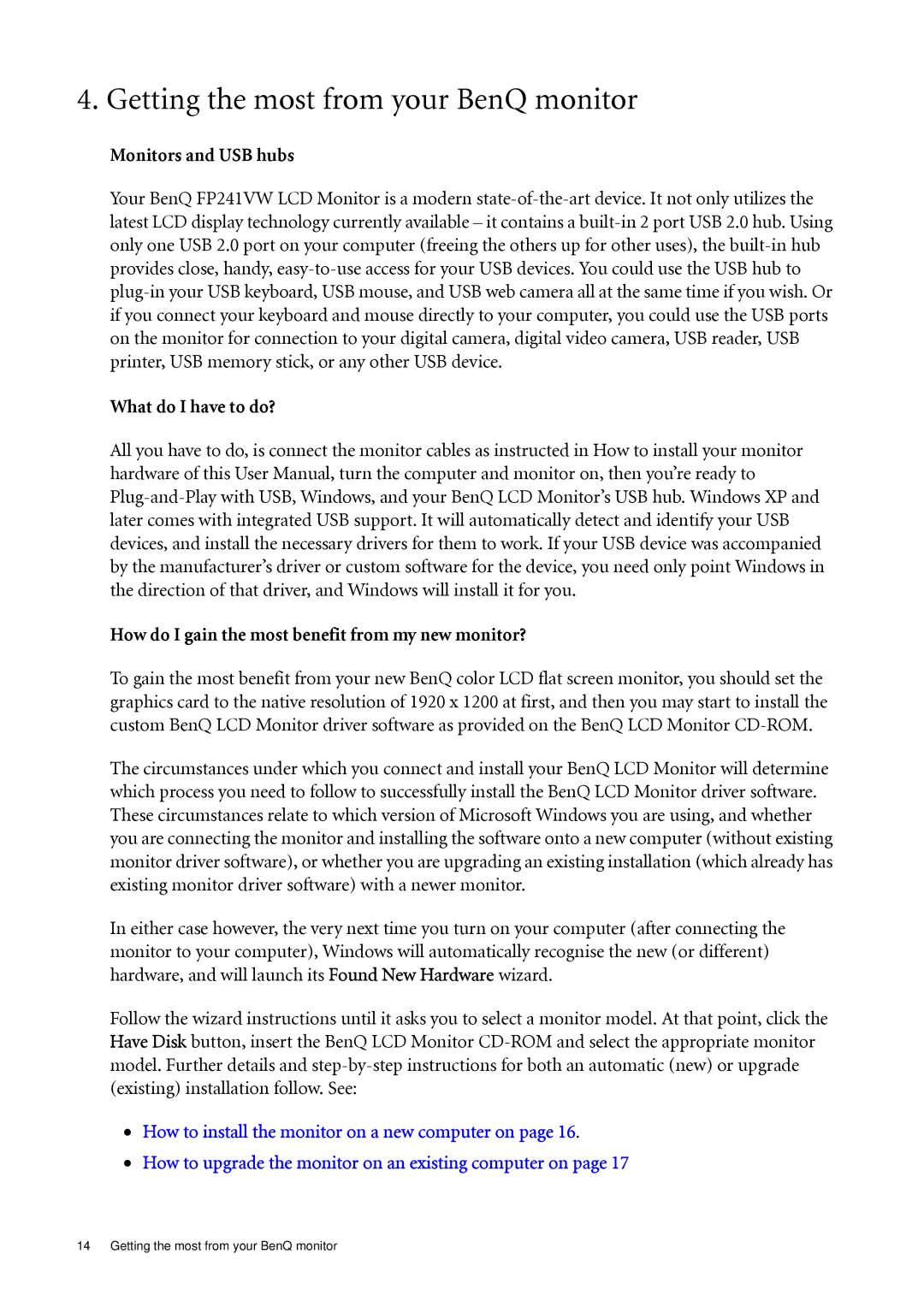4. Getting the most from your BenQ monitor
Monitors and USB hubs
Your BenQ FP241VW LCD Monitor is a modern
What do I have to do?
All you have to do, is connect the monitor cables as instructed in How to install your monitor hardware of this User Manual, turn the computer and monitor on, then you’re ready to
How do I gain the most benefit from my new monitor?
To gain the most benefit from your new BenQ color LCD flat screen monitor, you should set the graphics card to the native resolution of 1920 x 1200 at first, and then you may start to install the custom BenQ LCD Monitor driver software as provided on the BenQ LCD Monitor
The circumstances under which you connect and install your BenQ LCD Monitor will determine which process you need to follow to successfully install the BenQ LCD Monitor driver software. These circumstances relate to which version of Microsoft Windows you are using, and whether you are connecting the monitor and installing the software onto a new computer (without existing monitor driver software), or whether you are upgrading an existing installation (which already has existing monitor driver software) with a newer monitor.
In either case however, the very next time you turn on your computer (after connecting the monitor to your computer), Windows will automatically recognise the new (or different) hardware, and will launch its Found New Hardware wizard.
Follow the wizard instructions until it asks you to select a monitor model. At that point, click the Have Disk button, insert the BenQ LCD Monitor
•How to install the monitor on a new computer on page 16.
•How to upgrade the monitor on an existing computer on page 17
14 Getting the most from your BenQ monitor