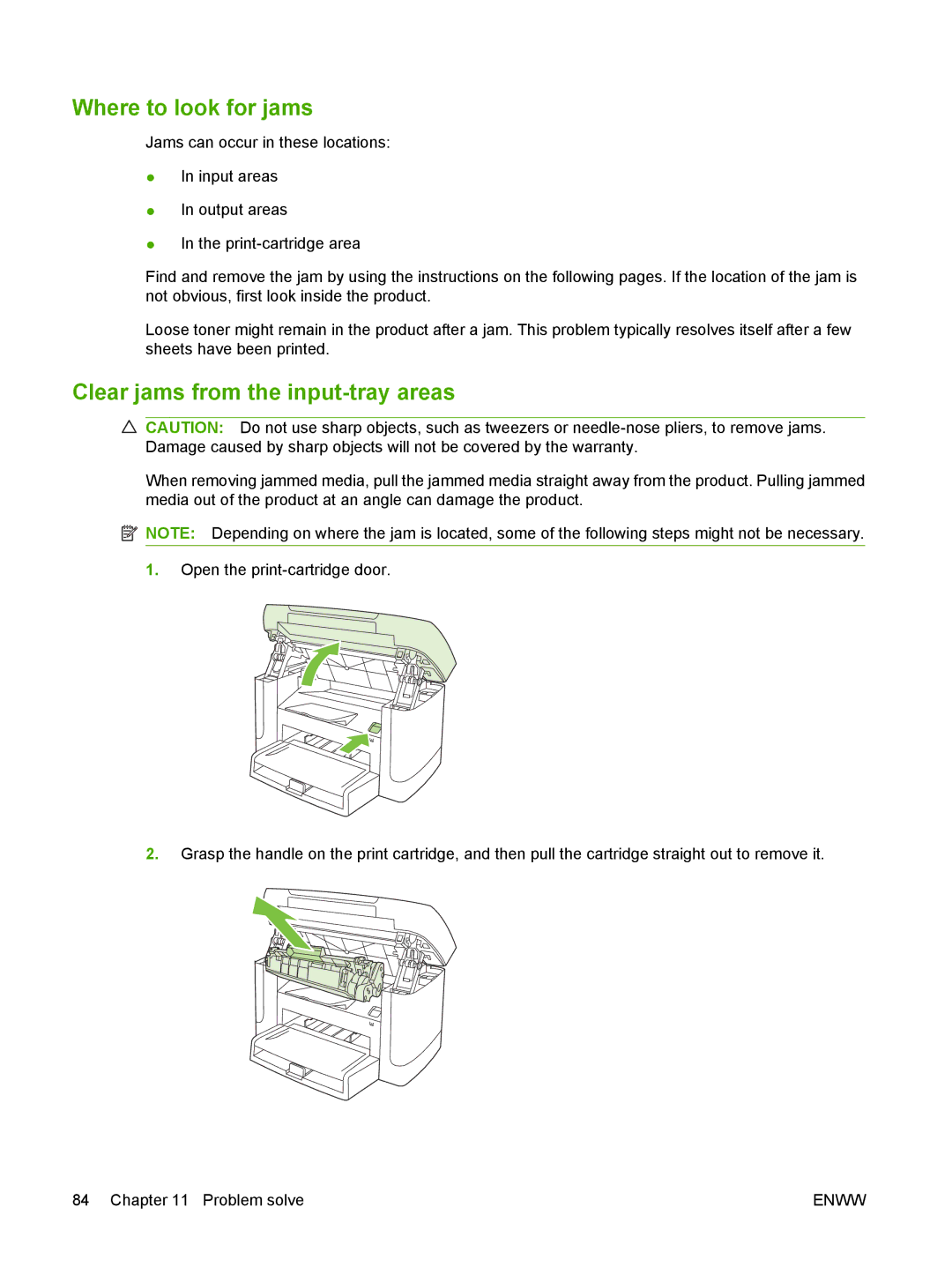Where to look for jams
Jams can occur in these locations:
●In input areas
●In output areas
●In the
Find and remove the jam by using the instructions on the following pages. If the location of the jam is not obvious, first look inside the product.
Loose toner might remain in the product after a jam. This problem typically resolves itself after a few sheets have been printed.
Clear jams from the input-tray areas
CAUTION: Do not use sharp objects, such as tweezers or
When removing jammed media, pull the jammed media straight away from the product. Pulling jammed media out of the product at an angle can damage the product.
![]() NOTE: Depending on where the jam is located, some of the following steps might not be necessary.
NOTE: Depending on where the jam is located, some of the following steps might not be necessary.
1.Open the
2.Grasp the handle on the print cartridge, and then pull the cartridge straight out to remove it.
84 Chapter 11 Problem solve | ENWW |