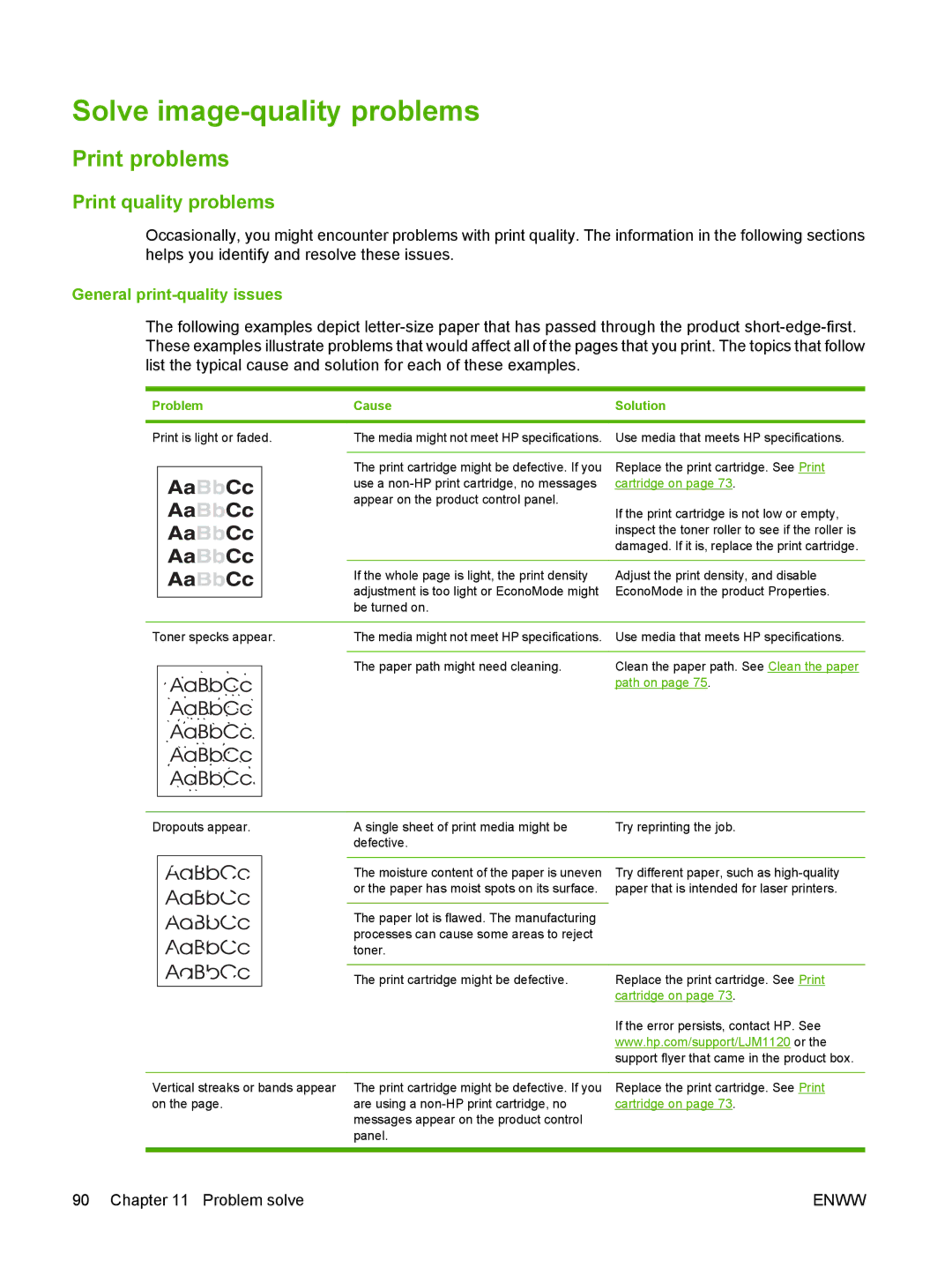Solve image-quality problems
Print problems
Print quality problems
Occasionally, you might encounter problems with print quality. The information in the following sections helps you identify and resolve these issues.
General print-quality issues
The following examples depict
Problem | Cause | Solution |
|
|
|
Print is light or faded.
The media might not meet HP specifications. | Use media that meets HP specifications. |
|
|
The print cartridge might be defective. If you | Replace the print cartridge. See Print |
use a | cartridge on page 73. |
appear on the product control panel. | If the print cartridge is not low or empty, |
| |
| inspect the toner roller to see if the roller is |
| damaged. If it is, replace the print cartridge. |
|
|
| If the whole page is light, the print density | Adjust the print density, and disable |
|
|
| adjustment is too light or EconoMode might | EconoMode in the product Properties. |
|
|
| be turned on. |
|
|
|
|
|
|
Toner specks appear. | The media might not meet HP specifications. | Use media that meets HP specifications. | ||
|
|
|
|
|
|
|
| The paper path might need cleaning. | Clean the paper path. See Clean the paper |
|
|
| ||
|
|
|
| path on page 75. |
|
|
|
|
|
|
|
|
|
|
Dropouts appear.
A single sheet of print media might be | Try reprinting the job. |
defective. |
|
|
|
The moisture content of the paper is uneven | Try different paper, such as |
or the paper has moist spots on its surface. | paper that is intended for laser printers. |
|
|
The paper lot is flawed. The manufacturing |
|
processes can cause some areas to reject |
|
toner. |
|
|
|
| The print cartridge might be defective. | Replace the print cartridge. See Print |
|
|
|
| cartridge on page 73. |
|
|
|
| If the error persists, contact HP. See |
|
|
|
| www.hp.com/support/LJM1120 or the |
|
|
|
| support flyer that came in the product box. |
|
|
| ||
Vertical streaks or bands appear | The print cartridge might be defective. If you | Replace the print cartridge. See Print | ||
on the page. | are using a | cartridge on page 73. | ||
|
|
| messages appear on the product control |
|
|
|
| panel. |
|
|
|
|
|
|
90 Chapter 11 Problem solve | ENWW |