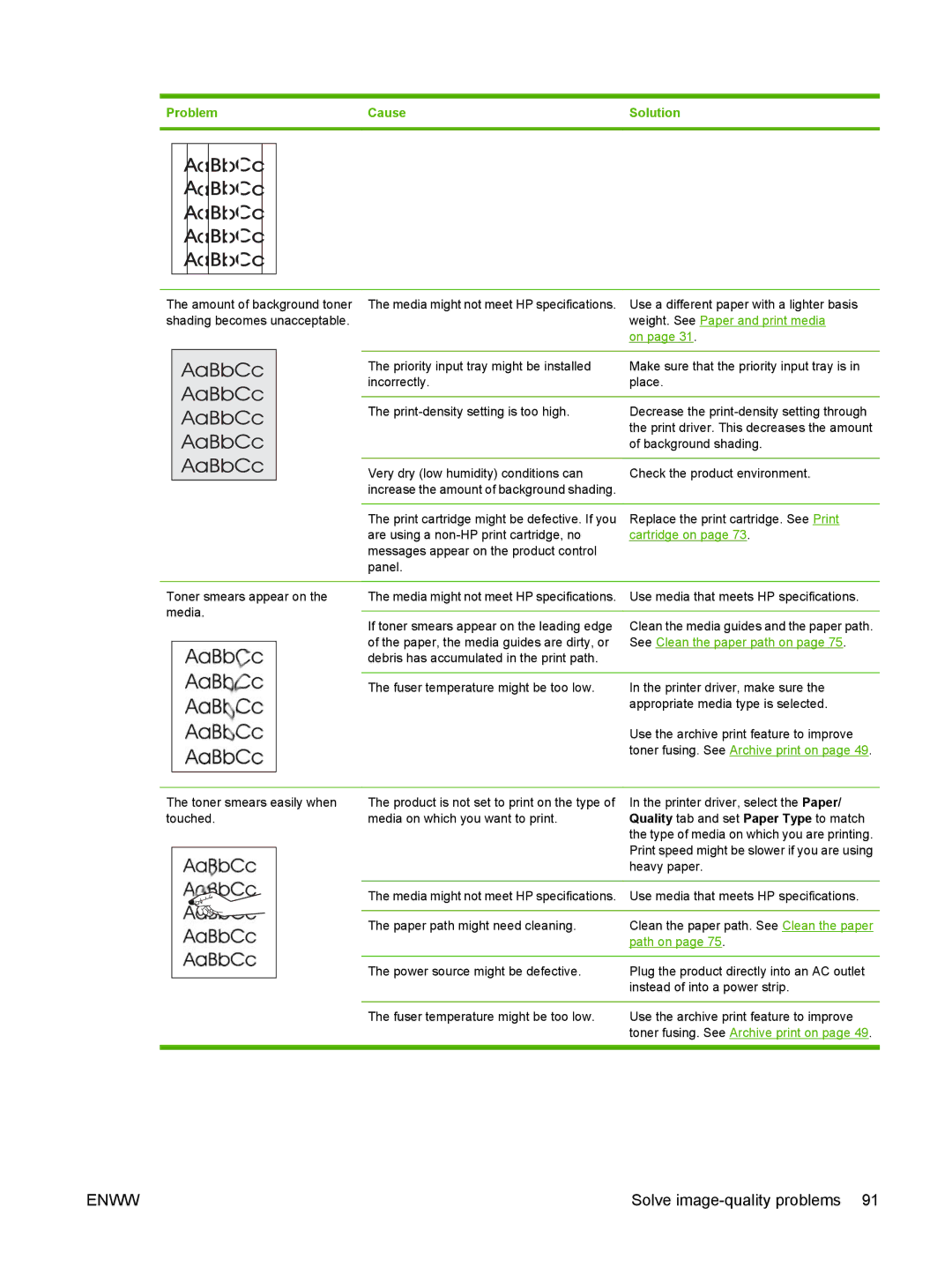Problem | Cause | Solution |
|
|
|
AaBbCc
AaBbCc
AaBbCc
AaBbCc
AaBbCc
The amount of background toner shading becomes unacceptable.
The media might not meet HP specifications. | Use a different paper with a lighter basis |
| weight. See Paper and print media |
| on page 31. |
|
|
The priority input tray might be installed | Make sure that the priority input tray is in |
incorrectly. | place. |
|
|
The | Decrease the |
| the print driver. This decreases the amount |
| of background shading. |
|
|
Very dry (low humidity) conditions can | Check the product environment. |
increase the amount of background shading. |
|
|
|
The print cartridge might be defective. If you | Replace the print cartridge. See Print |
are using a | cartridge on page 73. |
messages appear on the product control |
|
panel. |
|
Toner smears appear on the media.
The media might not meet HP specifications. | Use media that meets HP specifications. |
|
|
If toner smears appear on the leading edge | Clean the media guides and the paper path. |
of the paper, the media guides are dirty, or | See Clean the paper path on page 75. |
debris has accumulated in the print path. |
|
|
|
The fuser temperature might be too low. | In the printer driver, make sure the |
| appropriate media type is selected. |
| Use the archive print feature to improve |
| toner fusing. See Archive print on page 49. |
The toner smears easily when touched.
The product is not set to print on the type of | In the printer driver, select the Paper/ |
media on which you want to print. | Quality tab and set Paper Type to match |
| the type of media on which you are printing. |
| Print speed might be slower if you are using |
| heavy paper. |
|
|
The media might not meet HP specifications. | Use media that meets HP specifications. |
|
|
The paper path might need cleaning. | Clean the paper path. See Clean the paper |
| path on page 75. |
|
|
The power source might be defective. | Plug the product directly into an AC outlet |
| instead of into a power strip. |
|
|
The fuser temperature might be too low. | Use the archive print feature to improve |
| toner fusing. See Archive print on page 49. |
ENWW | Solve |