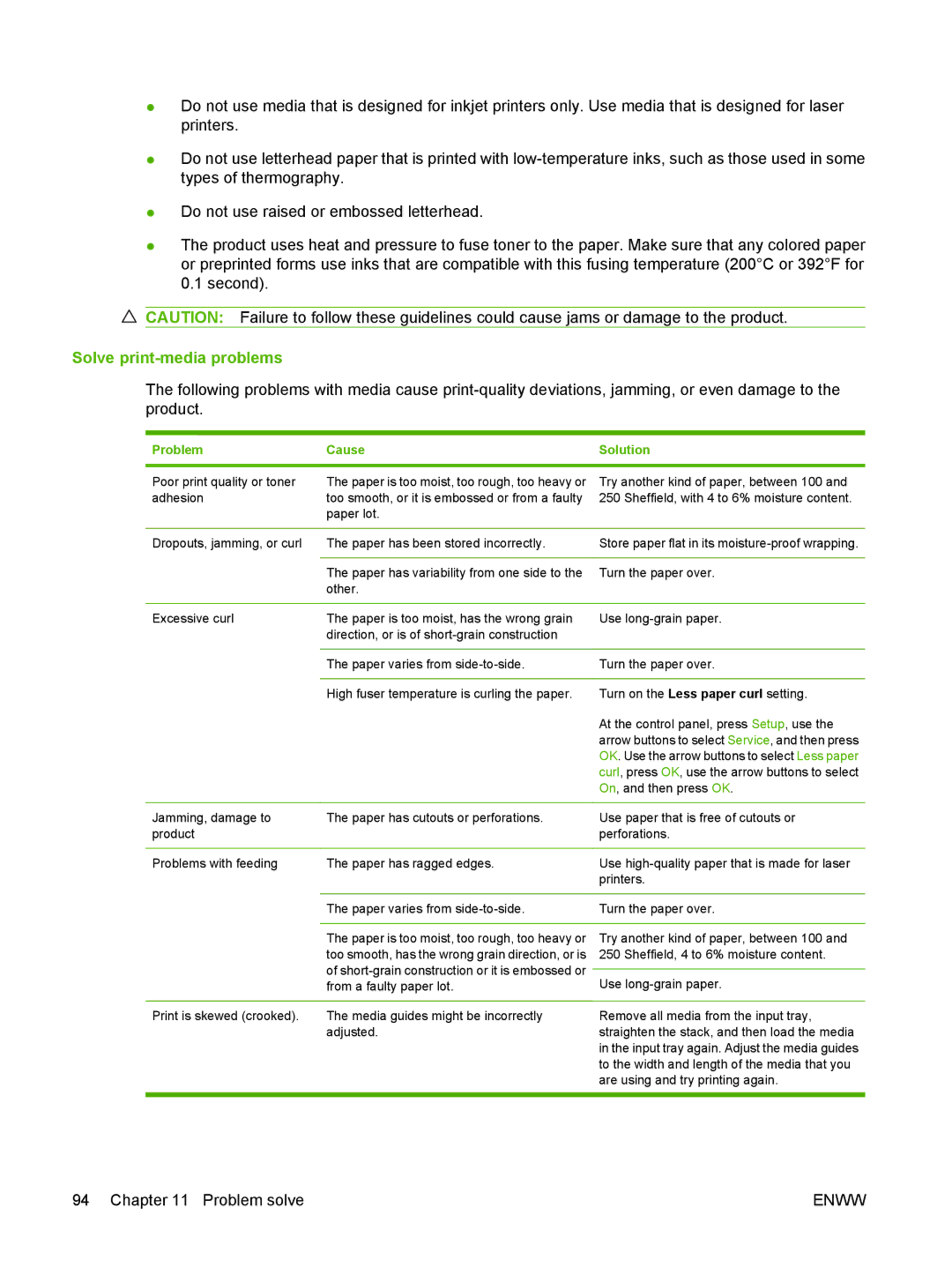●Do not use media that is designed for inkjet printers only. Use media that is designed for laser printers.
●Do not use letterhead paper that is printed with
●Do not use raised or embossed letterhead.
●The product uses heat and pressure to fuse toner to the paper. Make sure that any colored paper or preprinted forms use inks that are compatible with this fusing temperature (200°C or 392°F for 0.1 second).
CAUTION: Failure to follow these guidelines could cause jams or damage to the product.
Solve print-media problems
The following problems with media cause
Problem | Cause | Solution |
|
|
|
Poor print quality or toner | The paper is too moist, too rough, too heavy or | Try another kind of paper, between 100 and |
adhesion | too smooth, or it is embossed or from a faulty | 250 Sheffield, with 4 to 6% moisture content. |
| paper lot. |
|
|
|
|
Dropouts, jamming, or curl | The paper has been stored incorrectly. | Store paper flat in its |
|
|
|
| The paper has variability from one side to the | Turn the paper over. |
| other. |
|
|
|
|
Excessive curl | The paper is too moist, has the wrong grain | Use |
| direction, or is of |
|
|
|
|
| The paper varies from | Turn the paper over. |
|
|
|
| High fuser temperature is curling the paper. | Turn on the Less paper curl setting. |
|
| At the control panel, press Setup, use the |
|
| arrow buttons to select Service, and then press |
|
| OK. Use the arrow buttons to select Less paper |
|
| curl, press OK, use the arrow buttons to select |
|
| On, and then press OK. |
|
|
|
Jamming, damage to | The paper has cutouts or perforations. | Use paper that is free of cutouts or |
product |
| perforations. |
|
|
|
Problems with feeding | The paper has ragged edges. | Use |
|
| printers. |
|
|
|
| The paper varies from | Turn the paper over. |
|
|
|
| The paper is too moist, too rough, too heavy or | Try another kind of paper, between 100 and |
| too smooth, has the wrong grain direction, or is | 250 Sheffield, 4 to 6% moisture content. |
| of |
|
| Use | |
| from a faulty paper lot. | |
|
|
|
Print is skewed (crooked). | The media guides might be incorrectly | Remove all media from the input tray, |
| adjusted. | straighten the stack, and then load the media |
|
| in the input tray again. Adjust the media guides |
|
| to the width and length of the media that you |
|
| are using and try printing again. |
|
|
|
94 Chapter 11 Problem solve | ENWW |