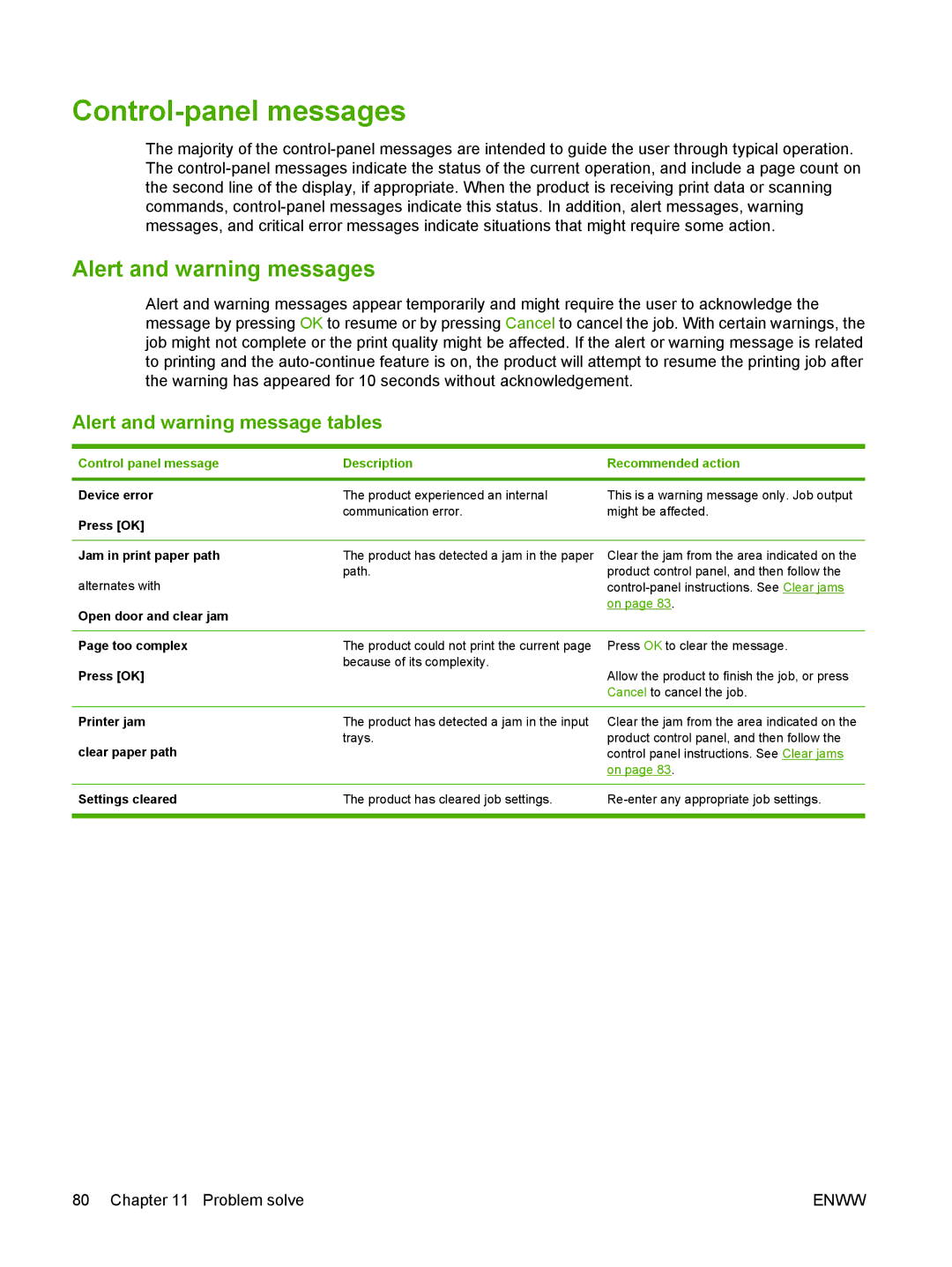Control-panel messages
The majority of the
Alert and warning messages
Alert and warning messages appear temporarily and might require the user to acknowledge the message by pressing OK to resume or by pressing Cancel to cancel the job. With certain warnings, the job might not complete or the print quality might be affected. If the alert or warning message is related to printing and the
Alert and warning message tables
Control panel message | Description | Recommended action |
|
|
|
Device error | The product experienced an internal | This is a warning message only. Job output |
Press [OK] | communication error. | might be affected. |
|
| |
|
|
|
Jam in print paper path | The product has detected a jam in the paper | Clear the jam from the area indicated on the |
alternates with | path. | product control panel, and then follow the |
| ||
Open door and clear jam |
| on page 83. |
|
| |
|
|
|
Page too complex | The product could not print the current page | Press OK to clear the message. |
Press [OK] | because of its complexity. | Allow the product to finish the job, or press |
| ||
|
| Cancel to cancel the job. |
|
|
|
Printer jam | The product has detected a jam in the input | Clear the jam from the area indicated on the |
clear paper path | trays. | product control panel, and then follow the |
| control panel instructions. See Clear jams | |
|
| on page 83. |
|
|
|
Settings cleared | The product has cleared job settings. | |
|
|
|
80 Chapter 11 Problem solve | ENWW |