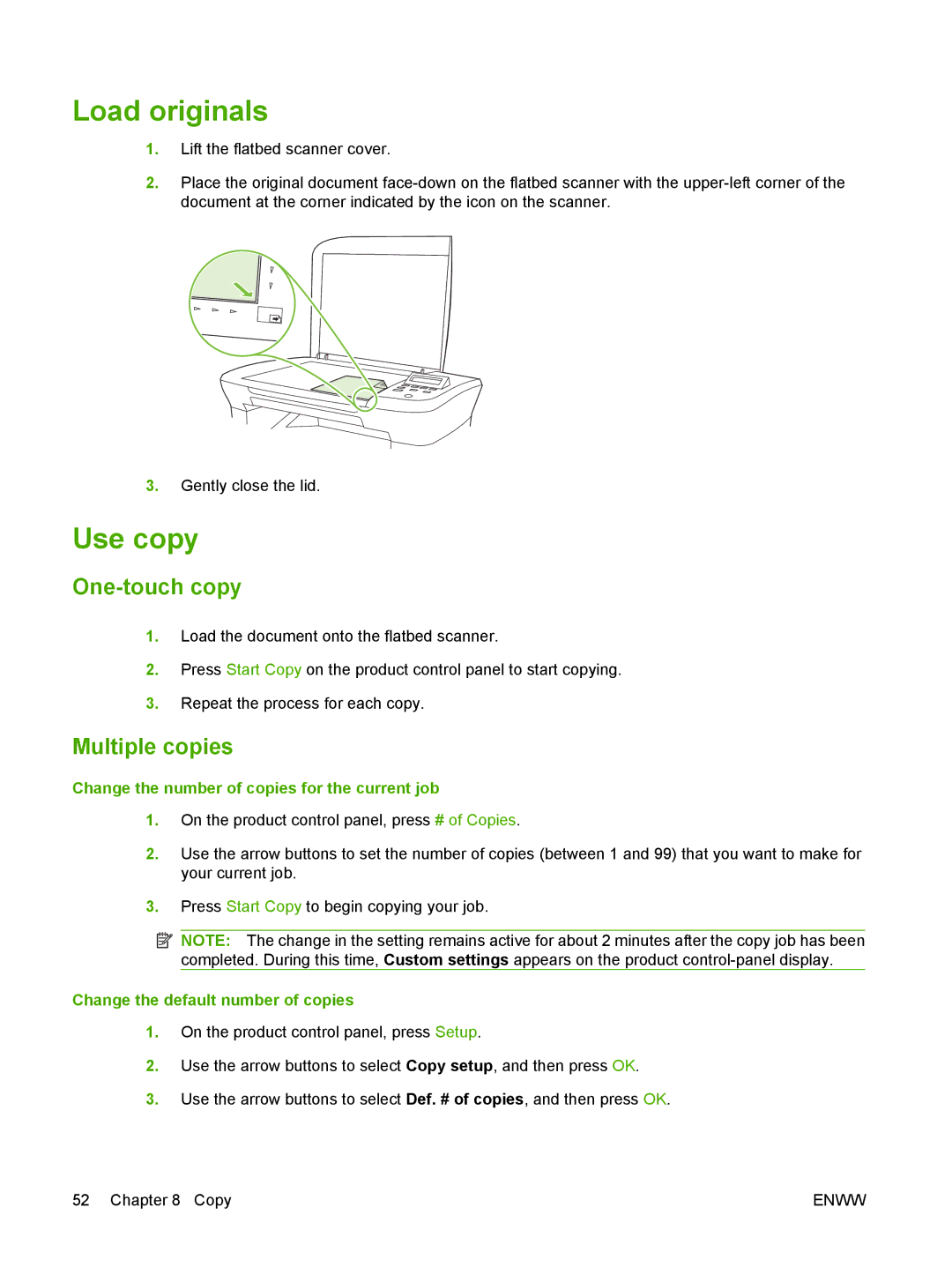Load originals
1.Lift the flatbed scanner cover.
2.Place the original document
3.Gently close the lid.
Use copy
One-touch copy
1.Load the document onto the flatbed scanner.
2.Press Start Copy on the product control panel to start copying.
3.Repeat the process for each copy.
Multiple copies
Change the number of copies for the current job
1.On the product control panel, press # of Copies.
2.Use the arrow buttons to set the number of copies (between 1 and 99) that you want to make for your current job.
3.Press Start Copy to begin copying your job.
![]() NOTE: The change in the setting remains active for about 2 minutes after the copy job has been completed. During this time, Custom settings appears on the product
NOTE: The change in the setting remains active for about 2 minutes after the copy job has been completed. During this time, Custom settings appears on the product
Change the default number of copies
1.On the product control panel, press Setup.
2.Use the arrow buttons to select Copy setup, and then press OK.
3.Use the arrow buttons to select Def. # of copies, and then press OK.
52 Chapter 8 Copy | ENWW |