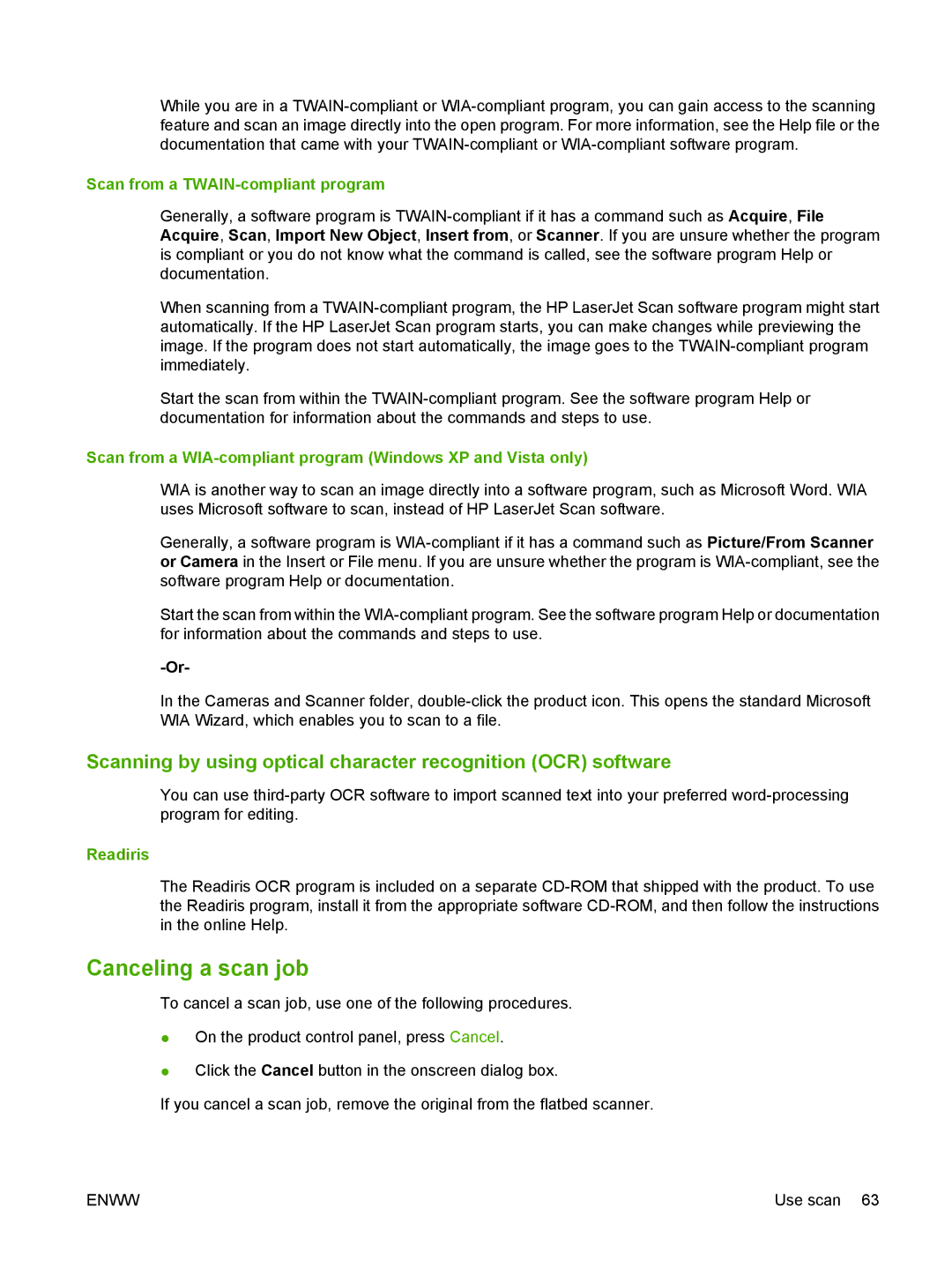While you are in a TWAIN-compliant or WIA-compliant program, you can gain access to the scanning feature and scan an image directly into the open program. For more information, see the Help file or the documentation that came with your TWAIN-compliant or WIA-compliant software program.
Scan from a TWAIN-compliant program
Generally, a software program is TWAIN-compliant if it has a command such as Acquire, File Acquire, Scan, Import New Object, Insert from, or Scanner. If you are unsure whether the program is compliant or you do not know what the command is called, see the software program Help or documentation.
When scanning from a TWAIN-compliant program, the HP LaserJet Scan software program might start automatically. If the HP LaserJet Scan program starts, you can make changes while previewing the image. If the program does not start automatically, the image goes to the TWAIN-compliant program immediately.
Start the scan from within the TWAIN-compliant program. See the software program Help or documentation for information about the commands and steps to use.
Scan from a WIA-compliant program (Windows XP and Vista only)
WIA is another way to scan an image directly into a software program, such as Microsoft Word. WIA uses Microsoft software to scan, instead of HP LaserJet Scan software.
Generally, a software program is WIA-compliant if it has a command such as Picture/From Scanner or Camera in the Insert or File menu. If you are unsure whether the program is WIA-compliant, see the software program Help or documentation.
Start the scan from within the WIA-compliant program. See the software program Help or documentation for information about the commands and steps to use.
-Or-
In the Cameras and Scanner folder, double-click the product icon. This opens the standard Microsoft WIA Wizard, which enables you to scan to a file.
Scanning by using optical character recognition (OCR) software
You can use third-party OCR software to import scanned text into your preferred word-processing program for editing.
Readiris
The Readiris OCR program is included on a separate CD-ROM that shipped with the product. To use the Readiris program, install it from the appropriate software CD-ROM, and then follow the instructions in the online Help.
Canceling a scan job
To cancel a scan job, use one of the following procedures.
●On the product control panel, press Cancel.
●Click the Cancel button in the onscreen dialog box.
If you cancel a scan job, remove the original from the flatbed scanner.