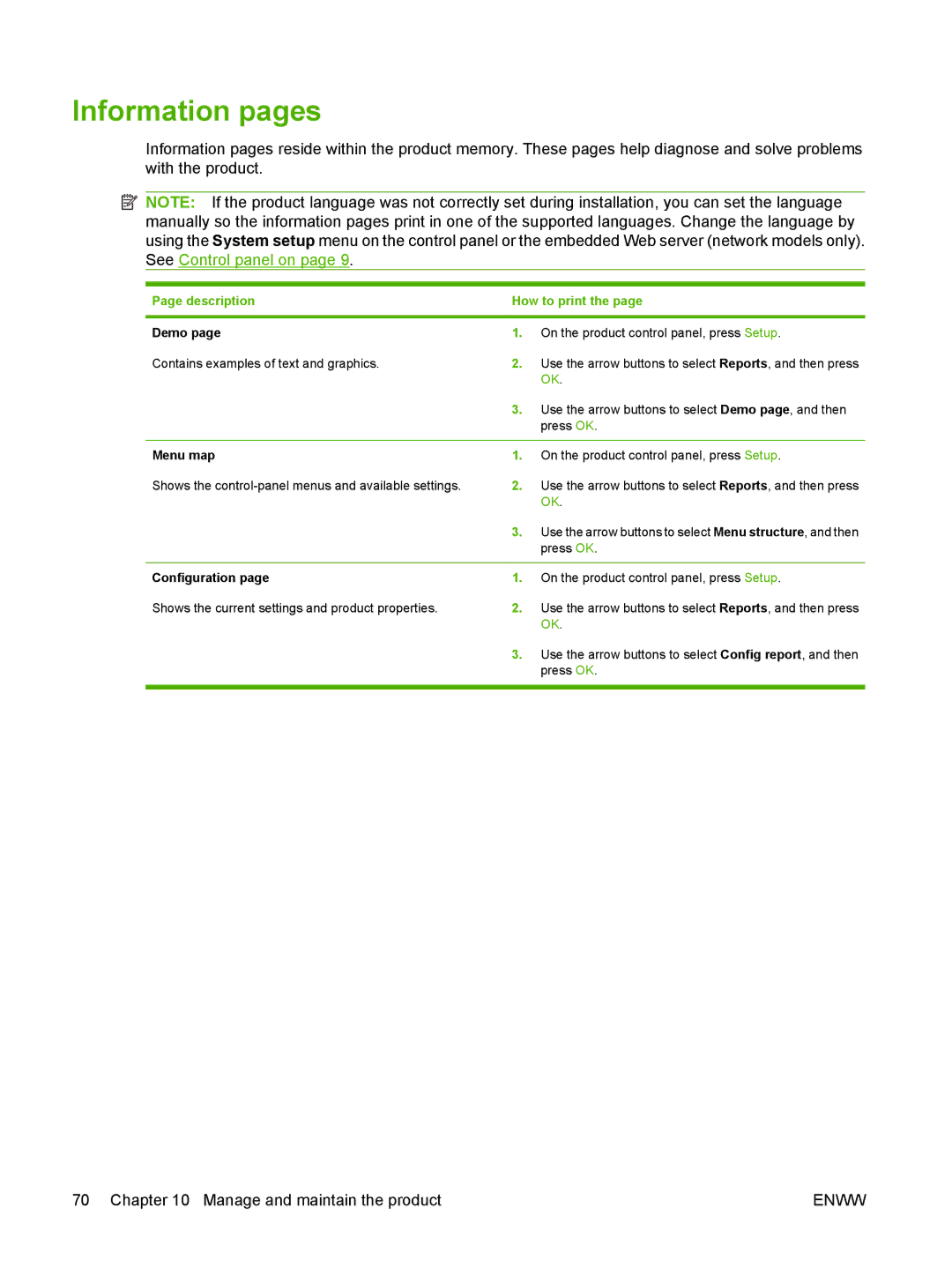Information pages
Information pages reside within the product memory. These pages help diagnose and solve problems with the product.
![]() NOTE: If the product language was not correctly set during installation, you can set the language manually so the information pages print in one of the supported languages. Change the language by using the System setup menu on the control panel or the embedded Web server (network models only). See Control panel on page 9.
NOTE: If the product language was not correctly set during installation, you can set the language manually so the information pages print in one of the supported languages. Change the language by using the System setup menu on the control panel or the embedded Web server (network models only). See Control panel on page 9.
Page description | How to print the page | |
|
|
|
Demo page | 1. | On the product control panel, press Setup. |
Contains examples of text and graphics. | 2. | Use the arrow buttons to select Reports, and then press |
|
| OK. |
| 3. | Use the arrow buttons to select Demo page, and then |
|
| press OK. |
|
|
|
Menu map | 1. | On the product control panel, press Setup. |
Shows the | 2. | Use the arrow buttons to select Reports, and then press |
|
| OK. |
| 3. | Use the arrow buttons to select Menu structure, and then |
|
| press OK. |
|
|
|
Configuration page | 1. | On the product control panel, press Setup. |
Shows the current settings and product properties. | 2. | Use the arrow buttons to select Reports, and then press |
|
| OK. |
| 3. | Use the arrow buttons to select Config report, and then |
|
| press OK. |
|
|
|
70 Chapter 10 Manage and maintain the product | ENWW |