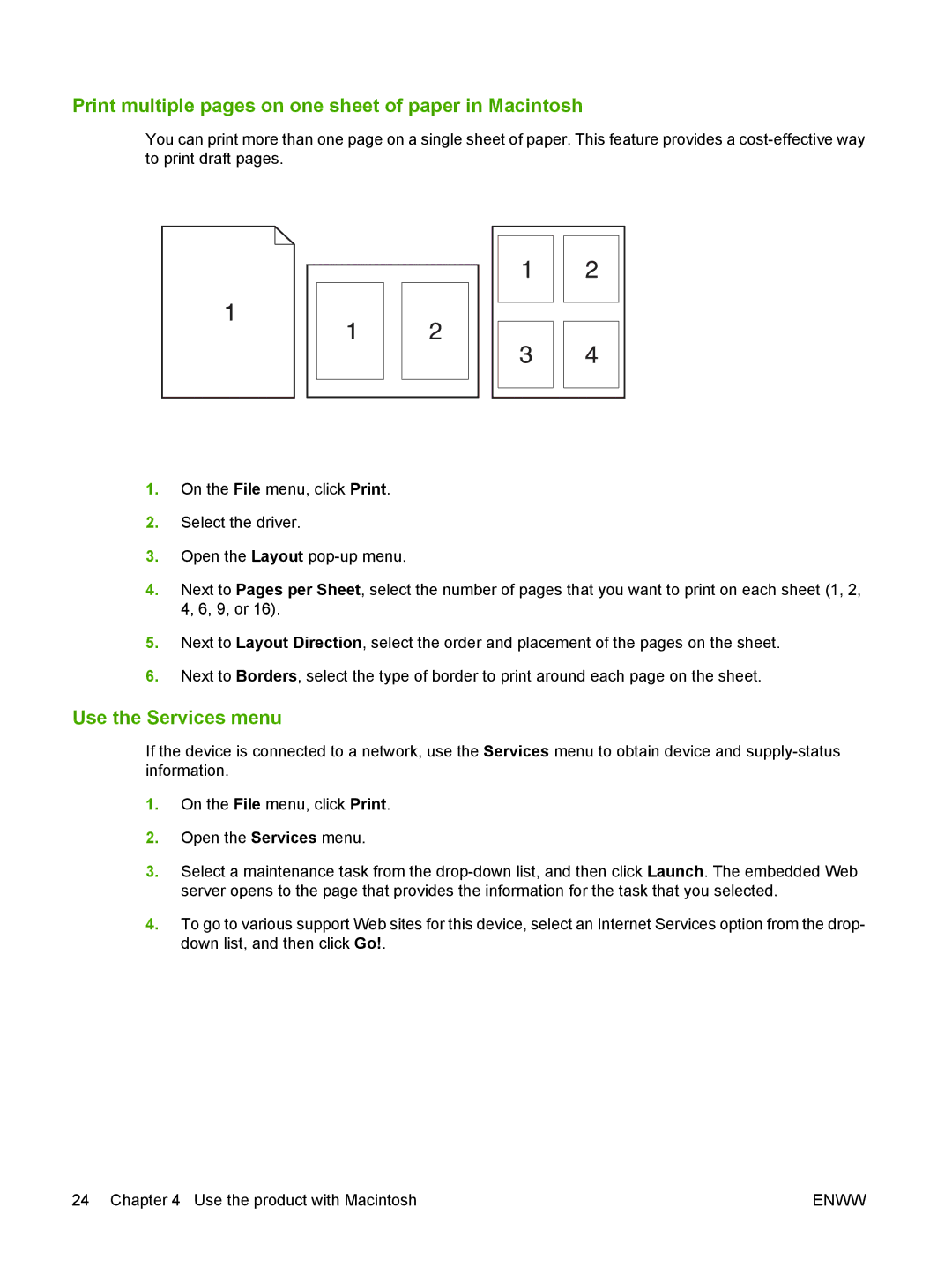Print multiple pages on one sheet of paper in Macintosh
You can print more than one page on a single sheet of paper. This feature provides a
1.On the File menu, click Print.
2.Select the driver.
3.Open the Layout
4.Next to Pages per Sheet, select the number of pages that you want to print on each sheet (1, 2, 4, 6, 9, or 16).
5.Next to Layout Direction, select the order and placement of the pages on the sheet.
6.Next to Borders, select the type of border to print around each page on the sheet.
Use the Services menu
If the device is connected to a network, use the Services menu to obtain device and
1.On the File menu, click Print.
2.Open the Services menu.
3.Select a maintenance task from the
4.To go to various support Web sites for this device, select an Internet Services option from the drop- down list, and then click Go!.
24 Chapter 4 Use the product with Macintosh | ENWW |