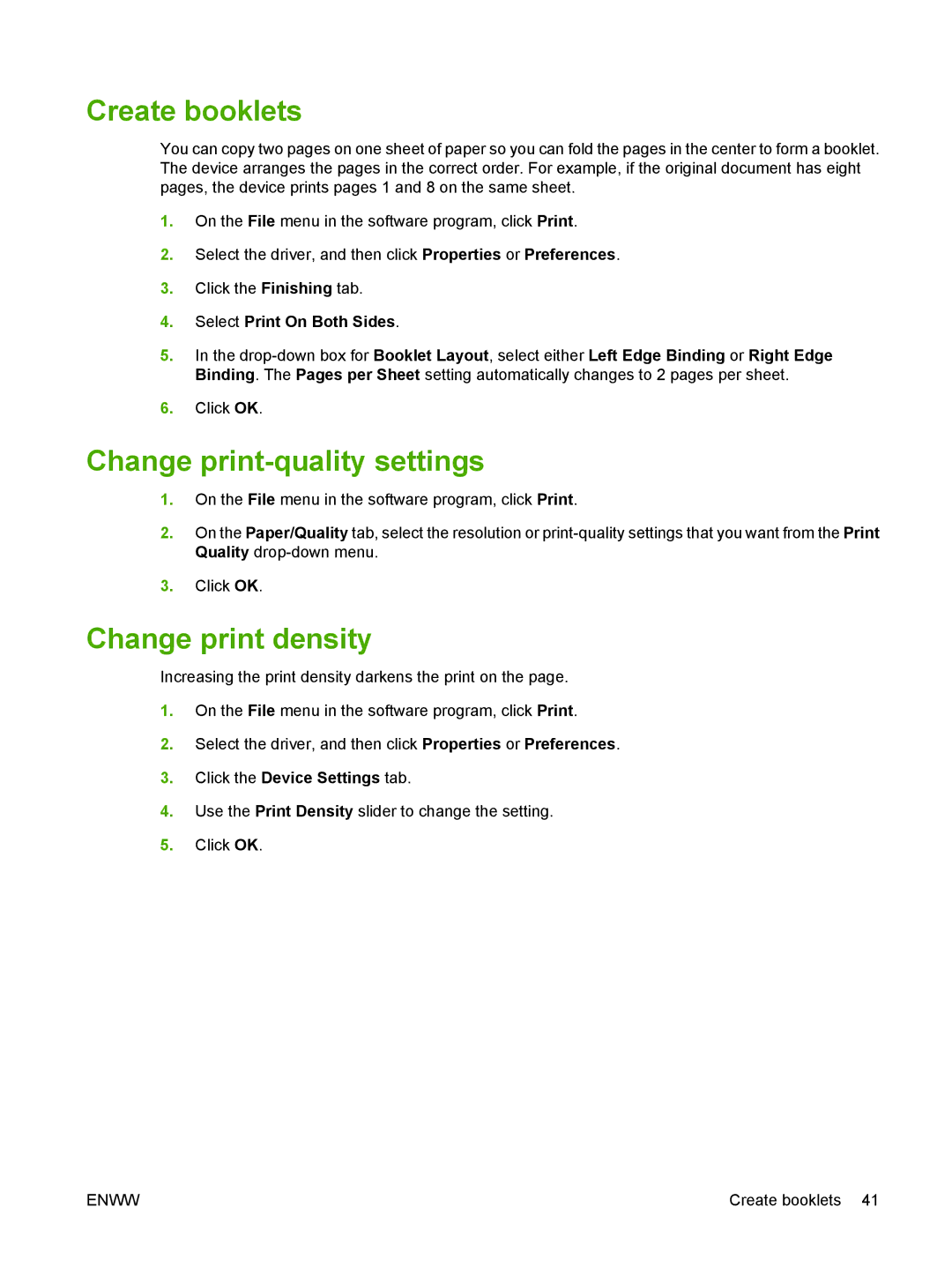Create booklets
You can copy two pages on one sheet of paper so you can fold the pages in the center to form a booklet. The device arranges the pages in the correct order. For example, if the original document has eight pages, the device prints pages 1 and 8 on the same sheet.
1.On the File menu in the software program, click Print.
2.Select the driver, and then click Properties or Preferences.
3.Click the Finishing tab.
4.Select Print On Both Sides.
5.In the
6.Click OK.
Change print-quality settings
1.On the File menu in the software program, click Print.
2.On the Paper/Quality tab, select the resolution or
3.Click OK.
Change print density
Increasing the print density darkens the print on the page.
1.On the File menu in the software program, click Print.
2.Select the driver, and then click Properties or Preferences.
3.Click the Device Settings tab.
4.Use the Print Density slider to change the setting.
5.Click OK.
ENWW | Create booklets 41 |