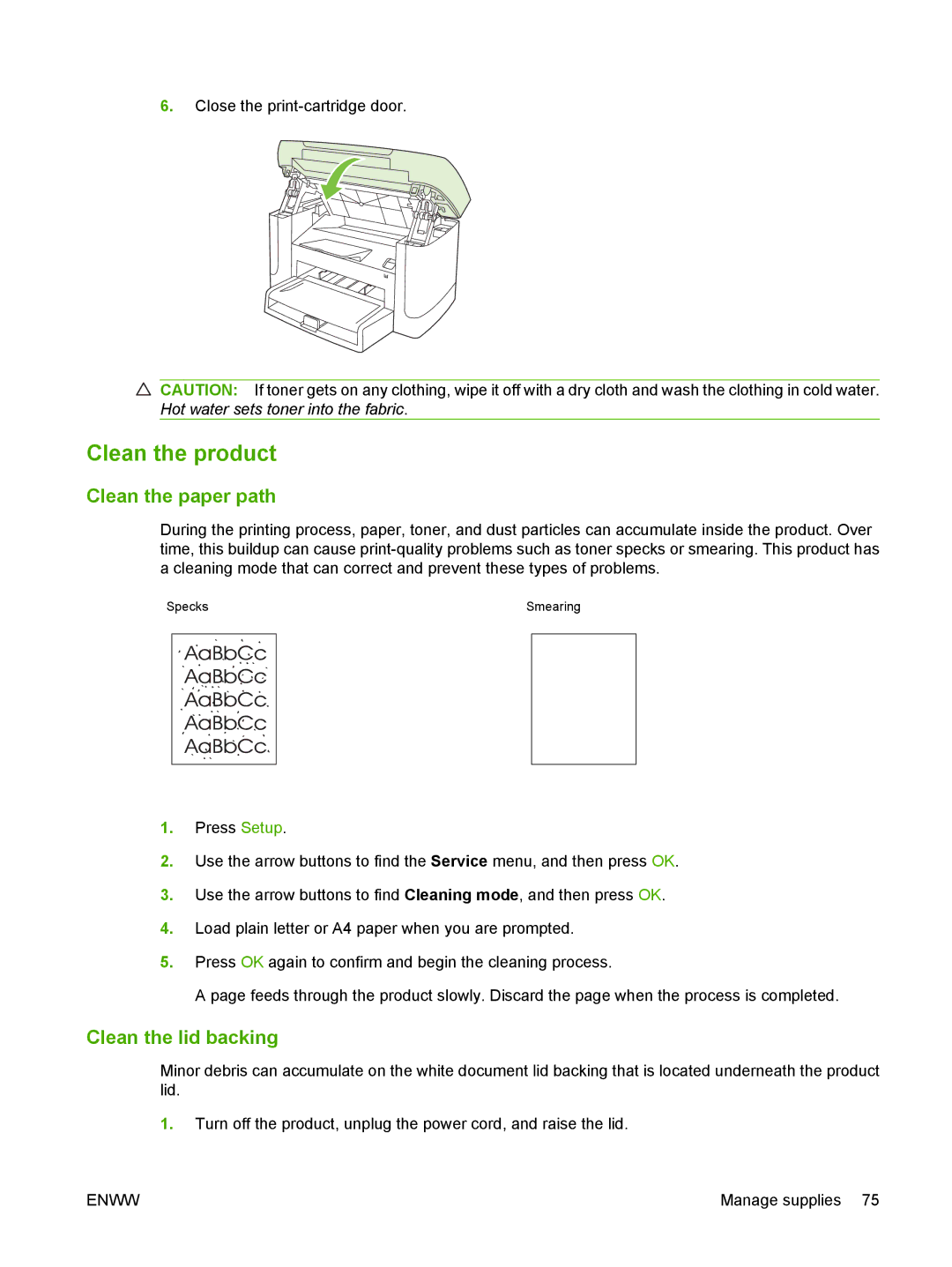6.Close the
![]() CAUTION: If toner gets on any clothing, wipe it off with a dry cloth and wash the clothing in cold water. Hot water sets toner into the fabric.
CAUTION: If toner gets on any clothing, wipe it off with a dry cloth and wash the clothing in cold water. Hot water sets toner into the fabric.
Clean the product
Clean the paper path
During the printing process, paper, toner, and dust particles can accumulate inside the product. Over time, this buildup can cause
Specks | Smearing |
1.Press Setup.
2.Use the arrow buttons to find the Service menu, and then press OK.
3.Use the arrow buttons to find Cleaning mode, and then press OK.
4.Load plain letter or A4 paper when you are prompted.
5.Press OK again to confirm and begin the cleaning process.
A page feeds through the product slowly. Discard the page when the process is completed.
Clean the lid backing
Minor debris can accumulate on the white document lid backing that is located underneath the product lid.
1.Turn off the product, unplug the power cord, and raise the lid.
ENWW | Manage supplies 75 |