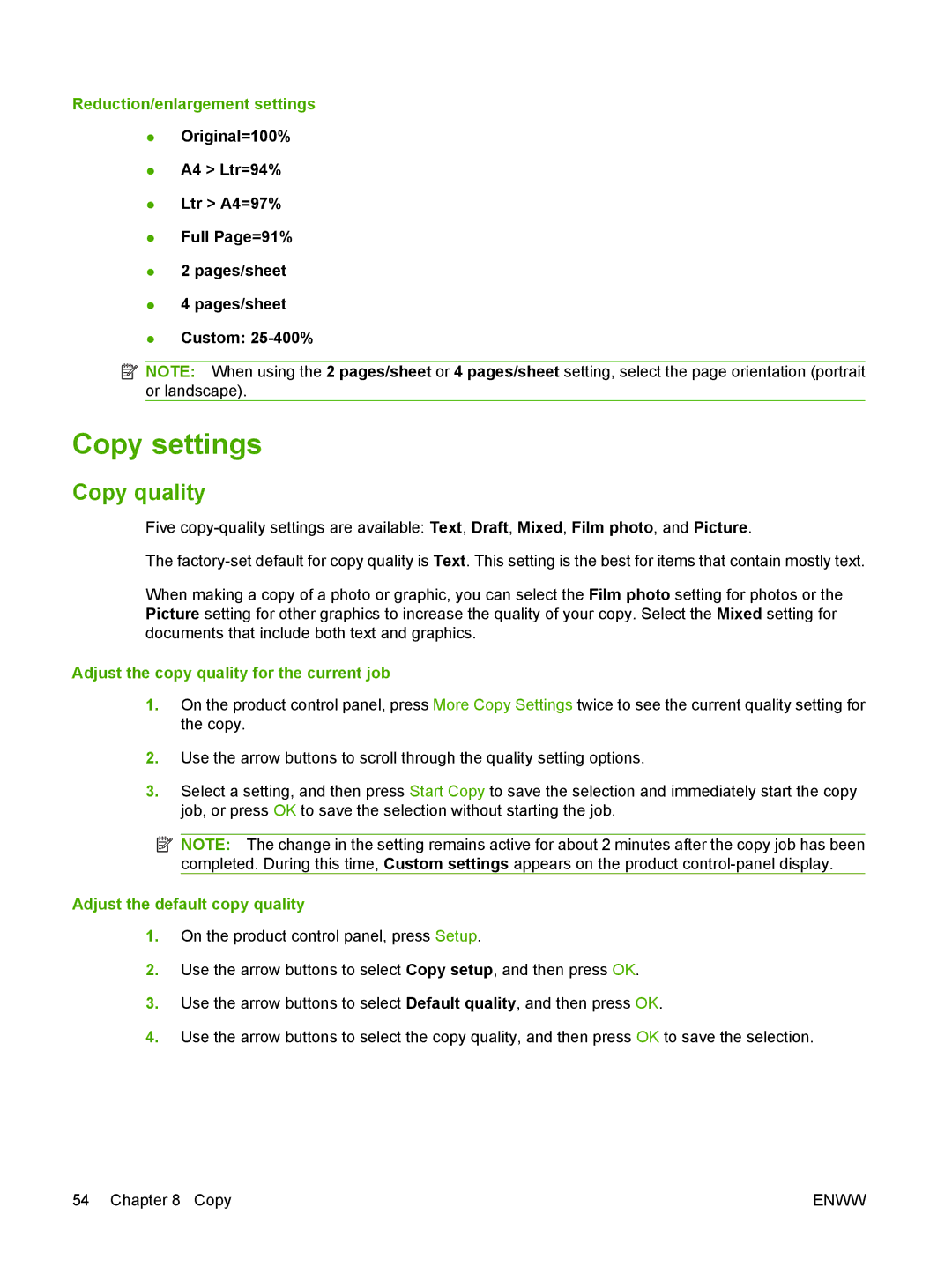Reduction/enlargement settings
●Original=100%
●A4 > Ltr=94%
●Ltr > A4=97%
●Full Page=91%
●2 pages/sheet
●4 pages/sheet
●Custom:
![]() NOTE: When using the 2 pages/sheet or 4 pages/sheet setting, select the page orientation (portrait or landscape).
NOTE: When using the 2 pages/sheet or 4 pages/sheet setting, select the page orientation (portrait or landscape).
Copy settings
Copy quality
Five
The
When making a copy of a photo or graphic, you can select the Film photo setting for photos or the Picture setting for other graphics to increase the quality of your copy. Select the Mixed setting for documents that include both text and graphics.
Adjust the copy quality for the current job
1.On the product control panel, press More Copy Settings twice to see the current quality setting for the copy.
2.Use the arrow buttons to scroll through the quality setting options.
3.Select a setting, and then press Start Copy to save the selection and immediately start the copy job, or press OK to save the selection without starting the job.
![]() NOTE: The change in the setting remains active for about 2 minutes after the copy job has been completed. During this time, Custom settings appears on the product
NOTE: The change in the setting remains active for about 2 minutes after the copy job has been completed. During this time, Custom settings appears on the product
Adjust the default copy quality
1.On the product control panel, press Setup.
2.Use the arrow buttons to select Copy setup, and then press OK.
3.Use the arrow buttons to select Default quality, and then press OK.
4.Use the arrow buttons to select the copy quality, and then press OK to save the selection.
54 Chapter 8 Copy | ENWW |