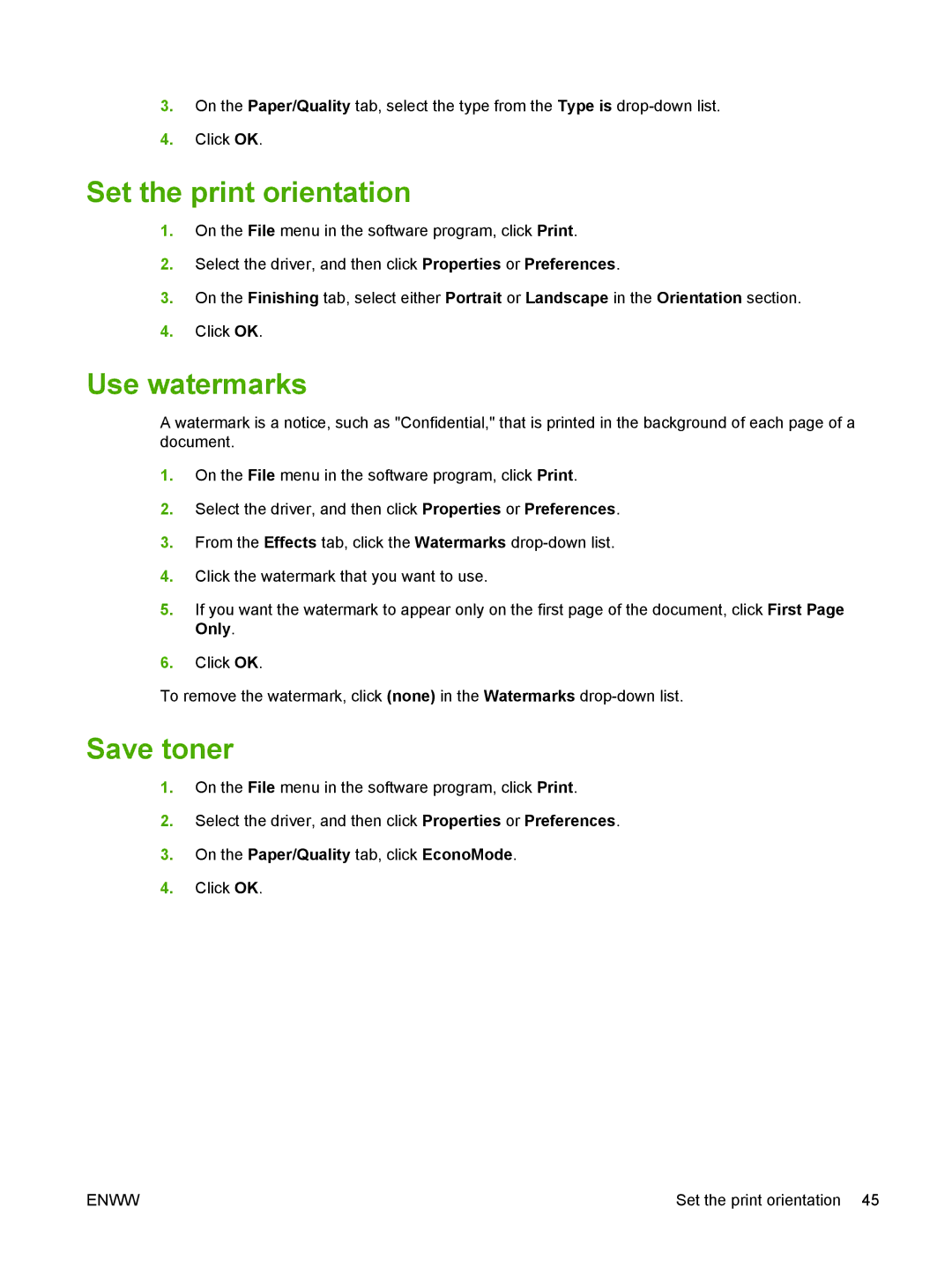3.On the Paper/Quality tab, select the type from the Type is
4.Click OK.
Set the print orientation
1.On the File menu in the software program, click Print.
2.Select the driver, and then click Properties or Preferences.
3.On the Finishing tab, select either Portrait or Landscape in the Orientation section.
4.Click OK.
Use watermarks
A watermark is a notice, such as "Confidential," that is printed in the background of each page of a document.
1.On the File menu in the software program, click Print.
2.Select the driver, and then click Properties or Preferences.
3.From the Effects tab, click the Watermarks
4.Click the watermark that you want to use.
5.If you want the watermark to appear only on the first page of the document, click First Page Only.
6.Click OK.
To remove the watermark, click (none) in the Watermarks
Save toner
1.On the File menu in the software program, click Print.
2.Select the driver, and then click Properties or Preferences.
3.On the Paper/Quality tab, click EconoMode.
4.Click OK.
ENWW | Set the print orientation 45 |