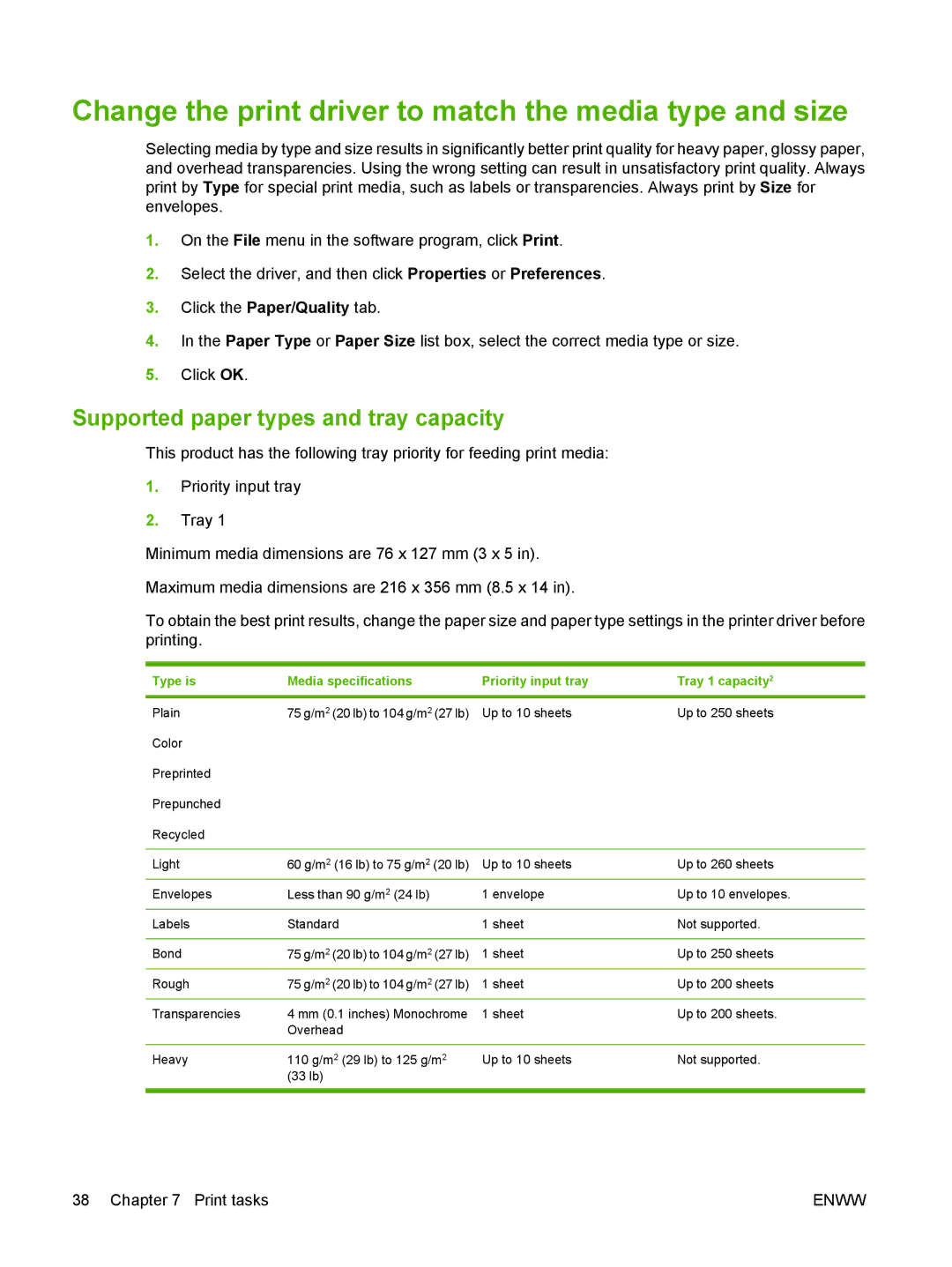Change the print driver to match the media type and size
Selecting media by type and size results in significantly better print quality for heavy paper, glossy paper, and overhead transparencies. Using the wrong setting can result in unsatisfactory print quality. Always print by Type for special print media, such as labels or transparencies. Always print by Size for envelopes.
1.On the File menu in the software program, click Print.
2.Select the driver, and then click Properties or Preferences.
3.Click the Paper/Quality tab.
4.In the Paper Type or Paper Size list box, select the correct media type or size.
5.Click OK.
Supported paper types and tray capacity
This product has the following tray priority for feeding print media:
1.Priority input tray
2.Tray 1
Minimum media dimensions are 76 x 127 mm (3 x 5 in).
Maximum media dimensions are 216 x 356 mm (8.5 x 14 in).
To obtain the best print results, change the paper size and paper type settings in the printer driver before printing.
Type is | Media specifications | Priority input tray | Tray 1 capacity2 |
|
|
|
|
Plain | 75 g/m2 (20 lb) to 104 g/m2 (27 lb) | Up to 10 sheets | Up to 250 sheets |
Color |
|
|
|
Preprinted |
|
|
|
Prepunched |
|
|
|
Recycled |
|
|
|
|
|
|
|
Light | 60 g/m2 (16 lb) to 75 g/m2 (20 lb) | Up to 10 sheets | Up to 260 sheets |
Envelopes | Less than 90 g/m2 (24 lb) | 1 envelope | Up to 10 envelopes. |
Labels | Standard | 1 sheet | Not supported. |
|
|
|
|
Bond | 75 g/m2 (20 lb) to 104 g/m2 (27 lb) | 1 sheet | Up to 250 sheets |
Rough | 75 g/m2 (20 lb) to 104 g/m2 (27 lb) | 1 sheet | Up to 200 sheets |
Transparencies | 4 mm (0.1 inches) Monochrome | 1 sheet | Up to 200 sheets. |
| Overhead |
|
|
|
|
|
|
Heavy | 110 g/m2 (29 lb) to 125 g/m2 | Up to 10 sheets | Not supported. |
| (33 lb) |
|
|
|
|
|
|
38 Chapter 7 Print tasks | ENWW |