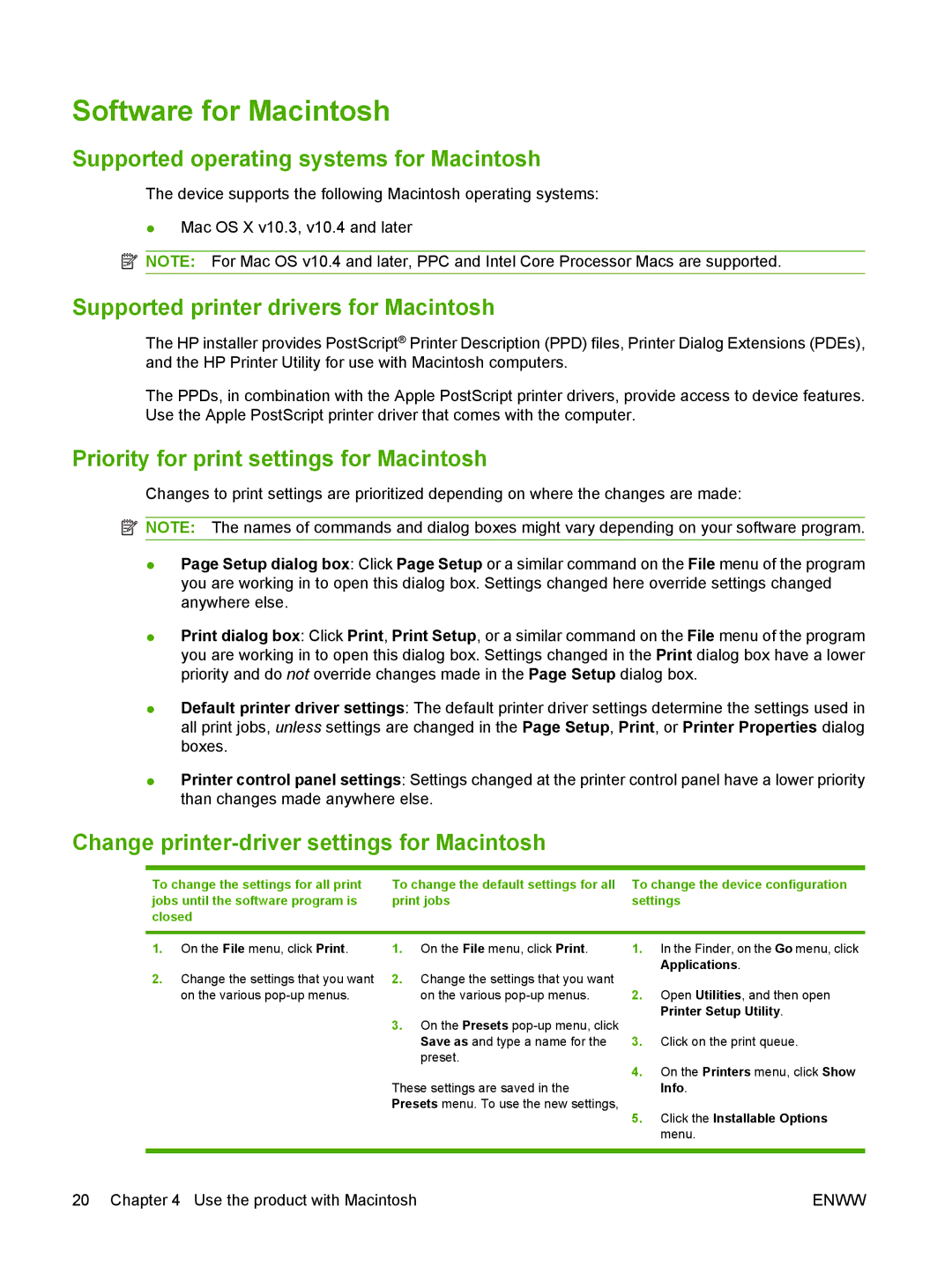Software for Macintosh
Supported operating systems for Macintosh
The device supports the following Macintosh operating systems:
●Mac OS X v10.3, v10.4 and later
![]() NOTE: For Mac OS v10.4 and later, PPC and Intel Core Processor Macs are supported.
NOTE: For Mac OS v10.4 and later, PPC and Intel Core Processor Macs are supported.
Supported printer drivers for Macintosh
The HP installer provides PostScript® Printer Description (PPD) files, Printer Dialog Extensions (PDEs), and the HP Printer Utility for use with Macintosh computers.
The PPDs, in combination with the Apple PostScript printer drivers, provide access to device features. Use the Apple PostScript printer driver that comes with the computer.
Priority for print settings for Macintosh
Changes to print settings are prioritized depending on where the changes are made:
![]() NOTE: The names of commands and dialog boxes might vary depending on your software program.
NOTE: The names of commands and dialog boxes might vary depending on your software program.
●Page Setup dialog box: Click Page Setup or a similar command on the File menu of the program you are working in to open this dialog box. Settings changed here override settings changed anywhere else.
●Print dialog box: Click Print, Print Setup, or a similar command on the File menu of the program you are working in to open this dialog box. Settings changed in the Print dialog box have a lower priority and do not override changes made in the Page Setup dialog box.
●Default printer driver settings: The default printer driver settings determine the settings used in all print jobs, unless settings are changed in the Page Setup, Print, or Printer Properties dialog boxes.
●Printer control panel settings: Settings changed at the printer control panel have a lower priority than changes made anywhere else.
Change printer-driver settings for Macintosh
To change the settings for all print jobs until the software program is closed
To change the default settings for all print jobs
To change the device configuration settings
1.On the File menu, click Print.
2.Change the settings that you want on the various
1.On the File menu, click Print.
2.Change the settings that you want on the various
3.On the Presets
These settings are saved in the Presets menu. To use the new settings,
1.In the Finder, on the Go menu, click Applications.
2.Open Utilities, and then open Printer Setup Utility.
3.Click on the print queue.
4.On the Printers menu, click Show Info.
5.Click the Installable Options menu.
20 Chapter 4 Use the product with Macintosh | ENWW |