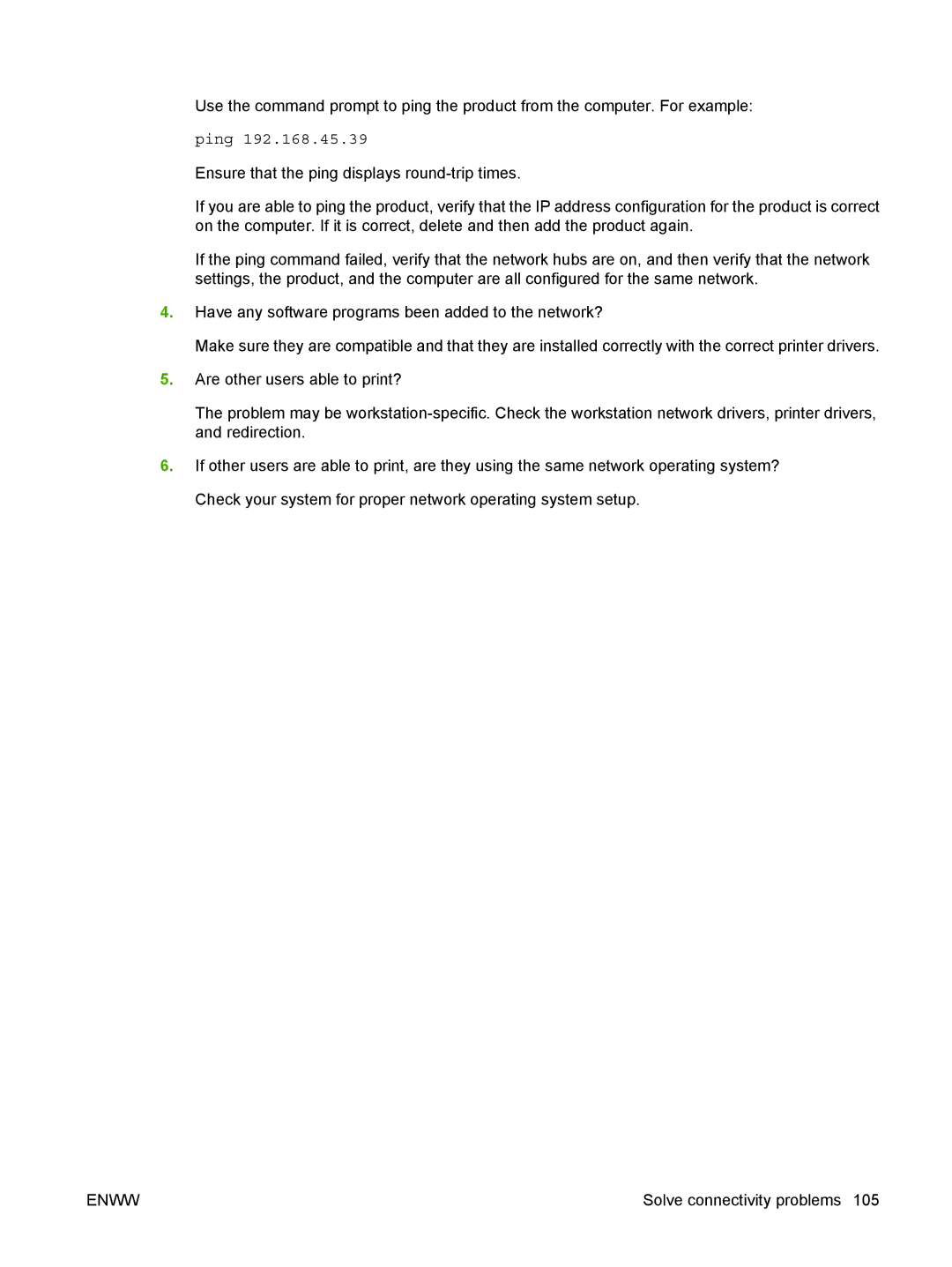Use the command prompt to ping the product from the computer. For example:
ping 192.168.45.39
Ensure that the ping displays
If you are able to ping the product, verify that the IP address configuration for the product is correct on the computer. If it is correct, delete and then add the product again.
If the ping command failed, verify that the network hubs are on, and then verify that the network settings, the product, and the computer are all configured for the same network.
4.Have any software programs been added to the network?
Make sure they are compatible and that they are installed correctly with the correct printer drivers.
5.Are other users able to print?
The problem may be
6.If other users are able to print, are they using the same network operating system? Check your system for proper network operating system setup.
ENWW | Solve connectivity problems 105 |