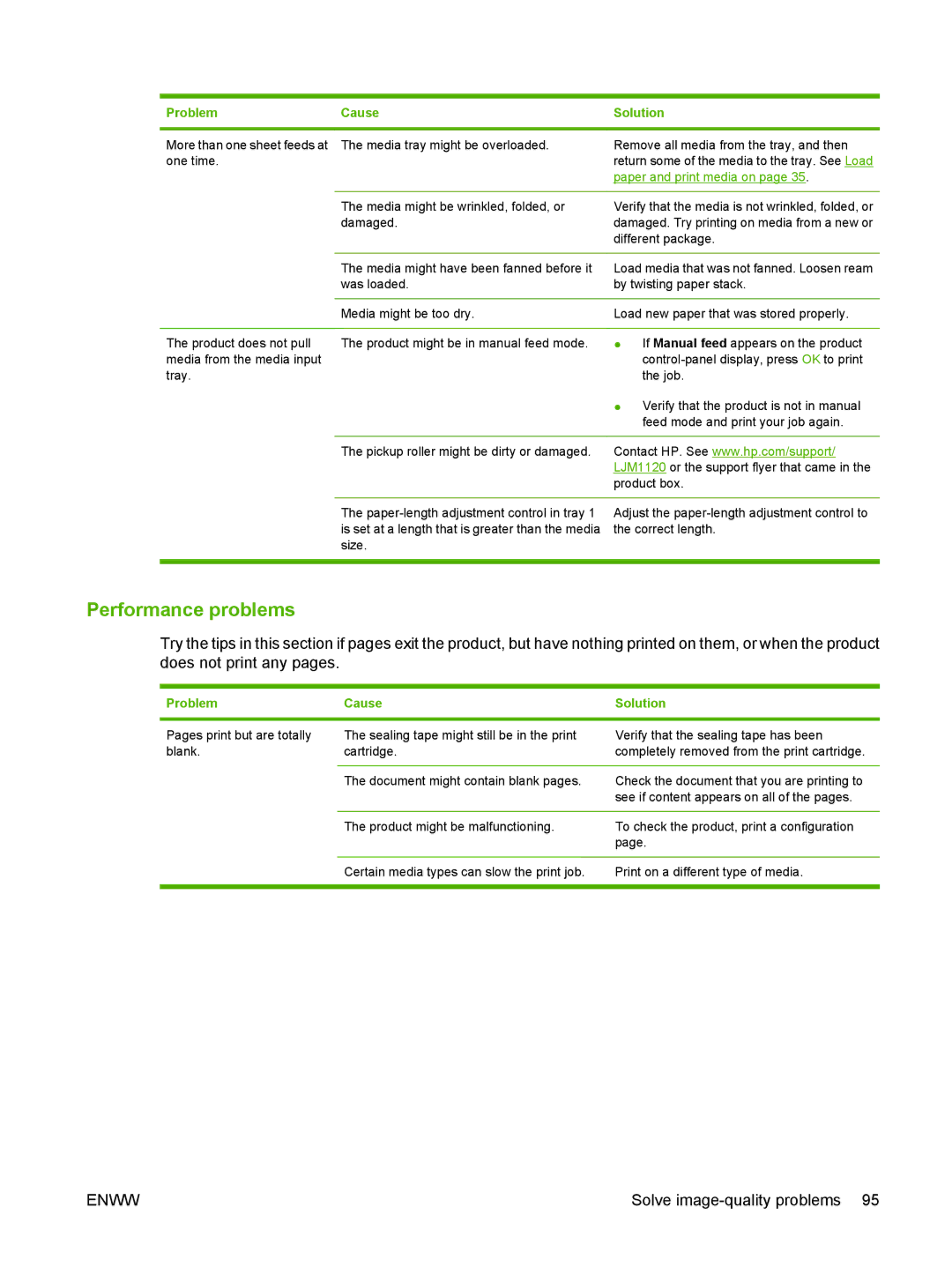Problem | Cause | Solution |
|
|
|
More than one sheet feeds at | The media tray might be overloaded. | Remove all media from the tray, and then |
one time. |
| return some of the media to the tray. See Load |
|
| paper and print media on page 35. |
|
|
|
| The media might be wrinkled, folded, or | Verify that the media is not wrinkled, folded, or |
| damaged. | damaged. Try printing on media from a new or |
|
| different package. |
|
|
|
| The media might have been fanned before it | Load media that was not fanned. Loosen ream |
| was loaded. | by twisting paper stack. |
|
|
|
| Media might be too dry. | Load new paper that was stored properly. |
|
|
|
The product does not pull | The product might be in manual feed mode. | ● If Manual feed appears on the product |
media from the media input |
| |
tray. |
| the job. |
|
| ● Verify that the product is not in manual |
|
| feed mode and print your job again. |
|
|
|
| The pickup roller might be dirty or damaged. | Contact HP. See www.hp.com/support/ |
|
| LJM1120 or the support flyer that came in the |
|
| product box. |
The
Adjust the
Performance problems
Try the tips in this section if pages exit the product, but have nothing printed on them, or when the product does not print any pages.
Problem | Cause | Solution |
|
|
|
Pages print but are totally blank.
The sealing tape might still be in the print | Verify that the sealing tape has been |
cartridge. | completely removed from the print cartridge. |
|
|
The document might contain blank pages. | Check the document that you are printing to |
| see if content appears on all of the pages. |
|
|
The product might be malfunctioning. | To check the product, print a configuration |
| page. |
|
|
Certain media types can slow the print job. | Print on a different type of media. |
ENWW | Solve |