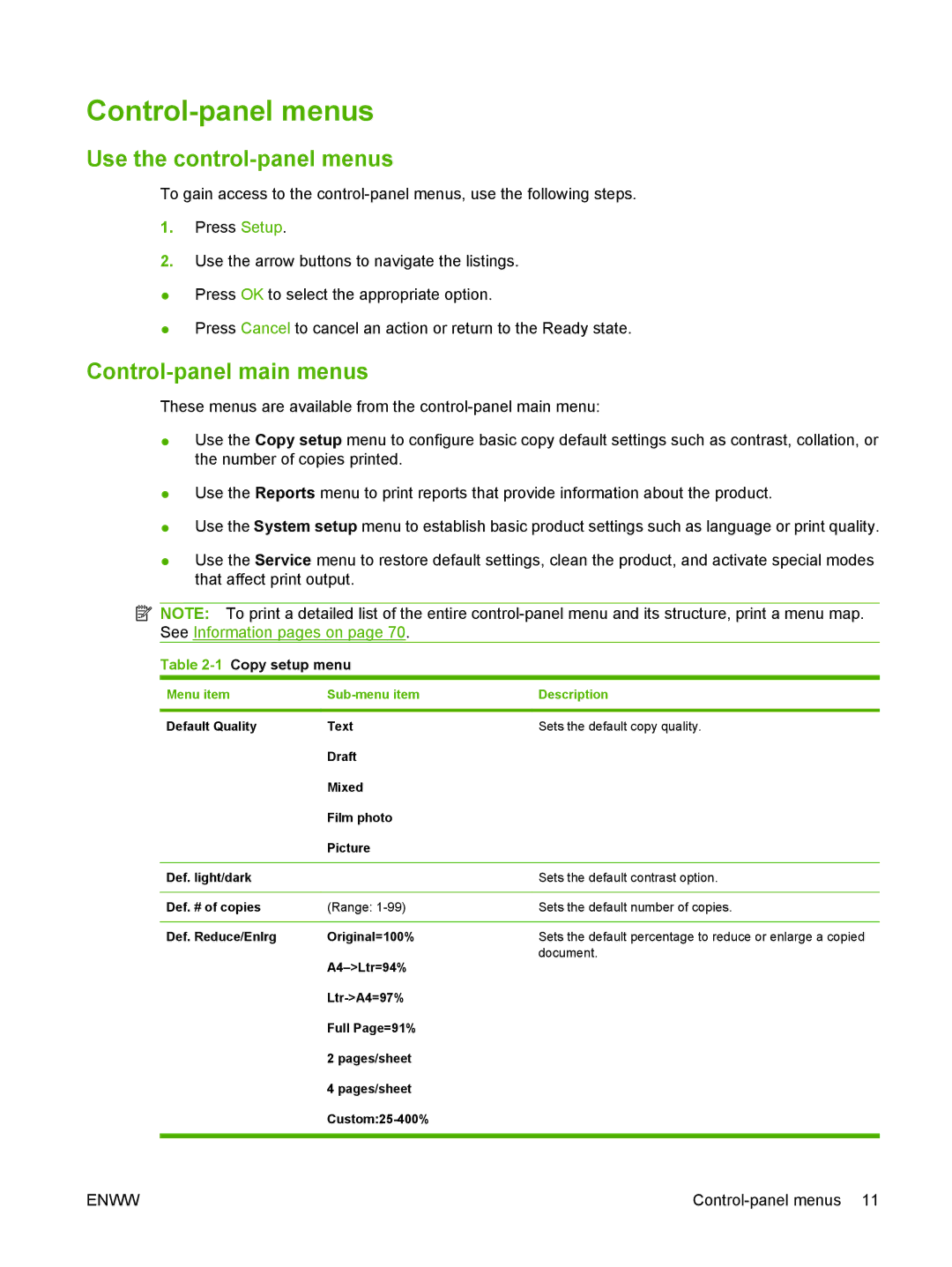Control-panel menus
Use the control-panel menus
To gain access to the
1.Press Setup.
2.Use the arrow buttons to navigate the listings.
●Press OK to select the appropriate option.
●Press Cancel to cancel an action or return to the Ready state.
Control-panel main menus
These menus are available from the
●Use the Copy setup menu to configure basic copy default settings such as contrast, collation, or the number of copies printed.
●Use the Reports menu to print reports that provide information about the product.
●Use the System setup menu to establish basic product settings such as language or print quality.
●Use the Service menu to restore default settings, clean the product, and activate special modes that affect print output.
![]() NOTE: To print a detailed list of the entire
NOTE: To print a detailed list of the entire
Table 2-1 Copy setup menu
Menu item |
| Description |
|
|
|
Default Quality | Text | Sets the default copy quality. |
| Draft |
|
| Mixed |
|
| Film photo |
|
| Picture |
|
|
|
|
Def. light/dark |
| Sets the default contrast option. |
|
|
|
Def. # of copies | (Range: | Sets the default number of copies. |
|
|
|
Def. Reduce/Enlrg | Original=100% | Sets the default percentage to reduce or enlarge a copied |
| document. | |
|
| |
|
| |
| Full Page=91% |
|
| 2 pages/sheet |
|
| 4 pages/sheet |
|
|
| |
|
|
|
ENWW |
|