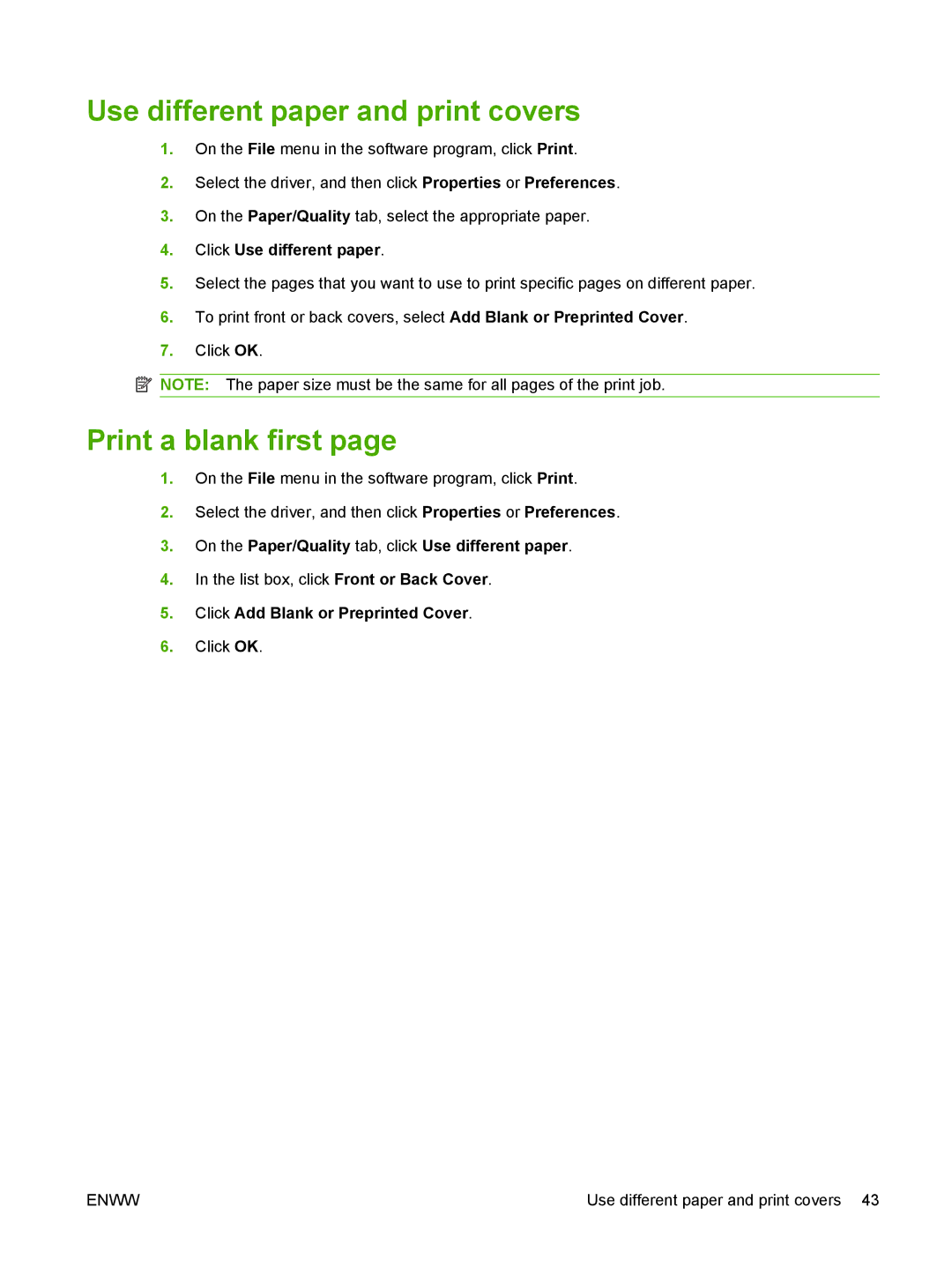Use different paper and print covers
1.On the File menu in the software program, click Print.
2.Select the driver, and then click Properties or Preferences.
3.On the Paper/Quality tab, select the appropriate paper.
4.Click Use different paper.
5.Select the pages that you want to use to print specific pages on different paper.
6.To print front or back covers, select Add Blank or Preprinted Cover.
7.Click OK.
![]() NOTE: The paper size must be the same for all pages of the print job.
NOTE: The paper size must be the same for all pages of the print job.
Print a blank first page
1.On the File menu in the software program, click Print.
2.Select the driver, and then click Properties or Preferences.
3.On the Paper/Quality tab, click Use different paper.
4.In the list box, click Front or Back Cover.
5.Click Add Blank or Preprinted Cover.
6.Click OK.
ENWW | Use different paper and print covers 43 |