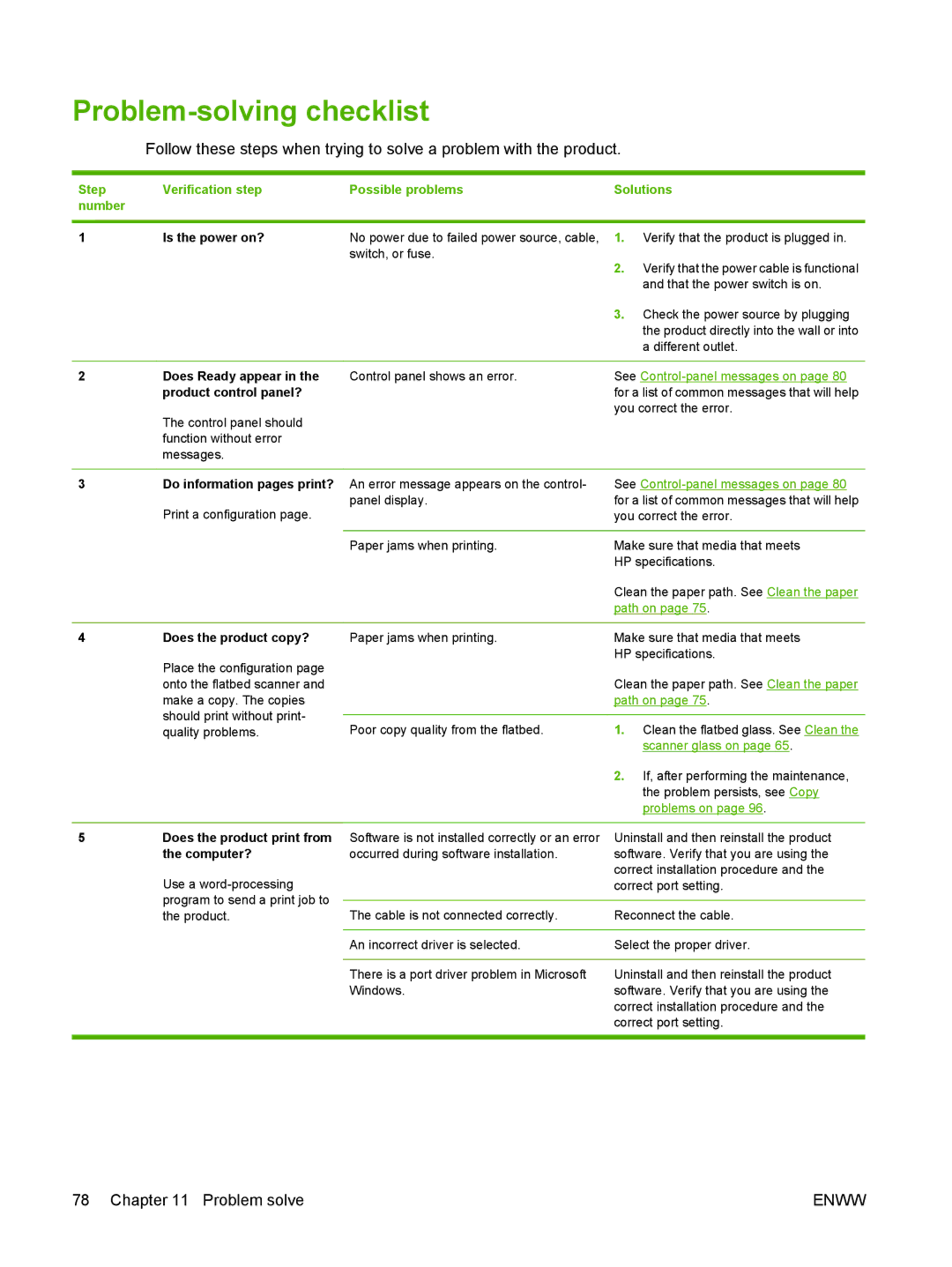Problem-solving checklist
Follow these steps when trying to solve a problem with the product.
Step | Verification step | Possible problems | Solutions | |
number |
|
|
|
|
|
|
|
| |
1 | Is the power on? | No power due to failed power source, cable, | 1. Verify that the product is plugged in. | |
|
| switch, or fuse. | 2. | Verify that the power cable is functional |
|
|
| ||
|
|
|
| and that the power switch is on. |
|
|
| 3. | Check the power source by plugging |
|
|
|
| the product directly into the wall or into |
|
|
|
| a different outlet. |
|
|
|
| |
2 | Does Ready appear in the | Control panel shows an error. | See | |
| product control panel? |
| for a list of common messages that will help | |
| The control panel should |
| you correct the error. | |
|
|
|
| |
| function without error |
|
|
|
| messages. |
|
|
|
|
|
|
| |
3 | Do information pages print? | An error message appears on the control- | See | |
| Print a configuration page. | panel display. | for a list of common messages that will help | |
|
| you correct the error. | ||
|
|
|
| |
|
| Paper jams when printing. | Make sure that media that meets | |
|
|
| HP specifications. | |
|
|
| Clean the paper path. See Clean the paper | |
|
|
| path on page 75. | |
|
|
|
| |
4 | Does the product copy? | Paper jams when printing. | Make sure that media that meets | |
| Place the configuration page |
| HP specifications. | |
|
|
|
| |
| onto the flatbed scanner and |
| Clean the paper path. See Clean the paper | |
| make a copy. The copies |
| path on page 75. | |
| should print without print- |
|
|
|
| Poor copy quality from the flatbed. | 1. Clean the flatbed glass. See Clean the | ||
| quality problems. | |||
|
|
|
| scanner glass on page 65. |
|
|
| 2. | If, after performing the maintenance, |
|
|
|
| the problem persists, see Copy |
|
|
|
| problems on page 96. |
|
|
|
| |
5 | Does the product print from | Software is not installed correctly or an error | Uninstall and then reinstall the product | |
| the computer? | occurred during software installation. | software. Verify that you are using the | |
| Use a |
| correct installation procedure and the | |
|
| correct port setting. | ||
| program to send a print job to |
|
|
|
| The cable is not connected correctly. | Reconnect the cable. | ||
| the product. | |||
|
|
|
| |
|
| An incorrect driver is selected. | Select the proper driver. | |
|
|
|
| |
|
| There is a port driver problem in Microsoft | Uninstall and then reinstall the product | |
|
| Windows. | software. Verify that you are using the | |
|
|
| correct installation procedure and the | |
|
|
| correct port setting. | |
|
|
|
|
|
78 Chapter 11 Problem solve | ENWW |