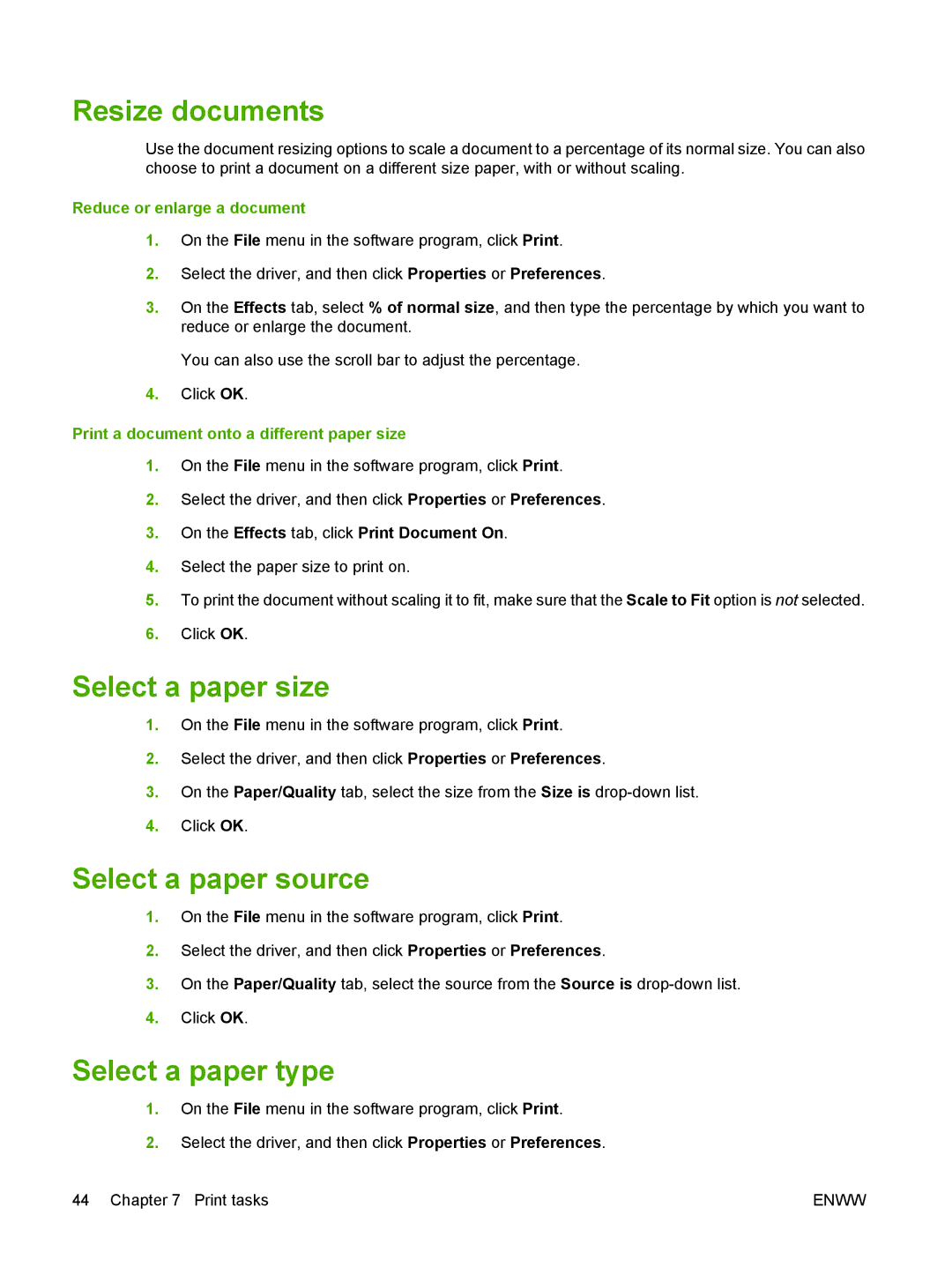Resize documents
Use the document resizing options to scale a document to a percentage of its normal size. You can also choose to print a document on a different size paper, with or without scaling.
Reduce or enlarge a document
1.On the File menu in the software program, click Print.
2.Select the driver, and then click Properties or Preferences.
3.On the Effects tab, select % of normal size, and then type the percentage by which you want to reduce or enlarge the document.
You can also use the scroll bar to adjust the percentage.
4.Click OK.
Print a document onto a different paper size
1.On the File menu in the software program, click Print.
2.Select the driver, and then click Properties or Preferences.
3.On the Effects tab, click Print Document On.
4.Select the paper size to print on.
5.To print the document without scaling it to fit, make sure that the Scale to Fit option is not selected.
6.Click OK.
Select a paper size
1.On the File menu in the software program, click Print.
2.Select the driver, and then click Properties or Preferences.
3.On the Paper/Quality tab, select the size from the Size is
4.Click OK.
Select a paper source
1.On the File menu in the software program, click Print.
2.Select the driver, and then click Properties or Preferences.
3.On the Paper/Quality tab, select the source from the Source is
4.Click OK.
Select a paper type
1.On the File menu in the software program, click Print.
2.Select the driver, and then click Properties or Preferences.
44 Chapter 7 Print tasks | ENWW |