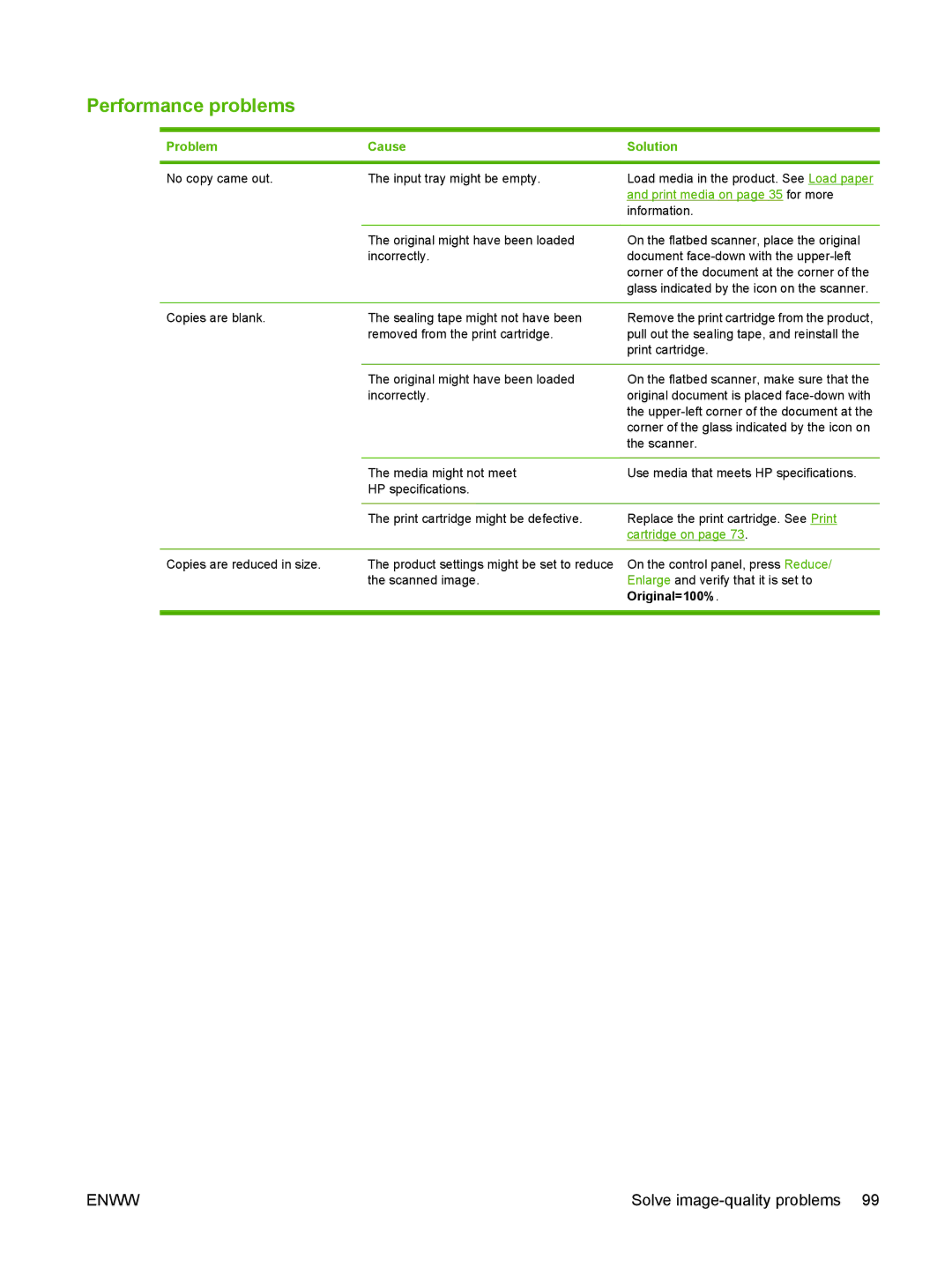Performance problems
Problem | Cause | Solution |
|
|
|
No copy came out. | The input tray might be empty. |
Load media in the product. See Load paper and print media on page 35 for more information.
The original might have been loaded incorrectly.
On the flatbed scanner, place the original document
Copies are blank. | The sealing tape might not have been | Remove the print cartridge from the product, |
| removed from the print cartridge. | pull out the sealing tape, and reinstall the |
|
| print cartridge. |
|
|
|
| The original might have been loaded | On the flatbed scanner, make sure that the |
| incorrectly. | original document is placed |
|
| the |
|
| corner of the glass indicated by the icon on |
|
| the scanner. |
Copies are reduced in size.
The media might not meet | Use media that meets HP specifications. |
HP specifications. |
|
|
|
The print cartridge might be defective. | Replace the print cartridge. See Print |
| cartridge on page 73. |
|
|
The product settings might be set to reduce | On the control panel, press Reduce/ |
the scanned image. | Enlarge and verify that it is set to |
| Original=100%. |
ENWW | Solve |