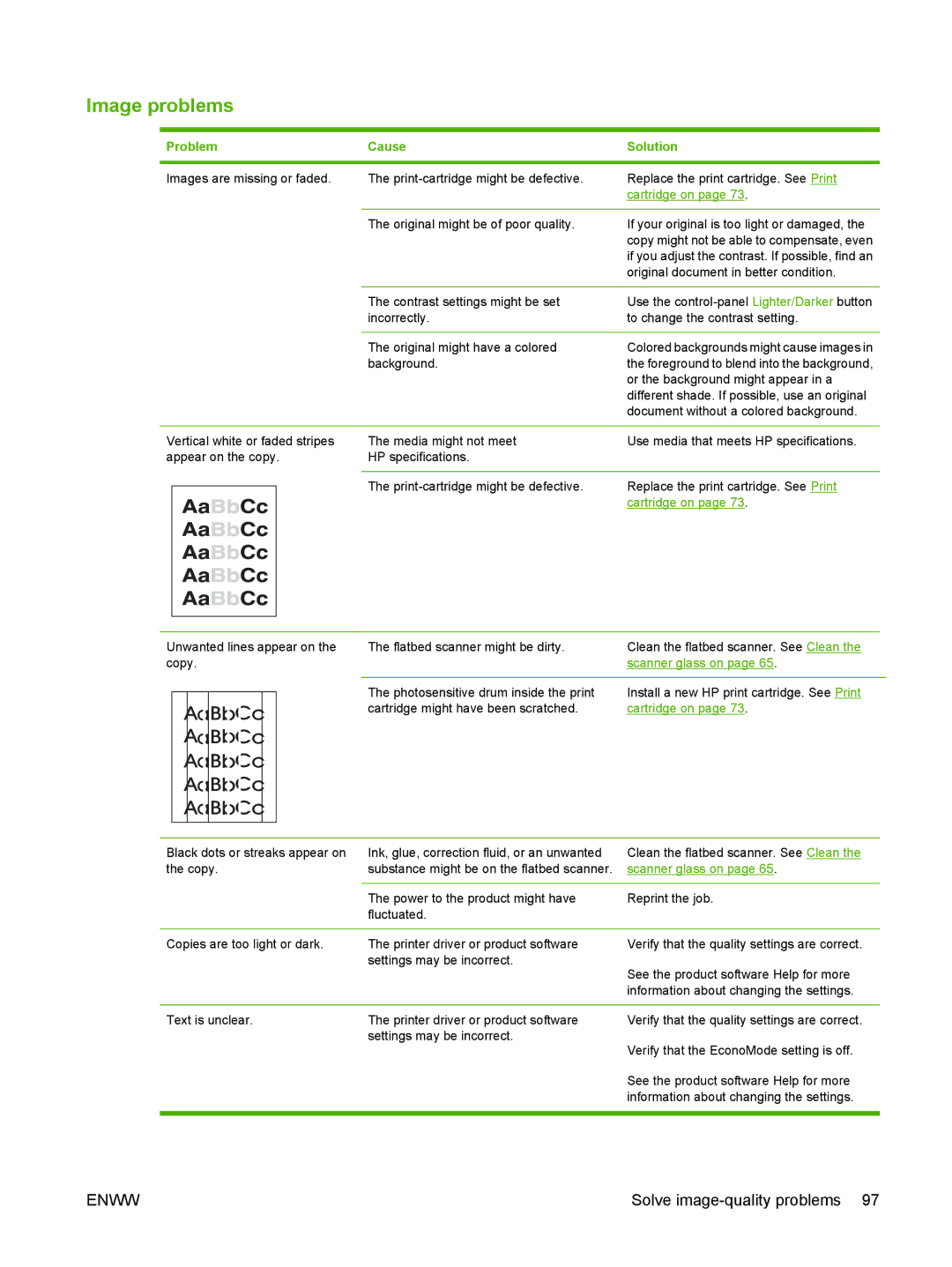Image problems
Problem | Cause | Solution |
|
|
|
Images are missing or faded.
The | Replace the print cartridge. See Print |
| cartridge on page 73. |
|
|
The original might be of poor quality. | If your original is too light or damaged, the |
| copy might not be able to compensate, even |
| if you adjust the contrast. If possible, find an |
| original document in better condition. |
The contrast settings might be set | Use the |
incorrectly. | to change the contrast setting. |
|
|
The original might have a colored | Colored backgrounds might cause images in |
background. | the foreground to blend into the background, |
| or the background might appear in a |
| different shade. If possible, use an original |
| document without a colored background. |
Vertical white or faded stripes appear on the copy.
The media might not meet | Use media that meets HP specifications. |
HP specifications. |
|
|
|
The | Replace the print cartridge. See Print |
| cartridge on page 73. |
Unwanted lines appear on the copy.
AaBbCc
AaBbCc
AaBbCc
AaBbCc
AaBbCc
Black dots or streaks appear on the copy.
Copies are too light or dark.
The flatbed scanner might be dirty. | Clean the flatbed scanner. See Clean the |
| scanner glass on page 65. |
|
|
The photosensitive drum inside the print | Install a new HP print cartridge. See Print |
cartridge might have been scratched. | cartridge on page 73. |
Ink, glue, correction fluid, or an unwanted | Clean the flatbed scanner. See Clean the |
substance might be on the flatbed scanner. | scanner glass on page 65. |
|
|
The power to the product might have | Reprint the job. |
fluctuated. |
|
|
|
The printer driver or product software | Verify that the quality settings are correct. |
settings may be incorrect. | See the product software Help for more |
| |
| information about changing the settings. |
Text is unclear. | The printer driver or product software |
| settings may be incorrect. |
Verify that the quality settings are correct.
Verify that the EconoMode setting is off.
See the product software Help for more information about changing the settings.
ENWW | Solve |