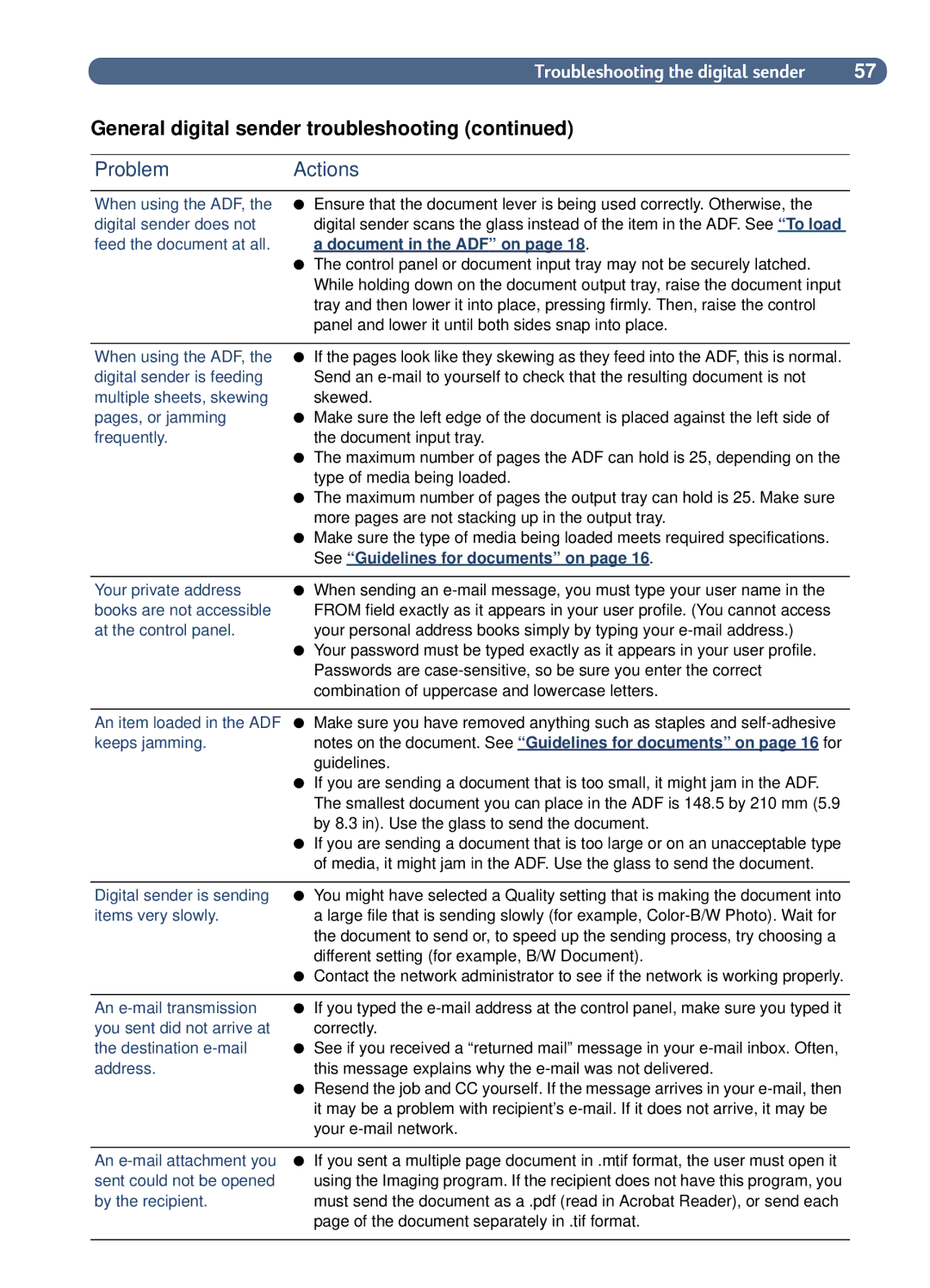Troubleshooting the digital sender | 57 |
General digital sender troubleshooting (continued)
ProblemActions
When using the ADF, the digital sender does not feed the document at all.
●Ensure that the document lever is being used correctly. Otherwise, the digital sender scans the glass instead of the item in the ADF. See “ To load a document in the ADF” on page 18 .
●The control panel or document input tray may not be securely latched. While holding down on the document output tray, raise the document input tray and then lower it into place, pressing firmly. Then, raise the control panel and lower it until both sides snap into place.
When using the ADF, the digital sender is feeding multiple sheets, skewing pages, or jamming frequently.
●If the pages look like they skewing as they feed into the ADF, this is normal. Send an
●Make sure the left edge of the document is placed against the left side of the document input tray.
●The maximum number of pages the ADF can hold is 25, depending on the type of media being loaded.
●The maximum number of pages the output tray can hold is 25. Make sure more pages are not stacking up in the output tray.
●Make sure the type of media being loaded meets required specifications. See “ Guidelines for documents” on page 16 .
Your private address books are not accessible at the control panel.
●When sending an
●Your password must be typed exactly as it appears in your user profile. Passwords are
An item loaded in the ADF ● Make sure you have removed anything such as staples and
keeps jamming.notes on the document. See “ Guidelines for documents” on page 16 for guidelines.
●If you are sending a document that is too small, it might jam in the ADF. The smallest document you can place in the ADF is 148.5 by 210 mm (5.9 by 8.3 in). Use the glass to send the document.
●If you are sending a document that is too large or on an unacceptable type of media, it might jam in the ADF. Use the glass to send the document.
Digital sender is sending ● You might have selected a Quality setting that is making the document into
items very slowly.a large file that is sending slowly (for example,
●Contact the network administrator to see if the network is working properly.
An
●If you typed the
●See if you received a “returned mail” message in your
●Resend the job and CC yourself. If the message arrives in your
An
●If you sent a multiple page document in .mtif format, the user must open it using the Imaging program. If the recipient does not have this program, you must send the document as a .pdf (read in Acrobat Reader), or send each page of the document separately in .tif format.