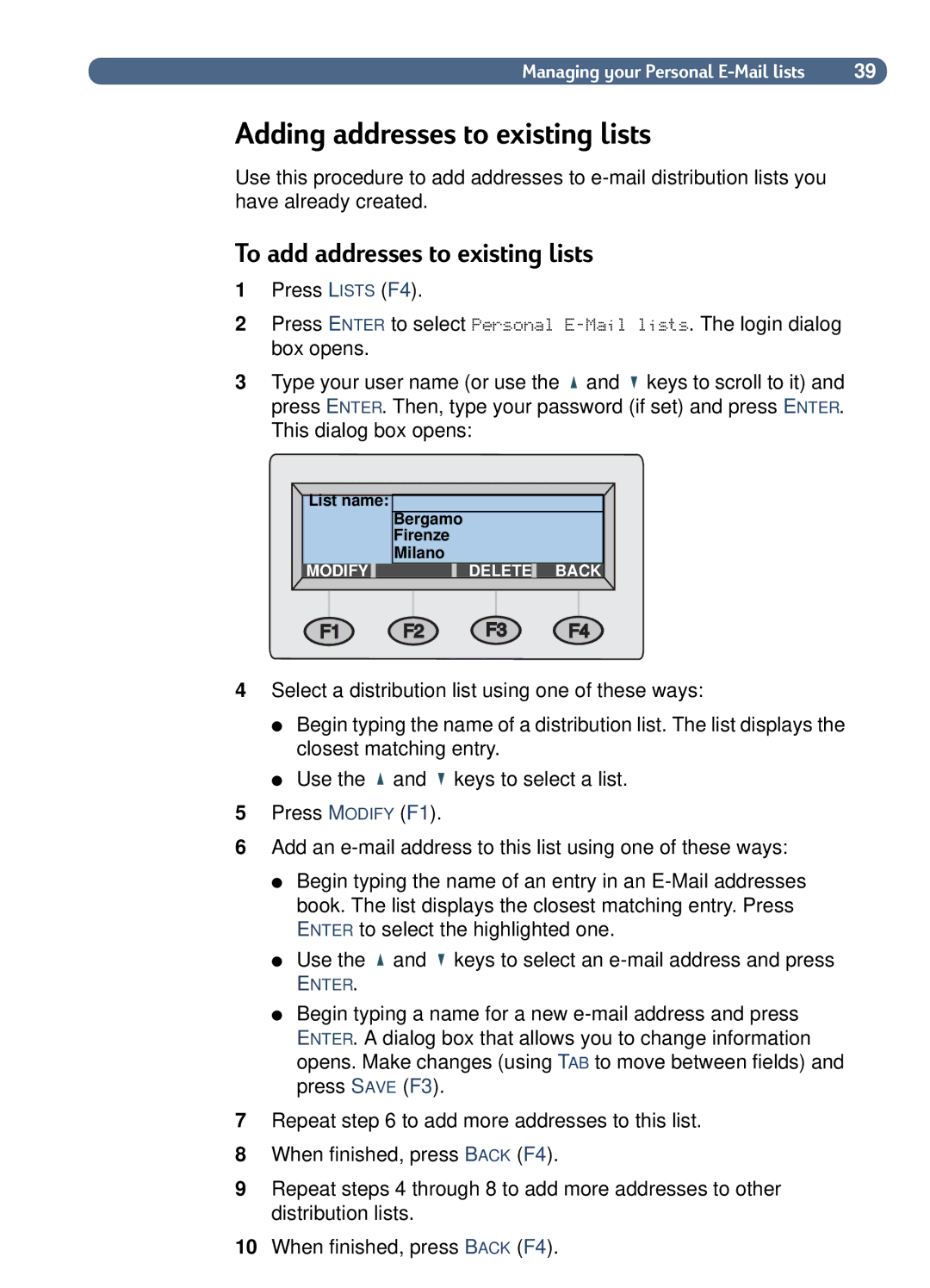Managing your Personal | 39 |
Adding addresses to existing lists
Use this procedure to add addresses to
To add addresses to existing lists
1Press LISTS (F4).
2Press ENTER to select Personal
3Type your user name (or use the ![]() and
and ![]() keys to scroll to it) and press ENTER. Then, type your password (if set) and press ENTER. This dialog box opens:
keys to scroll to it) and press ENTER. Then, type your password (if set) and press ENTER. This dialog box opens:
List name:
Bergamo
Firenze
Milano
MODIFY | DELETE | BACK |
4Select a distribution list using one of these ways:
●Begin typing the name of a distribution list. The list displays the closest matching entry.
●Use the ![]() and
and ![]() keys to select a list.
keys to select a list.
5Press MODIFY (F1).
6Add an
●Begin typing the name of an entry in an
●Use the ![]() and
and ![]() keys to select an
keys to select an
ENTER.
●Begin typing a name for a new
7Repeat step 6 to add more addresses to this list.
8When finished, press BACK (F4).
9Repeat steps 4 through 8 to add more addresses to other distribution lists.
10When finished, press BACK (F4).