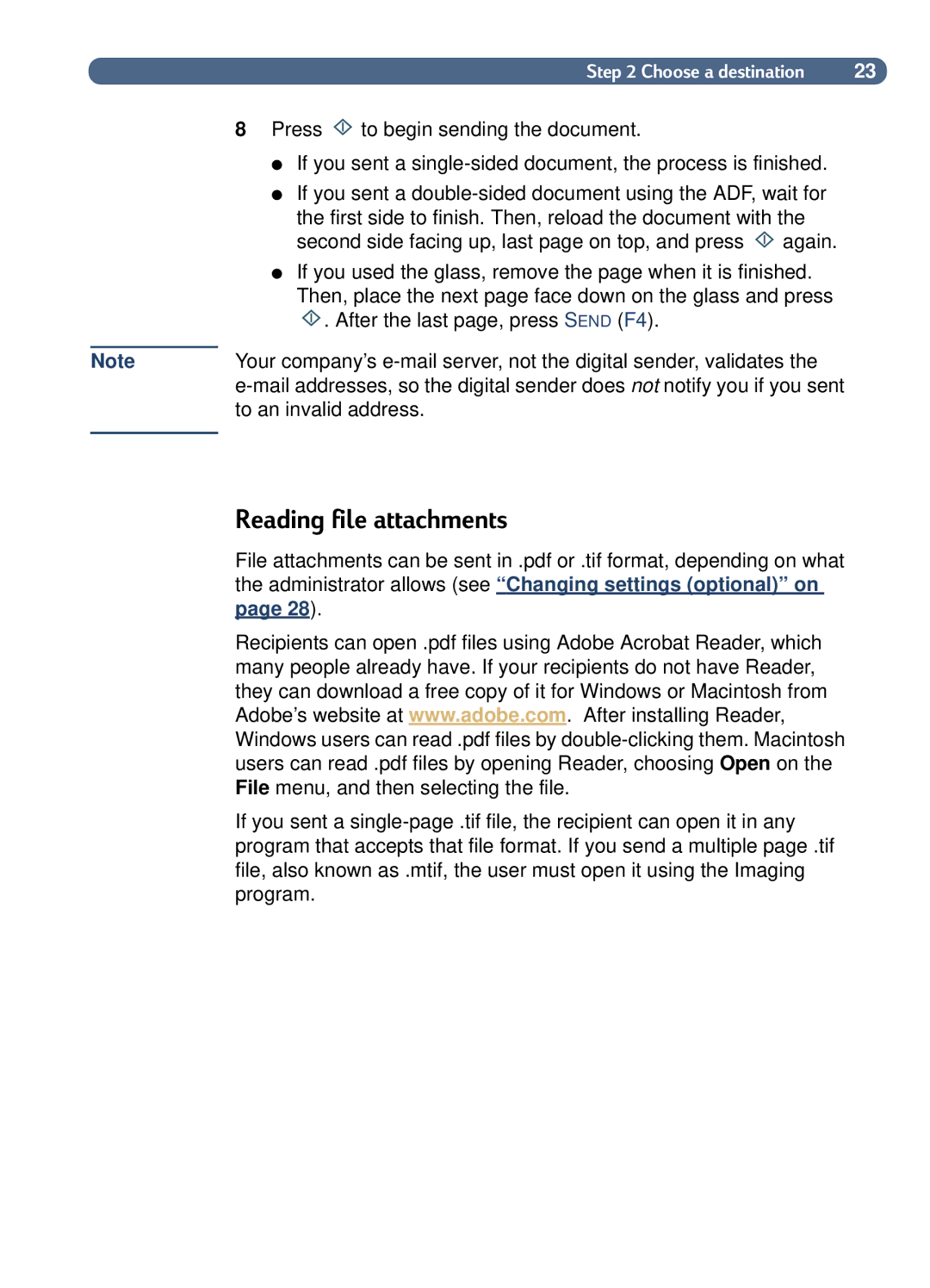Note
Step 2 Choose a destination | 23 |
8Press ![]() to begin sending the document.
to begin sending the document.
●If you sent a
●If you sent a
the first side to finish. Then, reload the document with the
second side facing up, last page on top, and press ![]() again.
again.
●If you used the glass, remove the page when it is finished.
Then, place the next page face down on the glass and press
![]() . After the last page, press SEND (F4).
. After the last page, press SEND (F4).
Your company’s
Reading file attachments
File attachments can be sent in .pdf or .tif format, depending on what the administrator allows (see “ Changing settings (optional)” on page 28).
Recipients can open .pdf files using Adobe Acrobat Reader, which many people already have. If your recipients do not have Reader, they can download a free copy of it for Windows or Macintosh from Adobe’s website at www.adobe.com. After installing Reader, Windows users can read .pdf files by
If you sent a