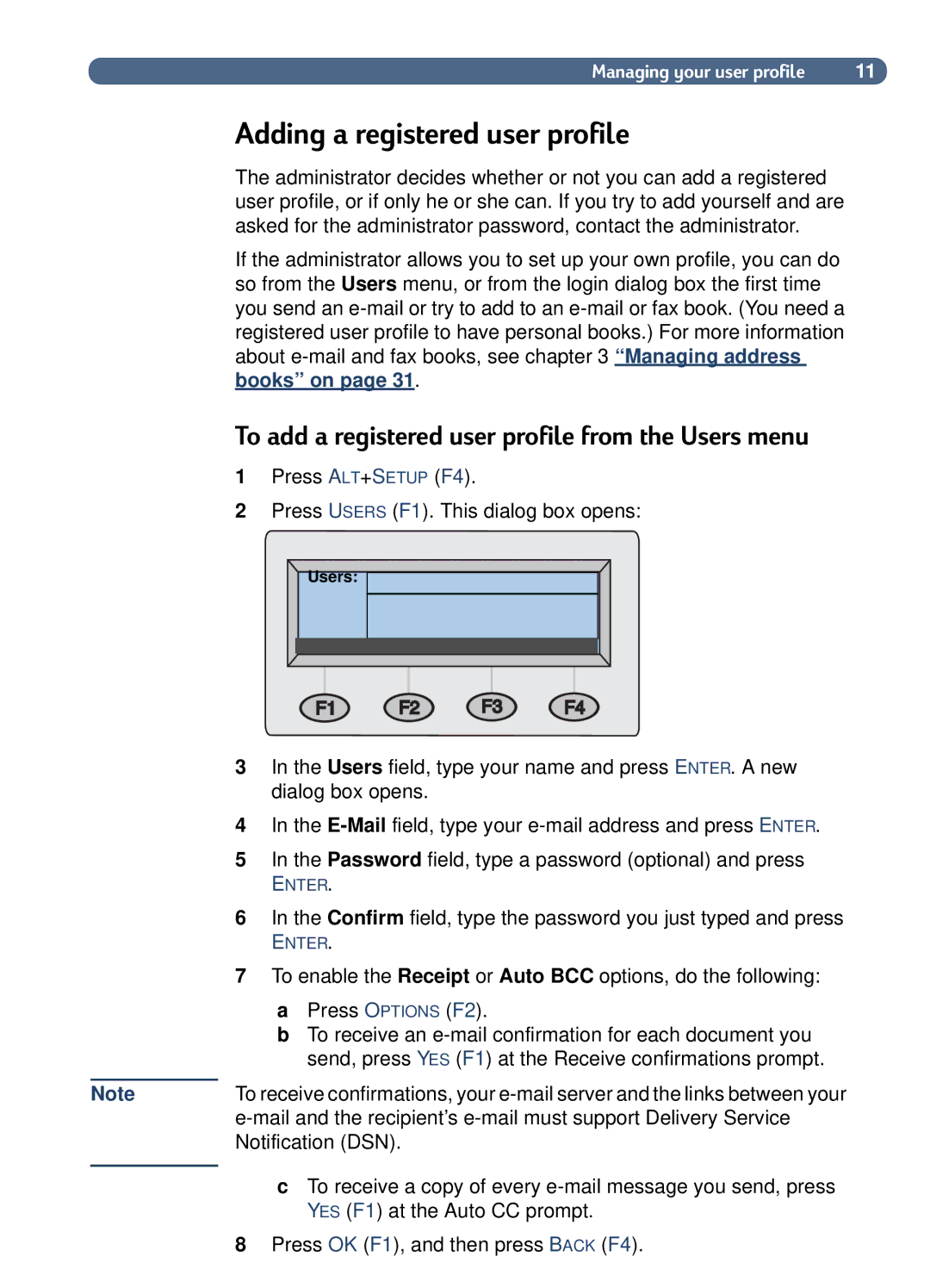Note
Managing your user profile | 11 |
Adding a registered user profile
The administrator decides whether or not you can add a registered user profile, or if only he or she can. If you try to add yourself and are asked for the administrator password, contact the administrator.
If the administrator allows you to set up your own profile, you can do so from the Users menu, or from the login dialog box the first time you send an
To add a registered user profile from the Users menu
1Press ALT+SETUP (F4).
2Press USERS (F1). This dialog box opens:
Users: |
3In the Users field, type your name and press ENTER. A new dialog box opens.
4In the
5In the Password field, type a password (optional) and press
ENTER.
6In the Confirm field, type the password you just typed and press
ENTER.
7To enable the Receipt or Auto BCC options, do the following:
aPress OPTIONS (F2).
bTo receive an
To receive confirmations, your
cTo receive a copy of every
8Press OK (F1), and then press BACK (F4).