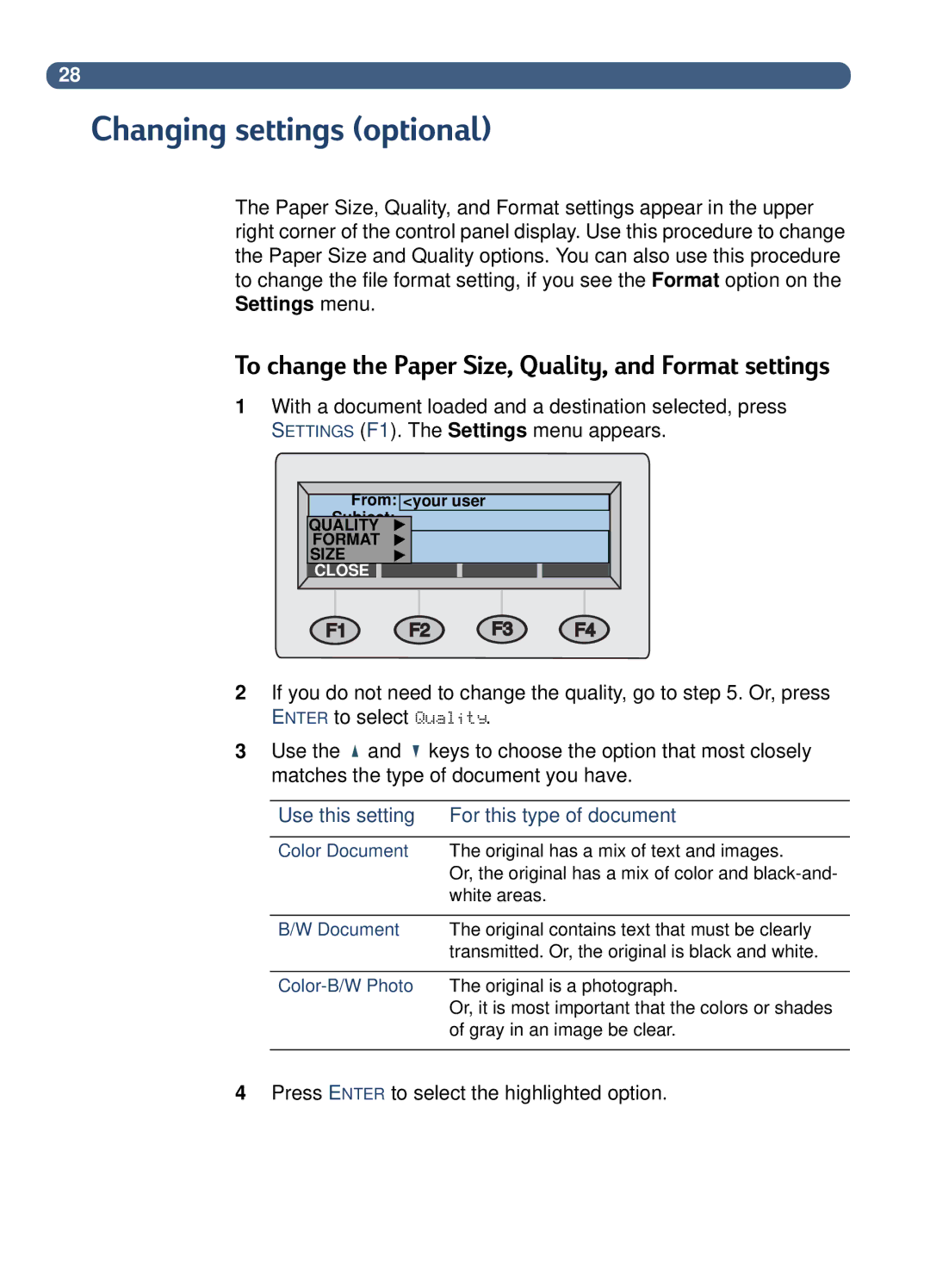28
Changing settings (optional)
The Paper Size, Quality, and Format settings appear in the upper right corner of the control panel display. Use this procedure to change the Paper Size and Quality options. You can also use this procedure to change the file format setting, if you see the Format option on the Settings menu.
To change the Paper Size, Quality, and Format settings
1With a document loaded and a destination selected, press SETTINGS (F1). The Settings menu appears.
From: <your user
Subject:
QUALITY
FORMAT
SIZE
CLOSE |
2If you do not need to change the quality, go to step 5. Or, press ENTER to select Quality.
3Use the ![]() and
and ![]() keys to choose the option that most closely matches the type of document you have.
keys to choose the option that most closely matches the type of document you have.
Use this setting | For this type of document |
|
|
Color Document | The original has a mix of text and images. |
| Or, the original has a mix of color and |
| white areas. |
|
|
B/W Document | The original contains text that must be clearly |
| transmitted. Or, the original is black and white. |
|
|
| The original is a photograph. |
| Or, it is most important that the colors or shades |
| of gray in an image be clear. |
|
|
4Press ENTER to select the highlighted option.