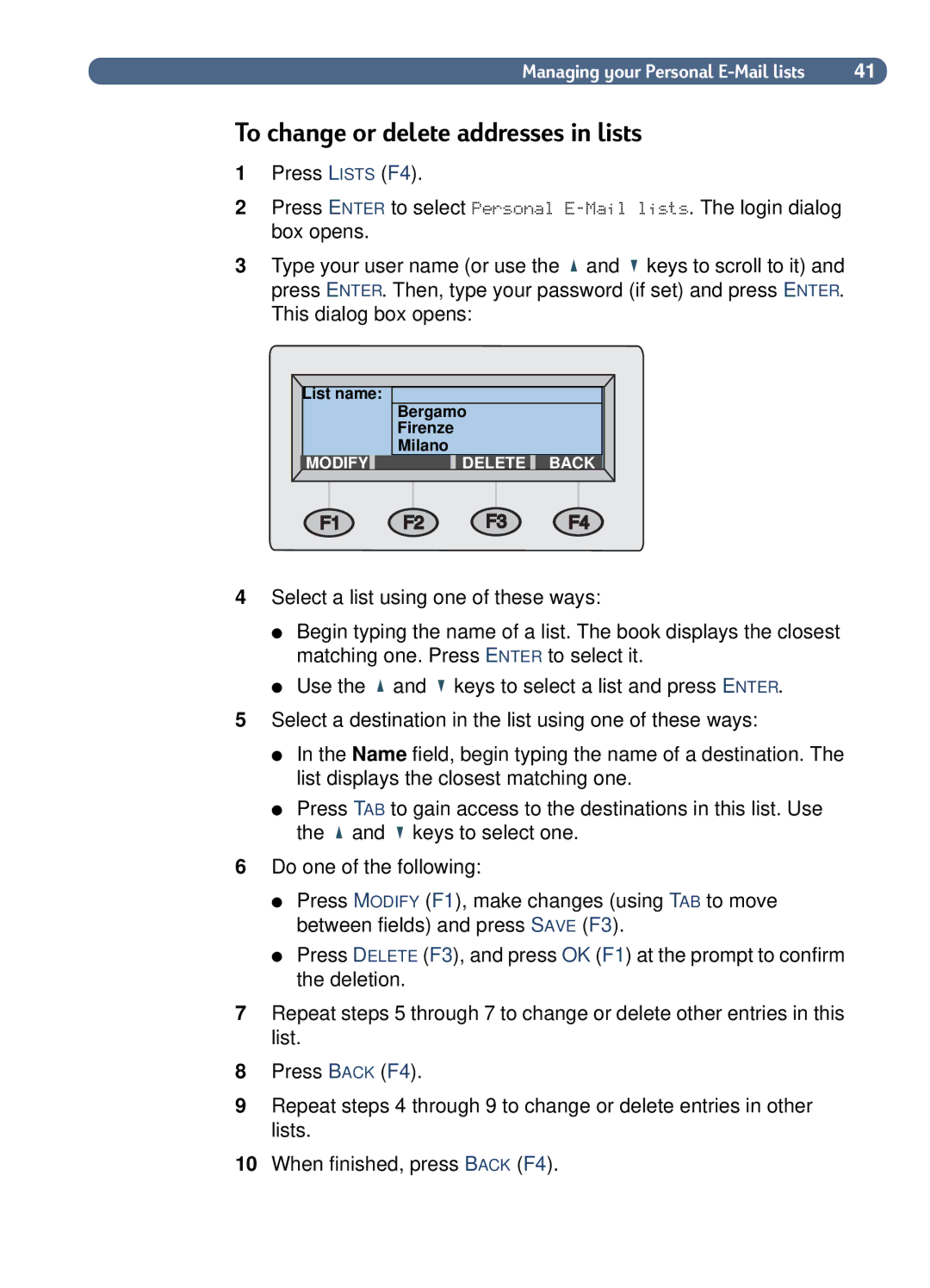Managing your Personal | 41 |
To change or delete addresses in lists
1Press LISTS (F4).
2Press ENTER to select Personal
3Type your user name (or use the ![]() and
and ![]() keys to scroll to it) and press ENTER. Then, type your password (if set) and press ENTER. This dialog box opens:
keys to scroll to it) and press ENTER. Then, type your password (if set) and press ENTER. This dialog box opens:
List name: | Bergamo |
|
|
| |
| Firenze |
|
| Milano |
|
MODIFY | DELETE | BACK |
4Select a list using one of these ways:
●Begin typing the name of a list. The book displays the closest matching one. Press ENTER to select it.
●Use the ![]() and
and ![]() keys to select a list and press ENTER.
keys to select a list and press ENTER.
5Select a destination in the list using one of these ways:
●In the Name field, begin typing the name of a destination. The list displays the closest matching one.
●Press TAB to gain access to the destinations in this list. Use the ![]() and
and ![]() keys to select one.
keys to select one.
6Do one of the following:
●Press MODIFY (F1), make changes (using TAB to move between fields) and press SAVE (F3).
●Press DELETE (F3), and press OK (F1) at the prompt to confirm the deletion.
7Repeat steps 5 through 7 to change or delete other entries in this list.
8Press BACK (F4).
9Repeat steps 4 through 9 to change or delete entries in other lists.
10When finished, press BACK (F4).