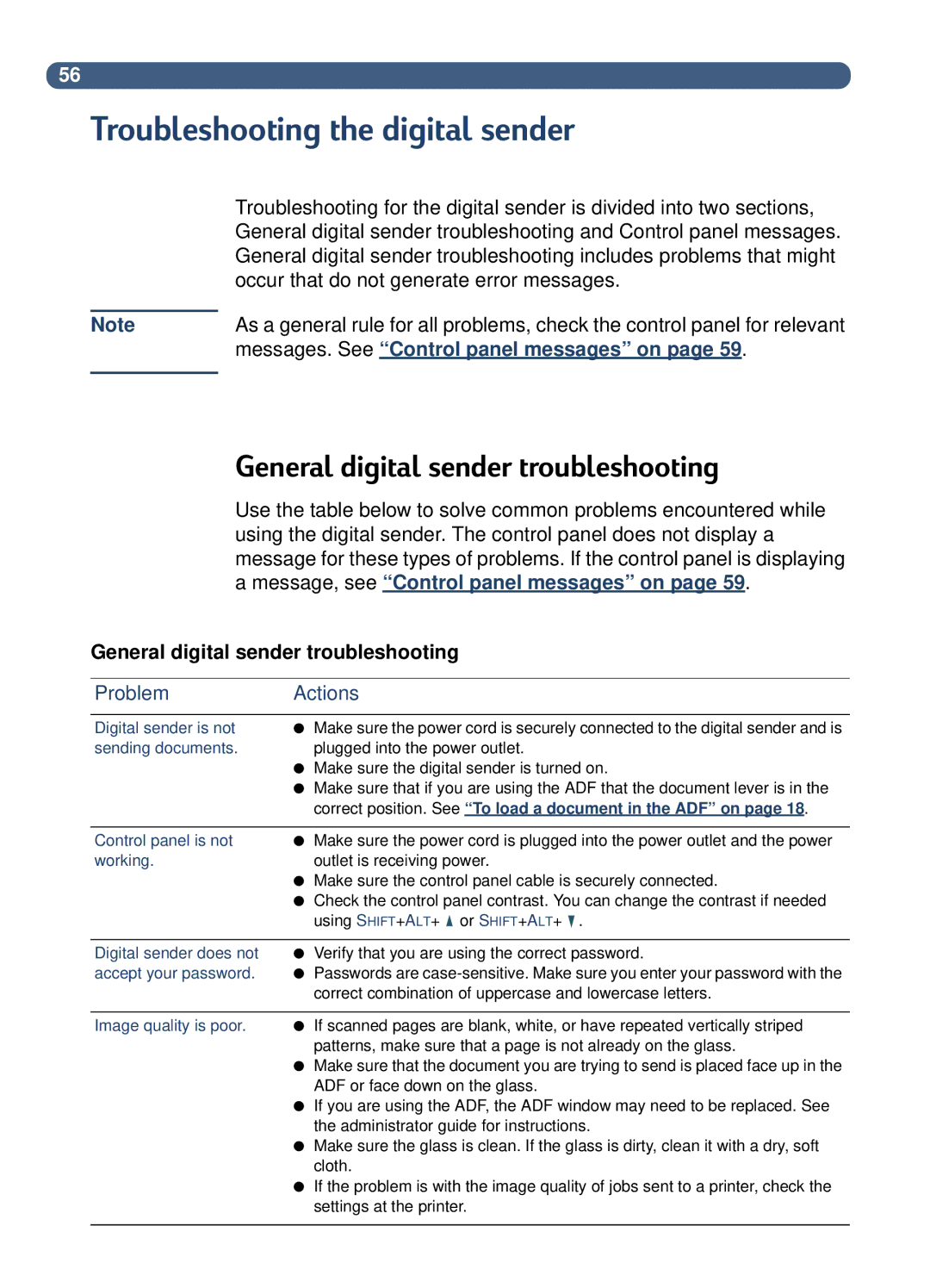56
Troubleshooting the digital sender
Note
Troubleshooting for the digital sender is divided into two sections, General digital sender troubleshooting and Control panel messages. General digital sender troubleshooting includes problems that might occur that do not generate error messages.
As a general rule for all problems, check the control panel for relevant messages. See “ Control panel messages” on page 59 .
General digital sender troubleshooting
Use the table below to solve common problems encountered while using the digital sender. The control panel does not display a message for these types of problems. If the control panel is displaying a message, see “ Control panel messages” on page 59 .
General digital sender troubleshooting
Problem | Actions |
|
|
Digital sender is not | ● Make sure the power cord is securely connected to the digital sender and is |
sending documents. | plugged into the power outlet. |
| ● Make sure the digital sender is turned on. |
| ● Make sure that if you are using the ADF that the document lever is in the |
| correct position. See “ To load a document in the ADF” on page 18 . |
|
|
Control panel is not | ● Make sure the power cord is plugged into the power outlet and the power |
working. | outlet is receiving power. |
| ● Make sure the control panel cable is securely connected. |
| ● Check the control panel contrast. You can change the contrast if needed |
| using SHIFT+ALT+ or SHIFT+ALT+ . |
|
|
Digital sender does not | ● Verify that you are using the correct password. |
accept your password. | ● Passwords are |
| correct combination of uppercase and lowercase letters. |
Image quality is poor. ● If scanned pages are blank, white, or have repeated vertically striped patterns, make sure that a page is not already on the glass.
●Make sure that the document you are trying to send is placed face up in the ADF or face down on the glass.
●If you are using the ADF, the ADF window may need to be replaced. See the administrator guide for instructions.
●Make sure the glass is clean. If the glass is dirty, clean it with a dry, soft cloth.
●If the problem is with the image quality of jobs sent to a printer, check the settings at the printer.