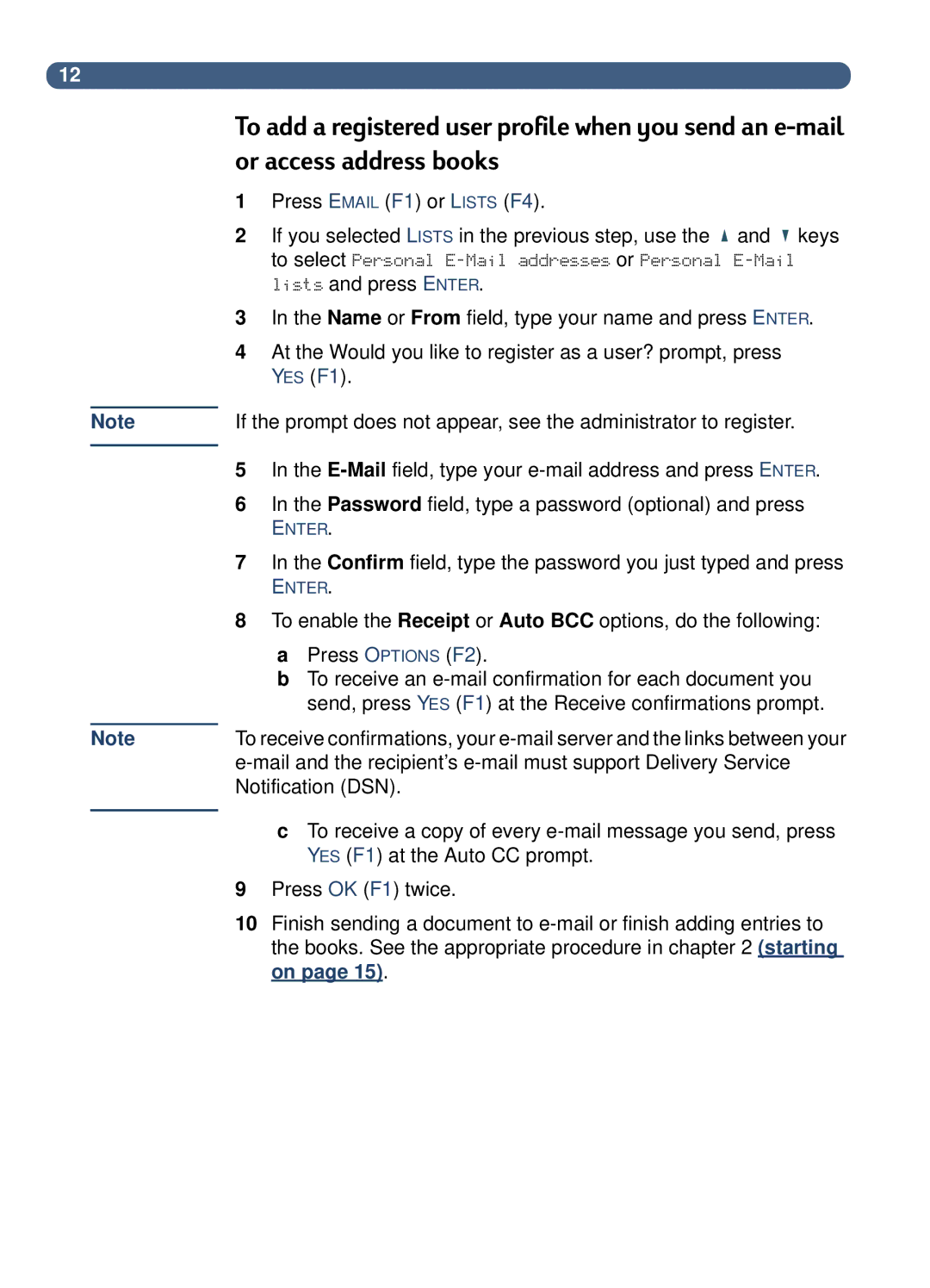12
Note
Note
To add a registered user profile when you send an
1Press EMAIL (F1) or LISTS (F4).
2If you selected LISTS in the previous step, use the ![]() and
and ![]() keys to select Personal
keys to select Personal
3In the Name or From field, type your name and press ENTER.
4At the Would you like to register as a user? prompt, press YES (F1).
If the prompt does not appear, see the administrator to register.
5In the
6In the Password field, type a password (optional) and press
ENTER.
7In the Confirm field, type the password you just typed and press
ENTER.
8To enable the Receipt or Auto BCC options, do the following:
aPress OPTIONS (F2).
bTo receive an
To receive confirmations, your
cTo receive a copy of every
9Press OK (F1) twice.
10Finish sending a document to