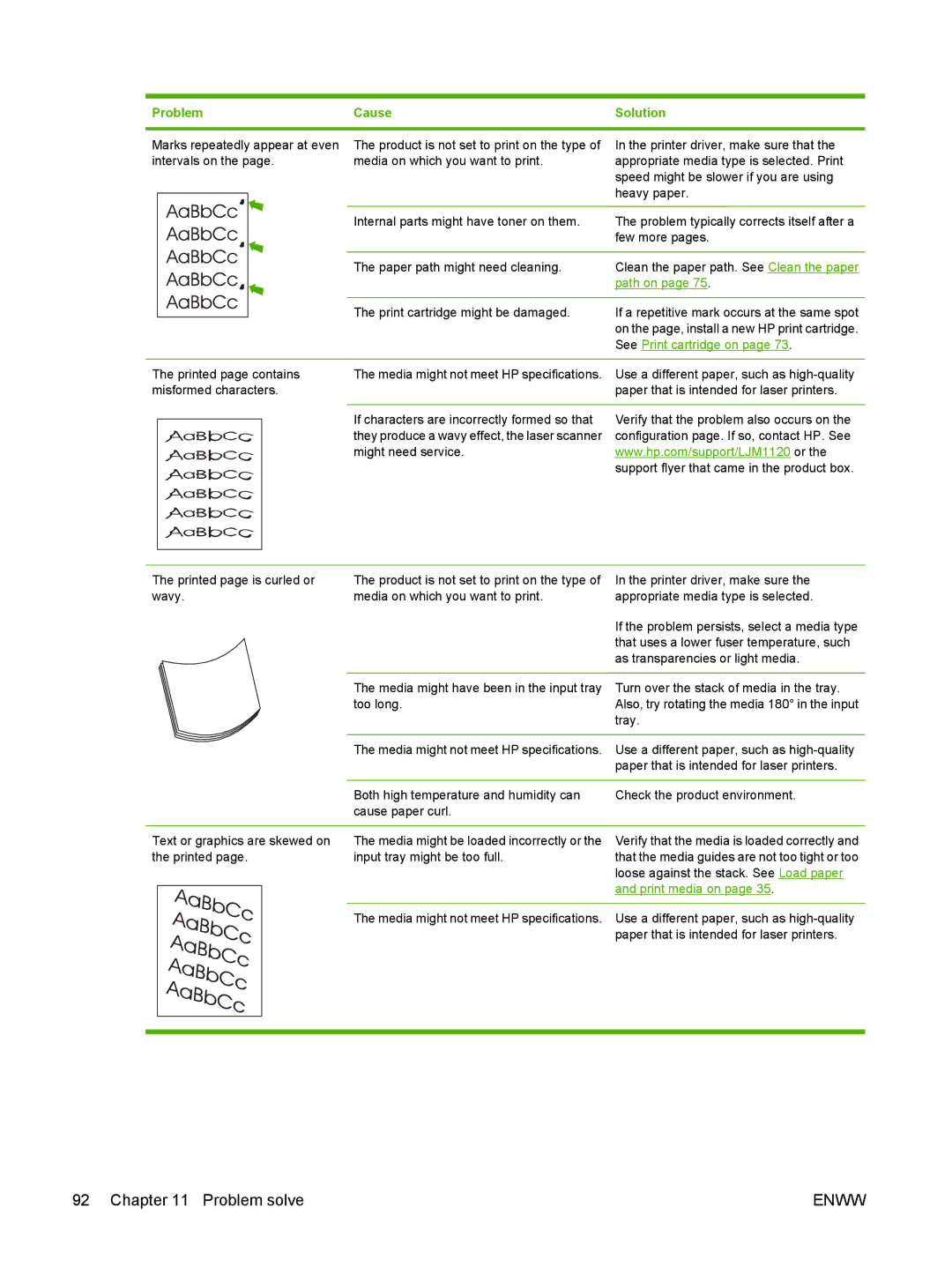Problem | Cause | Solution |
|
|
|
Marks repeatedly appear at even intervals on the page.
The product is not set to print on the type of | In the printer driver, make sure that the |
media on which you want to print. | appropriate media type is selected. Print |
| speed might be slower if you are using |
| heavy paper. |
|
|
Internal parts might have toner on them. | The problem typically corrects itself after a |
| few more pages. |
|
|
The paper path might need cleaning. | Clean the paper path. See Clean the paper |
| path on page 75. |
|
|
The print cartridge might be damaged. | If a repetitive mark occurs at the same spot |
| on the page, install a new HP print cartridge. |
| See Print cartridge on page 73. |
The printed page contains | The media might not meet HP specifications. | Use a different paper, such as | ||
misformed characters. |
| paper that is intended for laser printers. | ||
|
|
|
|
|
|
|
| If characters are incorrectly formed so that | Verify that the problem also occurs on the |
|
|
| ||
|
|
| they produce a wavy effect, the laser scanner | configuration page. If so, contact HP. See |
|
|
| might need service. | www.hp.com/support/LJM1120 or the |
|
|
|
| support flyer that came in the product box. |
|
|
|
|
|
|
|
|
|
|
The printed page is curled or wavy.
The product is not set to print on the type of media on which you want to print.
In the printer driver, make sure the appropriate media type is selected.
If the problem persists, select a media type that uses a lower fuser temperature, such as transparencies or light media.
|
|
| The media might have been in the input tray | Turn over the stack of media in the tray. |
|
|
| too long. | Also, try rotating the media 180° in the input |
|
|
|
| tray. |
|
|
|
|
|
|
|
| The media might not meet HP specifications. | Use a different paper, such as |
|
|
|
| paper that is intended for laser printers. |
|
|
|
|
|
|
|
| Both high temperature and humidity can | Check the product environment. |
|
|
| cause paper curl. |
|
|
|
|
|
|
Text or graphics are skewed on | The media might be loaded incorrectly or the | Verify that the media is loaded correctly and | ||
the printed page. | input tray might be too full. | that the media guides are not too tight or too | ||
|
|
|
| loose against the stack. See Load paper |
|
|
|
| and print media on page 35. |
|
|
|
| |
|
|
|
| |
|
|
| The media might not meet HP specifications. Use a different paper, such as | |
|
|
|
| paper that is intended for laser printers. |
|
|
|
|
|
|
|
|
|
|
92 Chapter 11 Problem solve | ENWW |