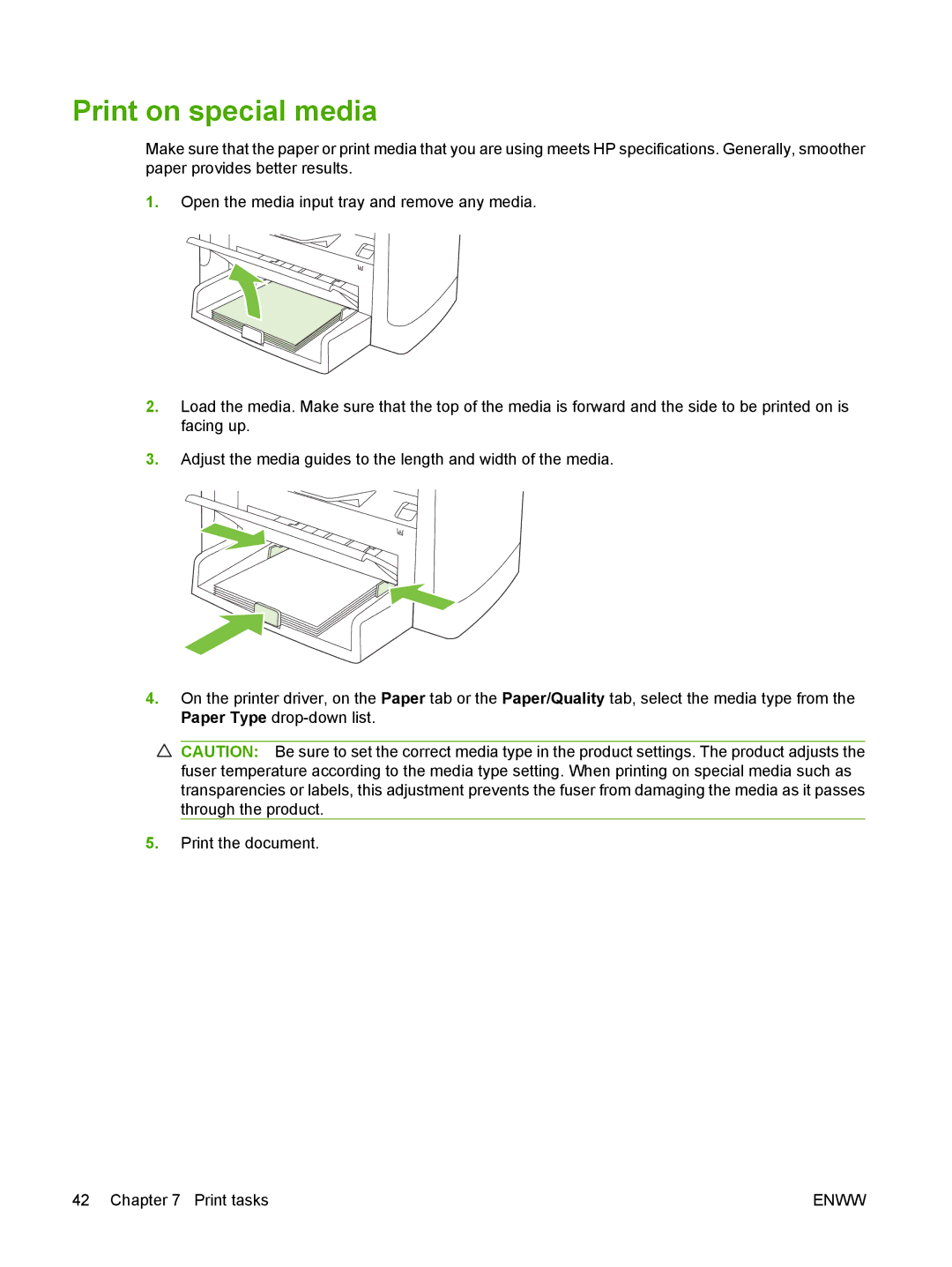Print on special media
Make sure that the paper or print media that you are using meets HP specifications. Generally, smoother paper provides better results.
1.Open the media input tray and remove any media.
2.Load the media. Make sure that the top of the media is forward and the side to be printed on is facing up.
3.Adjust the media guides to the length and width of the media.
4.On the printer driver, on the Paper tab or the Paper/Quality tab, select the media type from the Paper Type
![]() CAUTION: Be sure to set the correct media type in the product settings. The product adjusts the fuser temperature according to the media type setting. When printing on special media such as transparencies or labels, this adjustment prevents the fuser from damaging the media as it passes through the product.
CAUTION: Be sure to set the correct media type in the product settings. The product adjusts the fuser temperature according to the media type setting. When printing on special media such as transparencies or labels, this adjustment prevents the fuser from damaging the media as it passes through the product.
5.Print the document.
42 Chapter 7 Print tasks | ENWW |