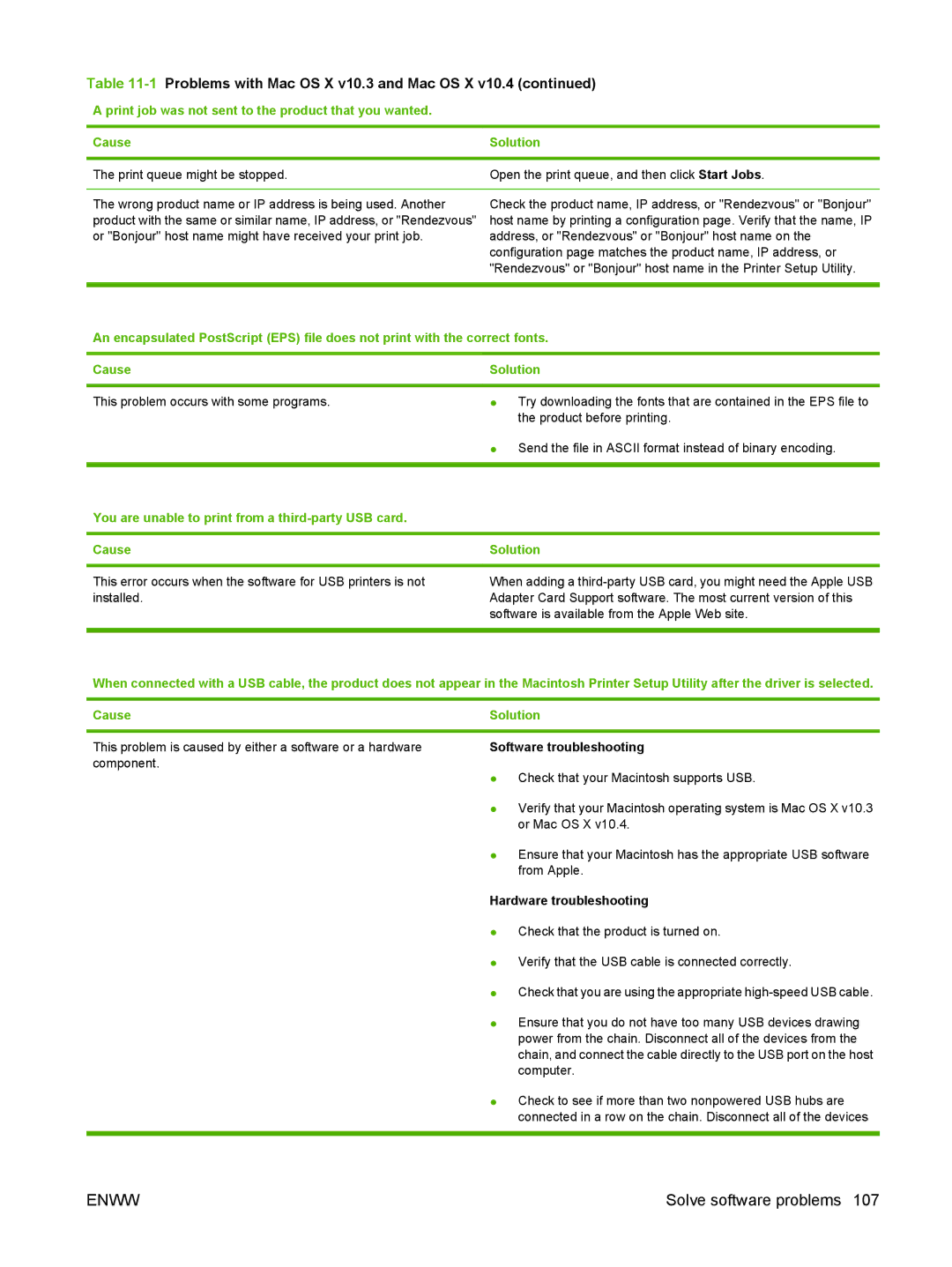Table 11-1 Problems with Mac OS X v10.3 and Mac OS X v10.4 (continued)
A print job was not sent to the product that you wanted.
Cause | Solution |
|
|
The print queue might be stopped. | Open the print queue, and then click Start Jobs. |
|
|
The wrong product name or IP address is being used. Another | Check the product name, IP address, or "Rendezvous" or "Bonjour" |
product with the same or similar name, IP address, or "Rendezvous" | host name by printing a configuration page. Verify that the name, IP |
or "Bonjour" host name might have received your print job. | address, or "Rendezvous" or "Bonjour" host name on the |
| configuration page matches the product name, IP address, or |
| "Rendezvous" or "Bonjour" host name in the Printer Setup Utility. |
|
|
An encapsulated PostScript (EPS) file does not print with the correct fonts.
Cause | Solution |
This problem occurs with some programs.
●Try downloading the fonts that are contained in the EPS file to the product before printing.
●Send the file in ASCII format instead of binary encoding.
You are unable to print from a
Cause | Solution |
|
|
This error occurs when the software for USB printers is not installed.
When adding a
When connected with a USB cable, the product does not appear in the Macintosh Printer Setup Utility after the driver is selected.
Cause | Solution |
|
|
This problem is caused by either a software or a hardware component.
Software troubleshooting
●Check that your Macintosh supports USB.
●Verify that your Macintosh operating system is Mac OS X v10.3 or Mac OS X v10.4.
●Ensure that your Macintosh has the appropriate USB software from Apple.
Hardware troubleshooting
●Check that the product is turned on.
●Verify that the USB cable is connected correctly.
●Check that you are using the appropriate
●Ensure that you do not have too many USB devices drawing power from the chain. Disconnect all of the devices from the chain, and connect the cable directly to the USB port on the host computer.
●Check to see if more than two nonpowered USB hubs are connected in a row on the chain. Disconnect all of the devices
ENWW | Solve software problems 107 |