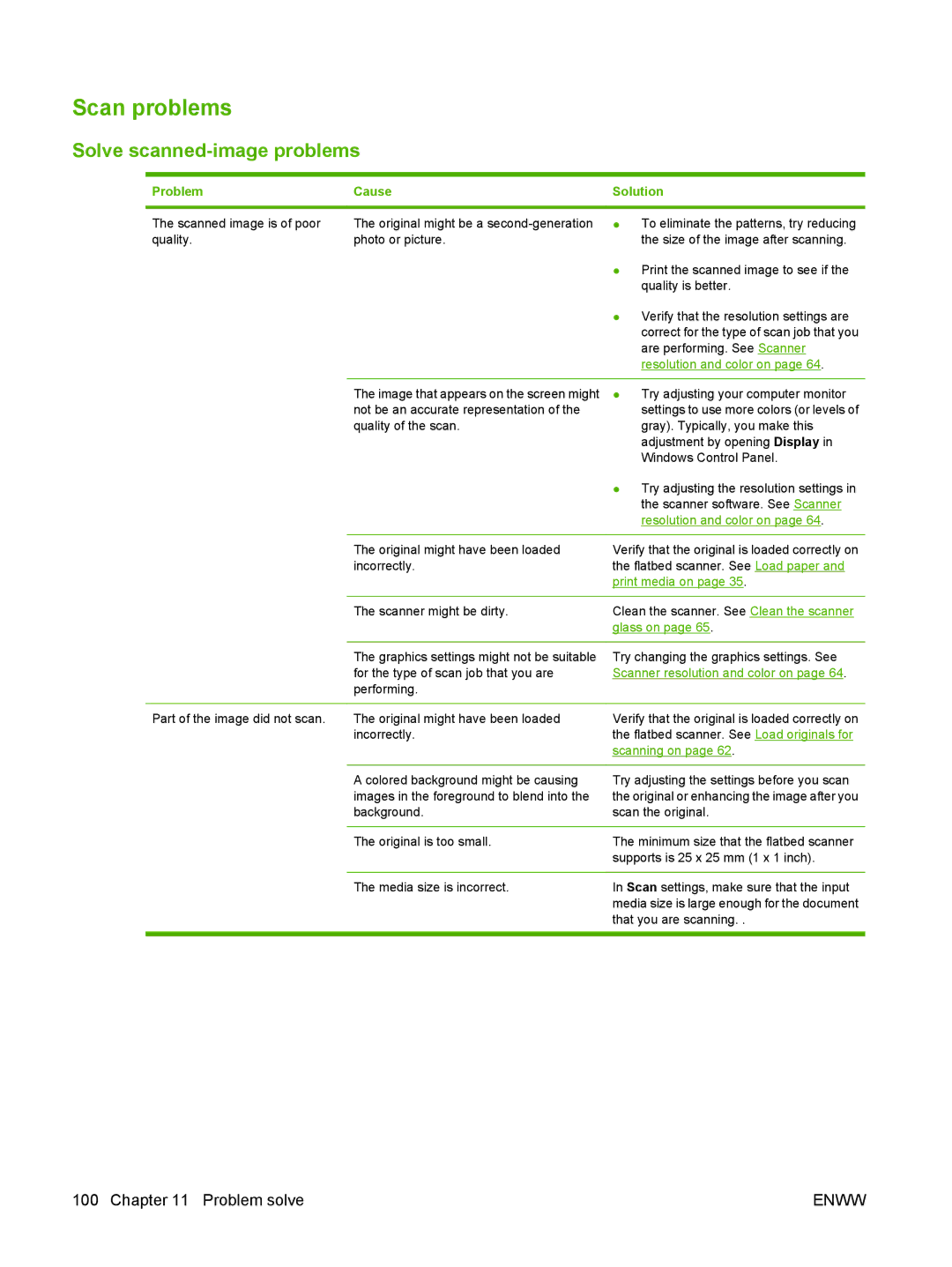Scan problems
Solve scanned-image problems
Problem | Cause | Solution |
The scanned image is of poor quality.
The original might be a
●To eliminate the patterns, try reducing the size of the image after scanning.
●Print the scanned image to see if the quality is better.
|
| ● Verify that the resolution settings are |
|
| correct for the type of scan job that you |
|
| are performing. See Scanner |
|
| resolution and color on page 64. |
|
|
|
| The image that appears on the screen might | ● Try adjusting your computer monitor |
| not be an accurate representation of the | settings to use more colors (or levels of |
| quality of the scan. | gray). Typically, you make this |
|
| adjustment by opening Display in |
|
| Windows Control Panel. |
|
| ● Try adjusting the resolution settings in |
|
| the scanner software. See Scanner |
|
| resolution and color on page 64. |
|
|
|
| The original might have been loaded | Verify that the original is loaded correctly on |
| incorrectly. | the flatbed scanner. See Load paper and |
|
| print media on page 35. |
|
|
|
| The scanner might be dirty. | Clean the scanner. See Clean the scanner |
|
| glass on page 65. |
|
|
|
| The graphics settings might not be suitable | Try changing the graphics settings. See |
| for the type of scan job that you are | Scanner resolution and color on page 64. |
| performing. |
|
|
|
|
Part of the image did not scan. | The original might have been loaded | Verify that the original is loaded correctly on |
| incorrectly. | the flatbed scanner. See Load originals for |
|
| scanning on page 62. |
|
|
|
| A colored background might be causing | Try adjusting the settings before you scan |
| images in the foreground to blend into the | the original or enhancing the image after you |
| background. | scan the original. |
|
|
|
| The original is too small. | The minimum size that the flatbed scanner |
|
| supports is 25 x 25 mm (1 x 1 inch). |
|
|
|
| The media size is incorrect. | In Scan settings, make sure that the input |
|
| media size is large enough for the document |
|
| that you are scanning. . |
|
|
|
100 Chapter 11 Problem solve | ENWW |