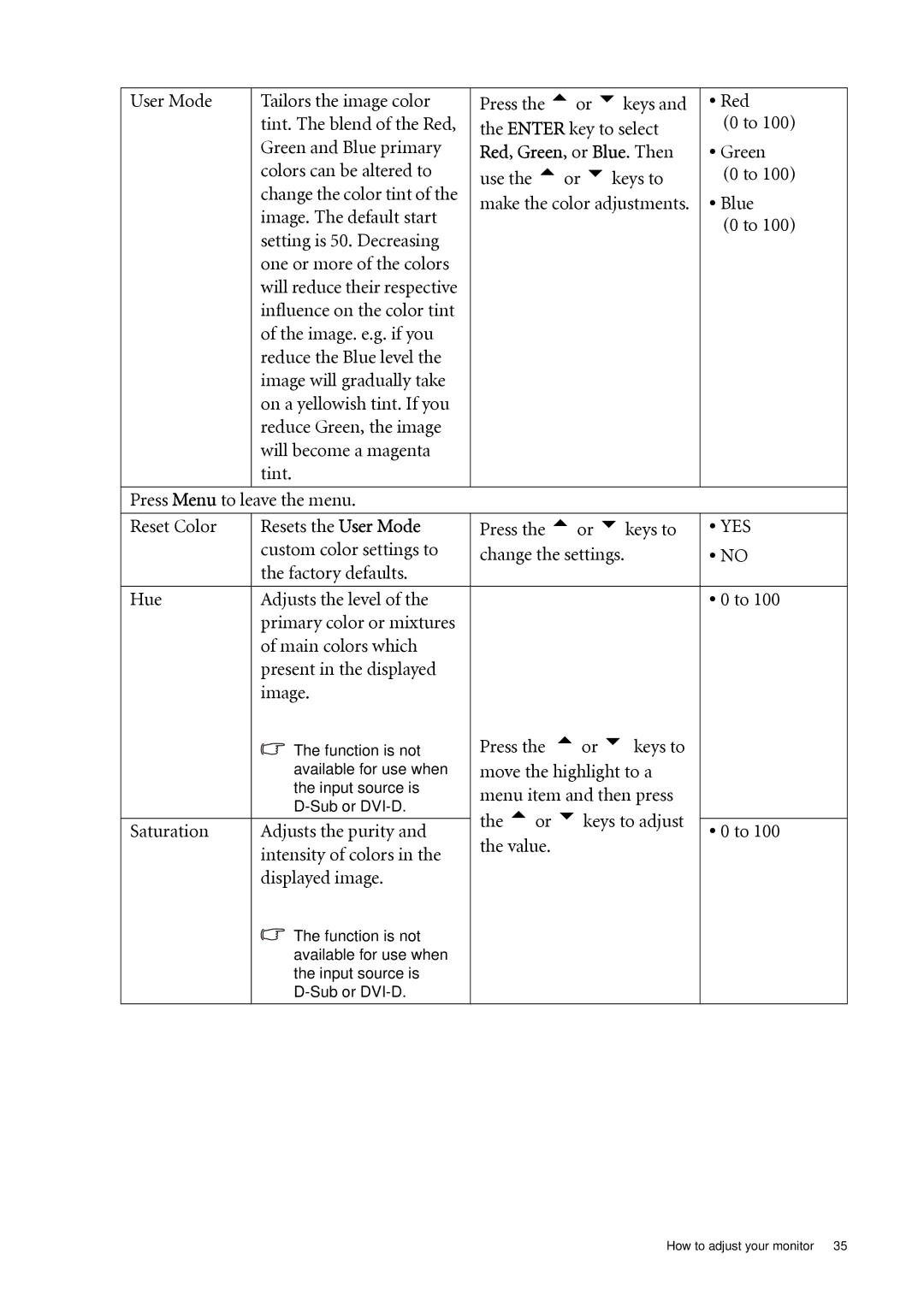User Mode
Tailors the image color tint. The blend of the Red, Green and Blue primary colors can be altered to change the color tint of the image. The default start setting is 50. Decreasing one or more of the colors will reduce their respective influence on the color tint of the image. e.g. if you reduce the Blue level the image will gradually take on a yellowish tint. If you reduce Green, the image will become a magenta tint.
Press the tor ukeys and the ENTER key to select Red, Green, or Blue. Then use the tor ukeys to make the color adjustments.
•Red
(0 to 100)
•Green
(0 to 100)
•Blue
(0 to 100)
Press Menu to leave the menu.
Reset Color | Resets the User Mode | Press the tor ukeys to | • YES | |
| custom color settings to | change the settings. | • NO | |
| the factory defaults. |
|
| |
Hue | Adjusts the level of the |
| • 0 to 100 | |
| primary color or mixtures |
|
| |
| of main colors which |
|
| |
| present in the displayed |
|
| |
| image. |
|
| |
| The function is not | Press the tor u keys to |
| |
| available for use when | move the highlight to a |
| |
| the input source is | menu item and then press |
| |
|
| |||
| the tor ukeys to adjust |
| ||
Saturation | Adjusts the purity and | • 0 to 100 | ||
the value. | ||||
| intensity of colors in the |
| ||
|
|
| ||
| displayed image. |
|
| |
| The function is not |
|
| |
| available for use when |
|
| |
| the input source is |
|
| |
|
|
|
How to adjust your monitor 35