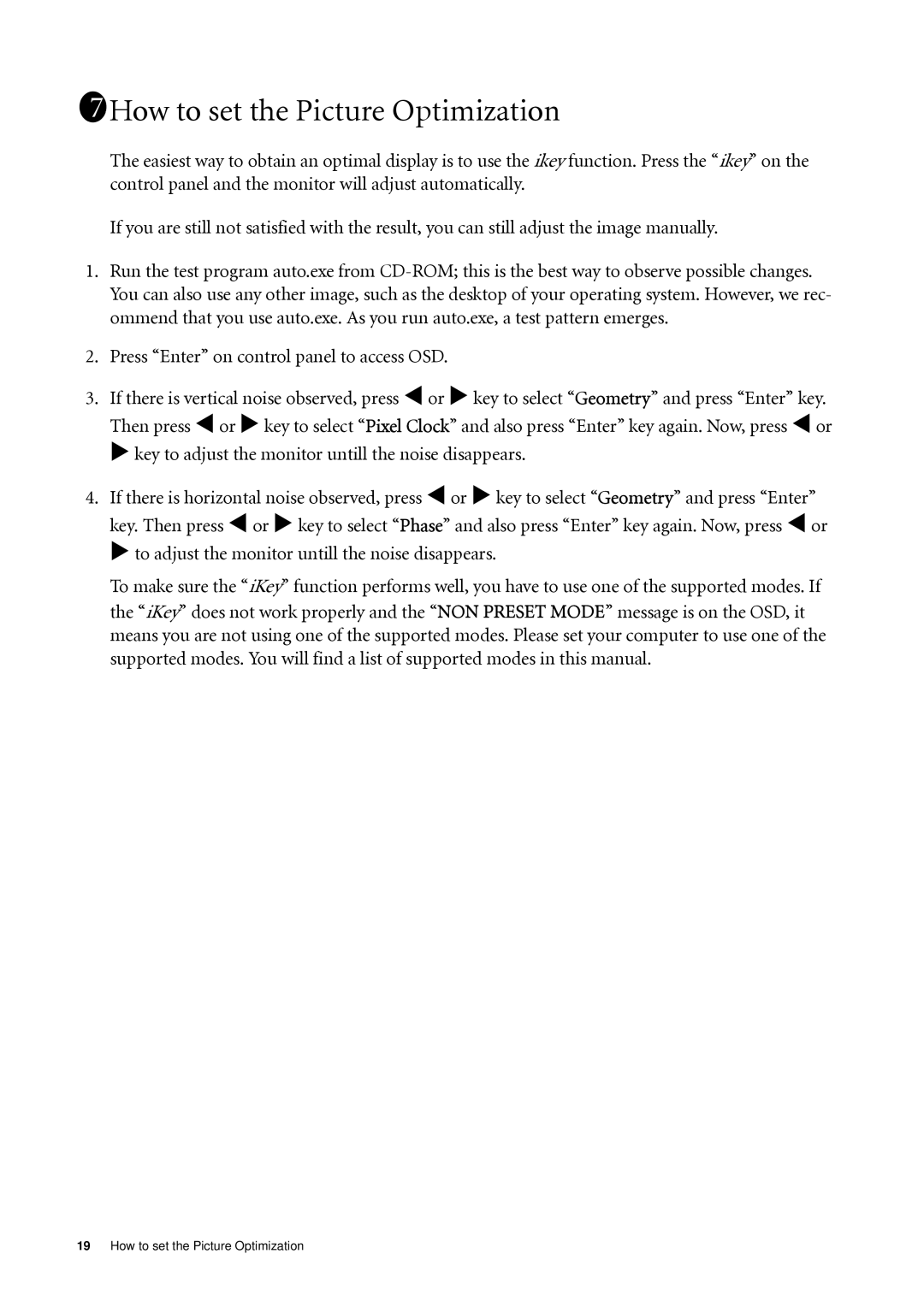1711How to set the Picture Optimization
The easiest way to obtain an optimal display is to use the ikey function. Press the “ikey” on the control panel and the monitor will adjust automatically.
If you are still not satisfied with the result, you can still adjust the image manually.
1.Run the test program auto.exe from
2.Press “Enter” on control panel to access OSD.
3.If there is vertical noise observed, press W or X key to select “Geometry” and press “Enter” key. Then press W or X key to select “Pixel Clock” and also press “Enter” key again. Now, press W or X key to adjust the monitor untill the noise disappears.
4.If there is horizontal noise observed, press W or X key to select “Geometry” and press “Enter” key. Then press W or X key to select “Phase” and also press “Enter” key again. Now, press W or X to adjust the monitor untill the noise disappears.
To make sure the “iKey” function performs well, you have to use one of the supported modes. If the “iKey” does not work properly and the “NON PRESET MODE” message is on the OSD, it means you are not using one of the supported modes. Please set your computer to use one of the supported modes. You will find a list of supported modes in this manual.
19How to set the Picture Optimization