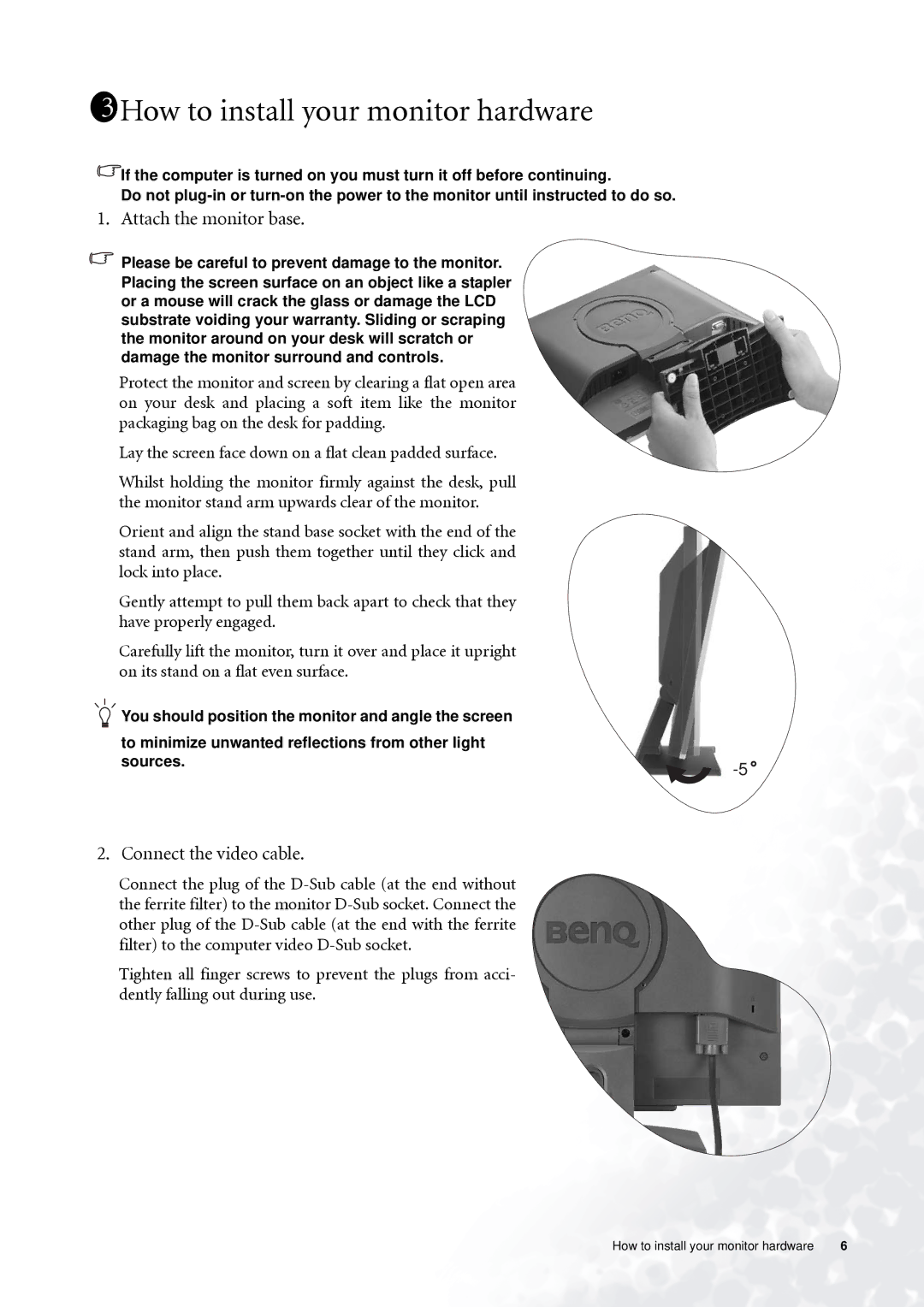1311How to install your monitor hardware
![]() If the computer is turned on you must turn it off before continuing.
If the computer is turned on you must turn it off before continuing.
Do not
1. Attach the monitor base.
![]() Please be careful to prevent damage to the monitor. Placing the screen surface on an object like a stapler or a mouse will crack the glass or damage the LCD substrate voiding your warranty. Sliding or scraping the monitor around on your desk will scratch or damage the monitor surround and controls.
Please be careful to prevent damage to the monitor. Placing the screen surface on an object like a stapler or a mouse will crack the glass or damage the LCD substrate voiding your warranty. Sliding or scraping the monitor around on your desk will scratch or damage the monitor surround and controls.
Protect the monitor and screen by clearing a flat open area on your desk and placing a soft item like the monitor packaging bag on the desk for padding.
Lay the screen face down on a flat clean padded surface.
Whilst holding the monitor firmly against the desk, pull the monitor stand arm upwards clear of the monitor.
Orient and align the stand base socket with the end of the stand arm, then push them together until they click and lock into place.
Gently attempt to pull them back apart to check that they have properly engaged.
Carefully lift the monitor, turn it over and place it upright on its stand on a flat even surface.
![]() You should position the monitor and angle the screen
You should position the monitor and angle the screen
to minimize unwanted reflections from other light |
|
sources. | |
|
2. Connect the video cable.
Connect the plug of the
Tighten all finger screws to prevent the plugs from acci- dently falling out during use.
How to install your monitor hardware | 6 |