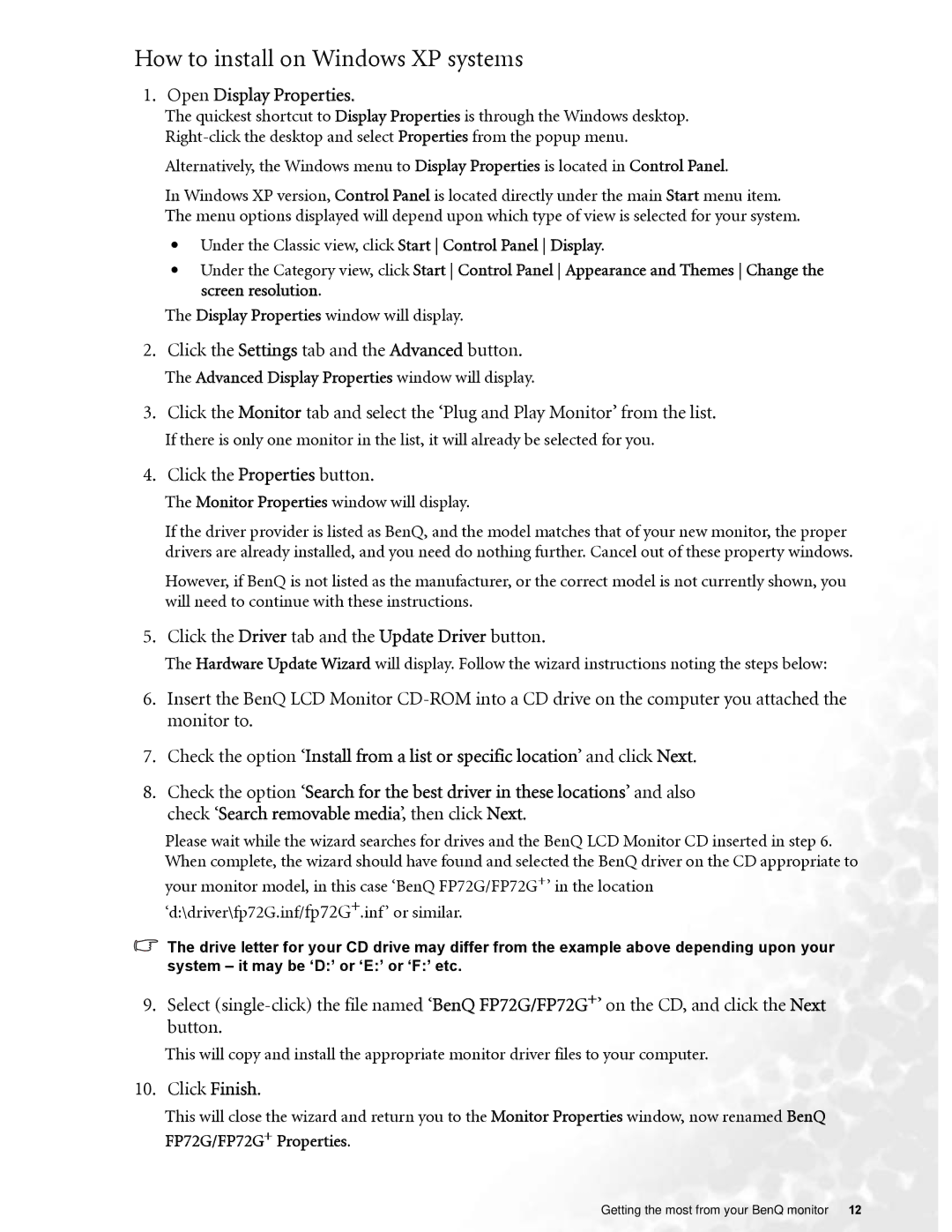FP72G specifications
The BenQ FP72G is a notable addition to the realm of LCD monitors, known for combining essential features and advanced technologies that cater to both casual users and professionals. Designed with a user-centric approach, the FP72G offers a blend of performance, quality, and versatility, making it an excellent choice for various applications.One of the standout features of the BenQ FP72G is its 17-inch display, which utilizes an advanced LCD panel that guarantees sharp images and vibrant colors. The monitor delivers a native resolution of 1280x1024 pixels, resulting in crisp text and detailed visuals that enhance the user experience, whether for work or entertainment. With a 75Hz refresh rate, the FP72G ensures smooth video playback, making it suitable for multimedia applications.
In terms of technology, the FP72G incorporates BenQ's proprietary Senseye Technology, designed to enhance color accuracy and vibrancy. This technology optimizes the display settings based on the content being viewed, resulting in improved visual quality. Additionally, the monitor supports a wide color gamut, ensuring that users experience rich and true-to-life colors, which is particularly beneficial for graphic design and photography.
The FP72G also boasts a quick response time of 5ms, reducing motion blur and ghosting in fast-paced visuals. This makes it a great option for gaming and action-packed videos, allowing users to enjoy seamless and fluid motion. Furthermore, the monitor features a contrast ratio of 1000:1, which highlights the differences between light and dark areas, further enhancing the overall viewing experience.
Ergonomics and usability are significant considerations in the design of the FP72G. The monitor is equipped with tilt adjustments, allowing users to customize their viewing angles for maximum comfort. Additionally, the display features built-in speakers, eliminating the need for external audio solutions and simplifying the setup process.
Energy efficiency is another key attribute of the BenQ FP72G. The monitor complies with energy-saving standards, helping users to reduce their carbon footprint while ensuring affordability on electricity bills. With its combination of practicality, advanced technologies, and user-friendly design, the BenQ FP72G stands out as a reliable choice for those seeking a high-performing monitor for everyday tasks and entertainment.