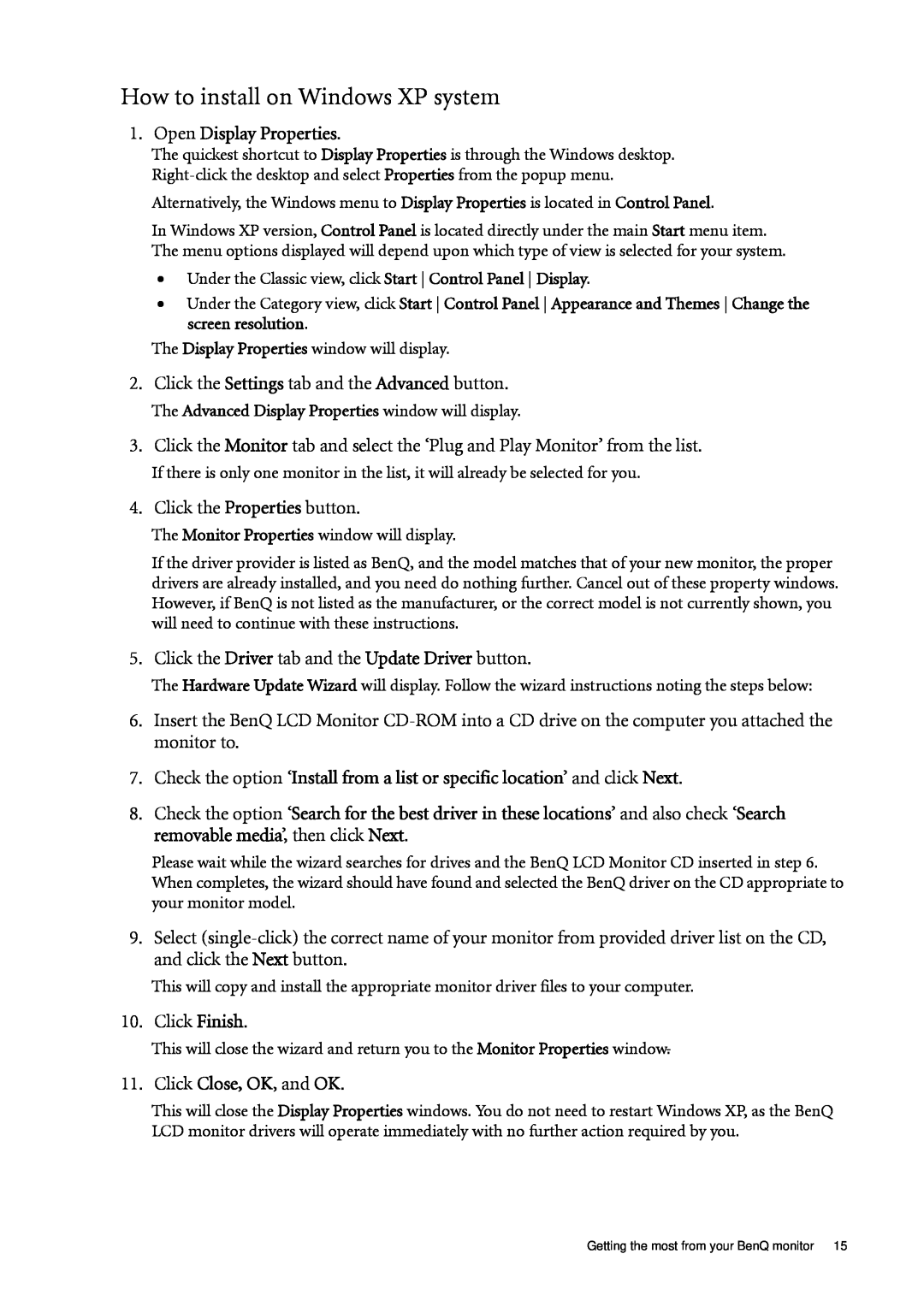G700A, G900, G900A, G900W, G900WA specifications
BenQ has earned a reputable name in the monitor market, delivering advanced display technologies that cater to diverse user needs. The BenQ G2000WA, G900WA, G900W, G2000W, and G2400WA are a series of monitors that stand out for their unique features and specifications, making them versatile choices for both casual users and professionals alike.The G2000WA and G2000W are notable for their 20-inch widescreen displays that provide excellent clarity and vivid colors. With a resolution of 1600x900 pixels, these models are ideal for multimedia entertainment, office applications, and basic gaming. The monitors are equipped with BenQ's proprietary Senseye Technology, which ensures a superior viewing experience by optimizing color performance according to different modes like movie, photo, and gaming.
On the other hand, the G900WA and G900W, both featuring 19-inch screens, are designed for users looking for reliable performance without overwhelming specifications. With a resolution of 1280x1024 pixels, these monitors utilize the TN panel technology for quick response times, making them suitable for fast-paced action games. Additionally, their lightweight design and compact size make them a great fit for smaller workspaces.
The standout model in this lineup is the G2400WA, which offers a larger 24-inch display and a full HD resolution of 1920x1080 pixels. This monitor not only enhances working efficiency for professionals but also provides an immersive visual experience for gamers and movie enthusiasts. The G2400WA is built with an ergonomic design, featuring height and tilt adjustments that promote comfortable viewing angles during extended use.
All these monitors boast energy-saving features, contributing to lower power consumption without compromising performance. BenQ’s commitment to eye care technology is evident across these models, as they include features like flicker-free technology and low blue light modes. These protective measures help reduce eye strain during prolonged periods of usage.
In summary, the BenQ G2000WA, G900WA, G900W, G2000W, and G2400WA monitors come equipped with impressive features, technologies, and characteristics tailored to meet various user needs. With a strong focus on visual performance, comfort, and energy efficiency, these monitors embody BenQ's philosophy of enhancing the overall viewing experience for all users. Whether for work or leisure, these monitors are reliable choices that deliver quality and innovation.