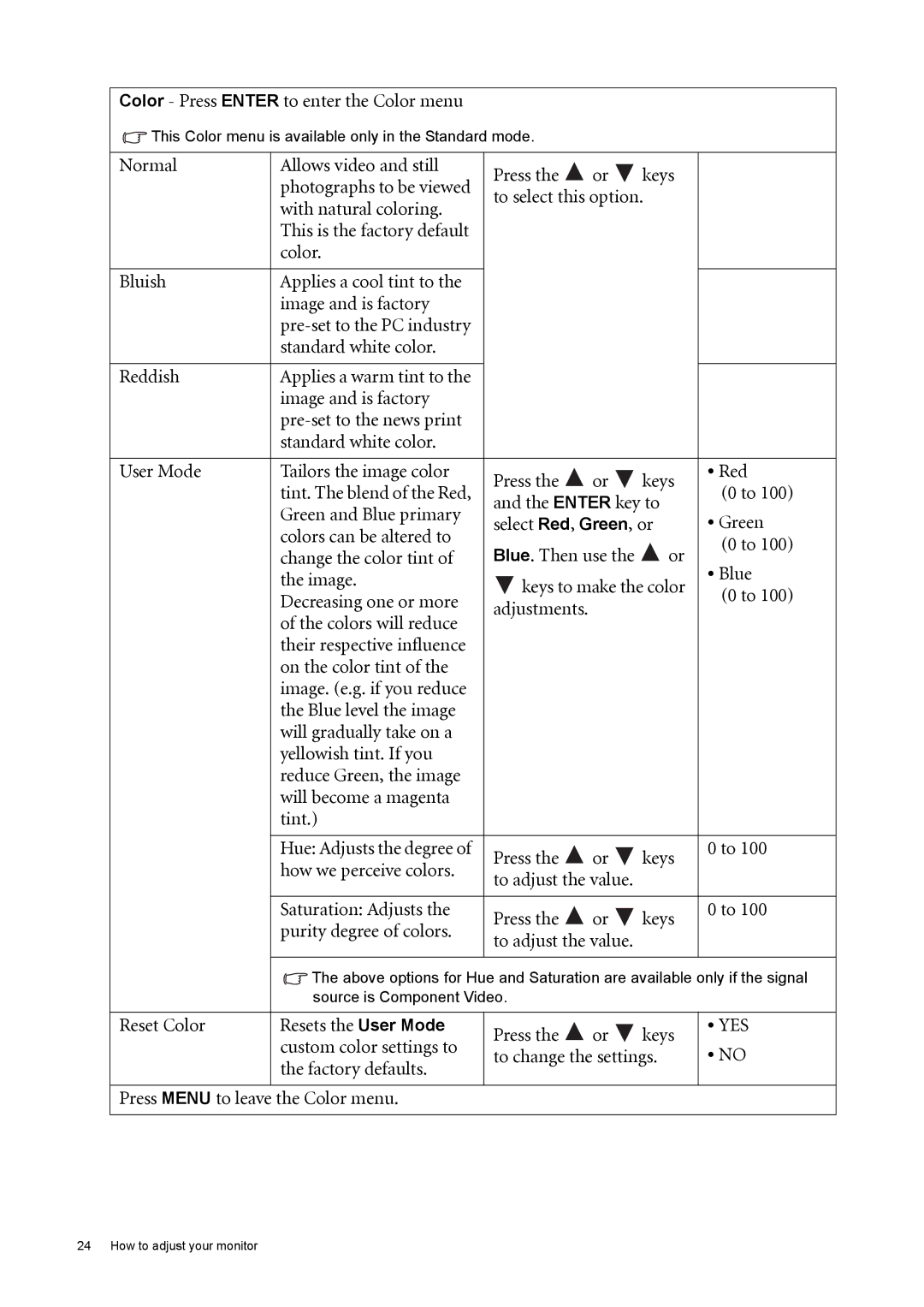Color - Press ENTER to enter the Color menu
![]() This Color menu is available only in the Standard mode.
This Color menu is available only in the Standard mode.
Normal | Allows video and still | Press the | or | keys |
|
| photographs to be viewed |
| |||
| to select this option. |
| |||
| with natural coloring. |
| |||
|
|
|
|
| |
| This is the factory default |
|
|
|
|
| color. |
|
|
|
|
|
|
|
|
|
|
Bluish | Applies a cool tint to the |
|
|
|
|
| image and is factory |
|
|
|
|
|
|
|
|
| |
| standard white color. |
|
|
|
|
|
|
|
|
|
|
Reddish | Applies a warm tint to the |
|
|
|
|
| image and is factory |
|
|
|
|
|
|
|
|
| |
| standard white color. |
|
|
|
|
|
|
|
|
|
|
User Mode | Tailors the image color | Press the | or | keys | • Red |
| tint. The blend of the Red, | (0 to 100) | |||
| and the ENTER key to | ||||
| Green and Blue primary | • Green | |||
| select Red, Green, or | ||||
| colors can be altered to | ||||
| Blue. Then use the | or | (0 to 100) | ||
| change the color tint of | ||||
| • Blue | ||||
| the image. | keys to make the color | |||
| (0 to 100) | ||||
| Decreasing one or more | ||||
| adjustments. |
|
| ||
|
|
|
| ||
| of the colors will reduce |
|
|
| |
|
|
|
|
| |
| their respective influence |
|
|
|
|
| on the color tint of the |
|
|
|
|
| image. (e.g. if you reduce |
|
|
|
|
| the Blue level the image |
|
|
|
|
| will gradually take on a |
|
|
|
|
| yellowish tint. If you |
|
|
|
|
| reduce Green, the image |
|
|
|
|
| will become a magenta |
|
|
|
|
| tint.) |
|
|
|
|
|
|
|
|
|
|
| Hue: Adjusts the degree of | Press the | or | keys | 0 to 100 |
| how we perceive colors. |
| |||
| to adjust the value. |
|
| ||
|
|
|
| ||
|
|
|
|
|
|
| Saturation: Adjusts the | Press the | or | keys | 0 to 100 |
| purity degree of colors. |
| |||
| to adjust the value. |
|
| ||
|
|
|
| ||
|
|
|
| ||
| The above options for Hue and Saturation are available only if the signal | ||||
| source is Component Video. |
|
|
| |
|
|
|
|
|
|
Reset Color | Resets the User Mode | Press the | or | keys | • YES |
| custom color settings to | • NO | |||
| to change the settings. | ||||
| the factory defaults. |
|
|
|
|
|
|
|
|
|
|
Press MENU to leave the Color menu. |
|
|
|
| |
24 How to adjust your monitor