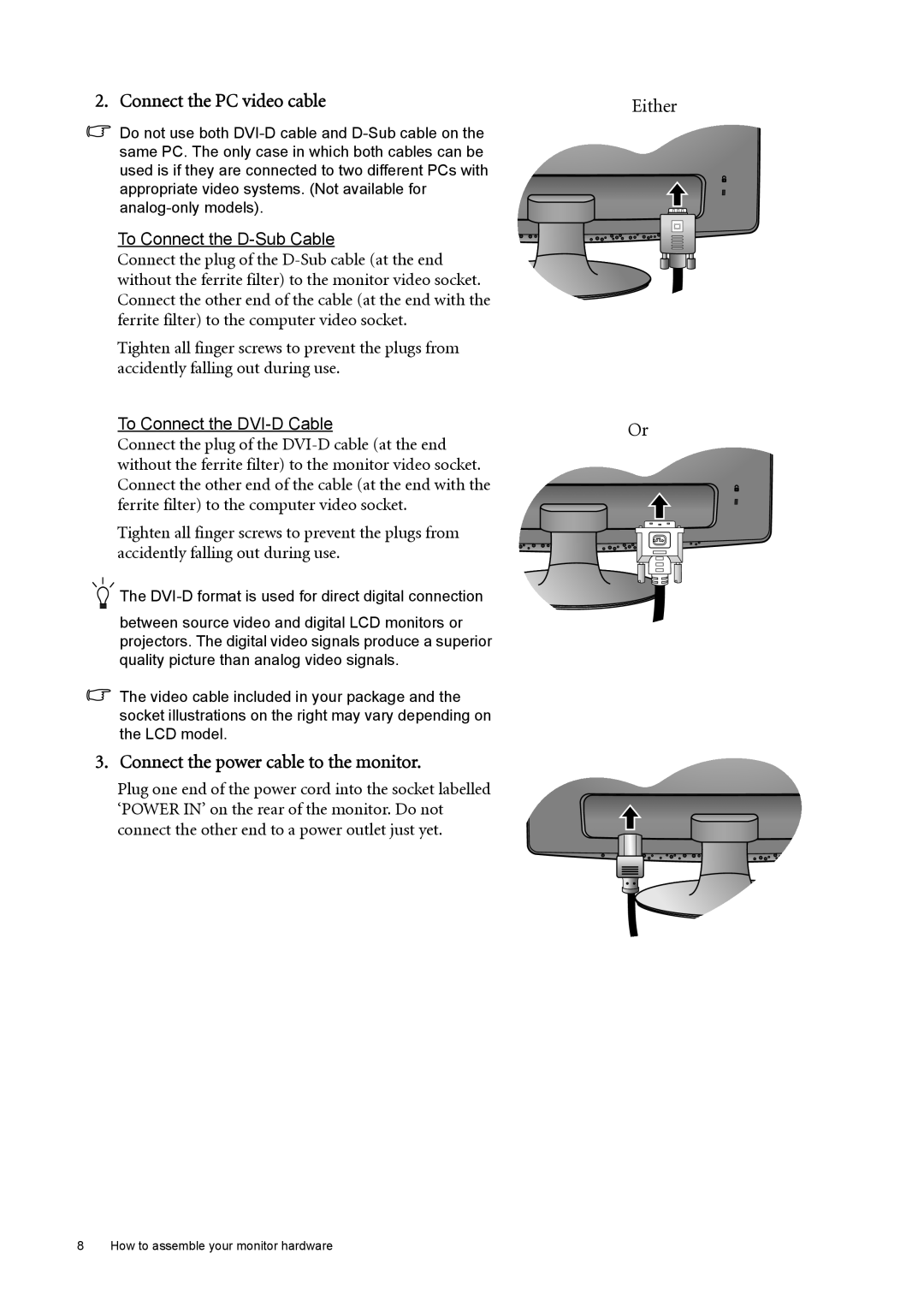2. Connect the PC video cable
Do not use both
To Connect the D-Sub Cable
Connect the plug of the
Tighten all finger screws to prevent the plugs from accidently falling out during use.
To Connect the
Connect the plug of the
Tighten all finger screws to prevent the plugs from accidently falling out during use.
The
between source video and digital LCD monitors or projectors. The digital video signals produce a superior quality picture than analog video signals.
The video cable included in your package and the socket illustrations on the right may vary depending on the LCD model.
3. Connect the power cable to the monitor.
Plug one end of the power cord into the socket labelled ‘POWER IN’ on the rear of the monitor. Do not connect the other end to a power outlet just yet.
Either
Or
8 How to assemble your monitor hardware