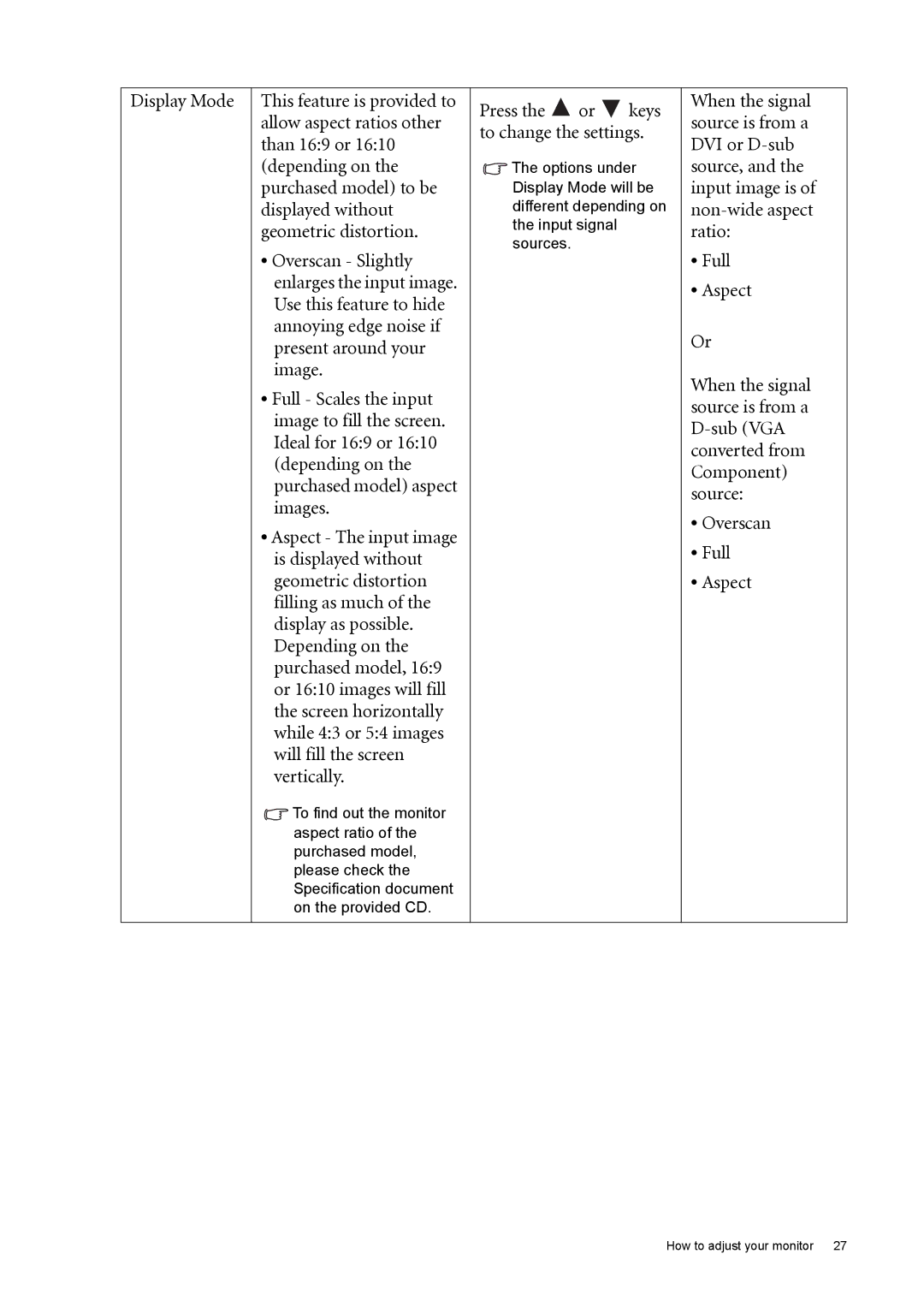Display Mode
This feature is provided to allow aspect ratios other than 16:9 or 16:10 (depending on the purchased model) to be displayed without geometric distortion.
•Overscan - Slightly enlarges the input image. Use this feature to hide annoying edge noise if present around your image.
•Full - Scales the input image to fill the screen. Ideal for 16:9 or 16:10 (depending on the purchased model) aspect images.
•Aspect - The input image is displayed without geometric distortion filling as much of the display as possible. Depending on the purchased model, 16:9 or 16:10 images will fill the screen horizontally while 4:3 or 5:4 images will fill the screen vertically.
![]() To find out the monitor
To find out the monitor
aspect ratio of the purchased model, please check the Specification document on the provided CD.
Press the ![]() or
or ![]() keys to change the settings.
keys to change the settings.
![]() The options under Display Mode will be different depending on the input signal sources.
The options under Display Mode will be different depending on the input signal sources.
When the signal source is from a DVI or
•Full
•Aspect
Or
When the signal source is from a
•Overscan
•Full
•Aspect
How to adjust your monitor 27