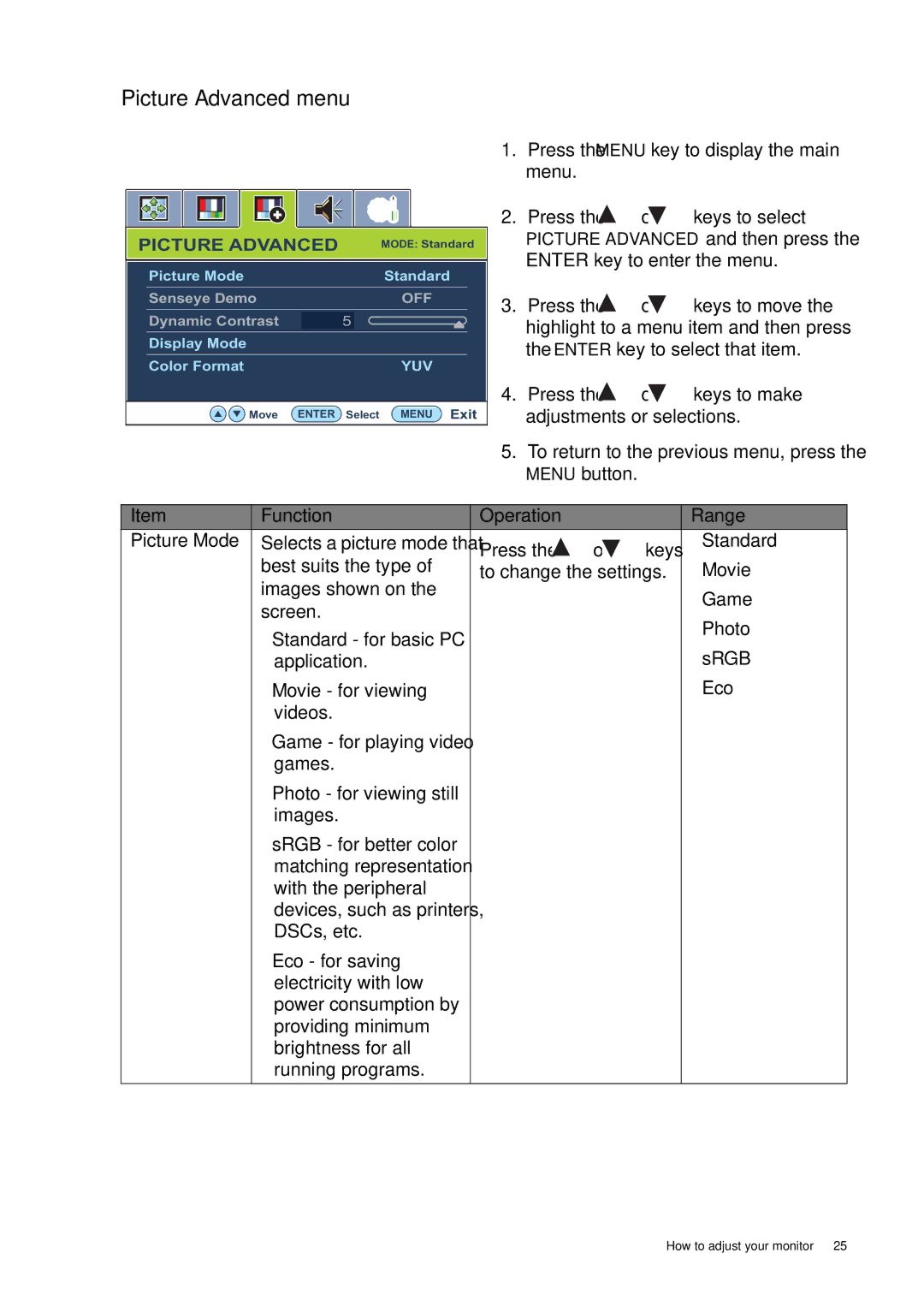Picture Advanced menu
PICTURE ADVANCED | MODE: Standard | ||
|
|
|
|
| Picture Mode | Standard | |
| Senseye Demo | OFF | |
| Dynamic Contrast | 5 |
|
| Display Mode |
|
|
| Color Format | YUV | |
| Move ENTER | Select MENU Exit | |
|
|
|
|
1.Press the MENU key to display the main menu.
2.Press the ![]() or
or ![]() keys to select
keys to select
PICTURE ADVANCED and then press the ENTER key to enter the menu.
3.Press the ![]() or
or ![]() keys to move the highlight to a menu item and then press the ENTER key to select that item.
keys to move the highlight to a menu item and then press the ENTER key to select that item.
4.Press the ![]() or
or ![]() keys to make adjustments or selections.
keys to make adjustments or selections.
5.To return to the previous menu, press the MENU button.
Item | Function | Operation |
|
| Range |
Picture Mode | Selects a picture mode that | Press the | or | keys | • Standard |
| best suits the type of | • Movie | |||
| to change the settings. | ||||
| images shown on the |
|
|
| • Game |
| screen. |
|
|
| |
|
|
|
| • Photo | |
| • Standard - for basic PC |
|
|
| |
|
|
|
| • sRGB | |
| application. |
|
|
| |
| • Movie - for viewing |
|
|
| • Eco |
| videos. |
|
|
|
|
| • Game - for playing video |
|
|
|
|
| games. |
|
|
|
|
| • Photo - for viewing still |
|
|
|
|
| images. |
|
|
|
|
| • sRGB - for better color |
|
|
|
|
| matching representation |
|
|
|
|
| with the peripheral |
|
|
|
|
| devices, such as printers, |
|
|
|
|
| DSCs, etc. |
|
|
|
|
| • Eco - for saving |
|
|
|
|
| electricity with low |
|
|
|
|
| power consumption by |
|
|
|
|
| providing minimum |
|
|
|
|
| brightness for all |
|
|
|
|
| running programs. |
|
|
|
|
|
|
|
|
|
|
How to adjust your monitor 25