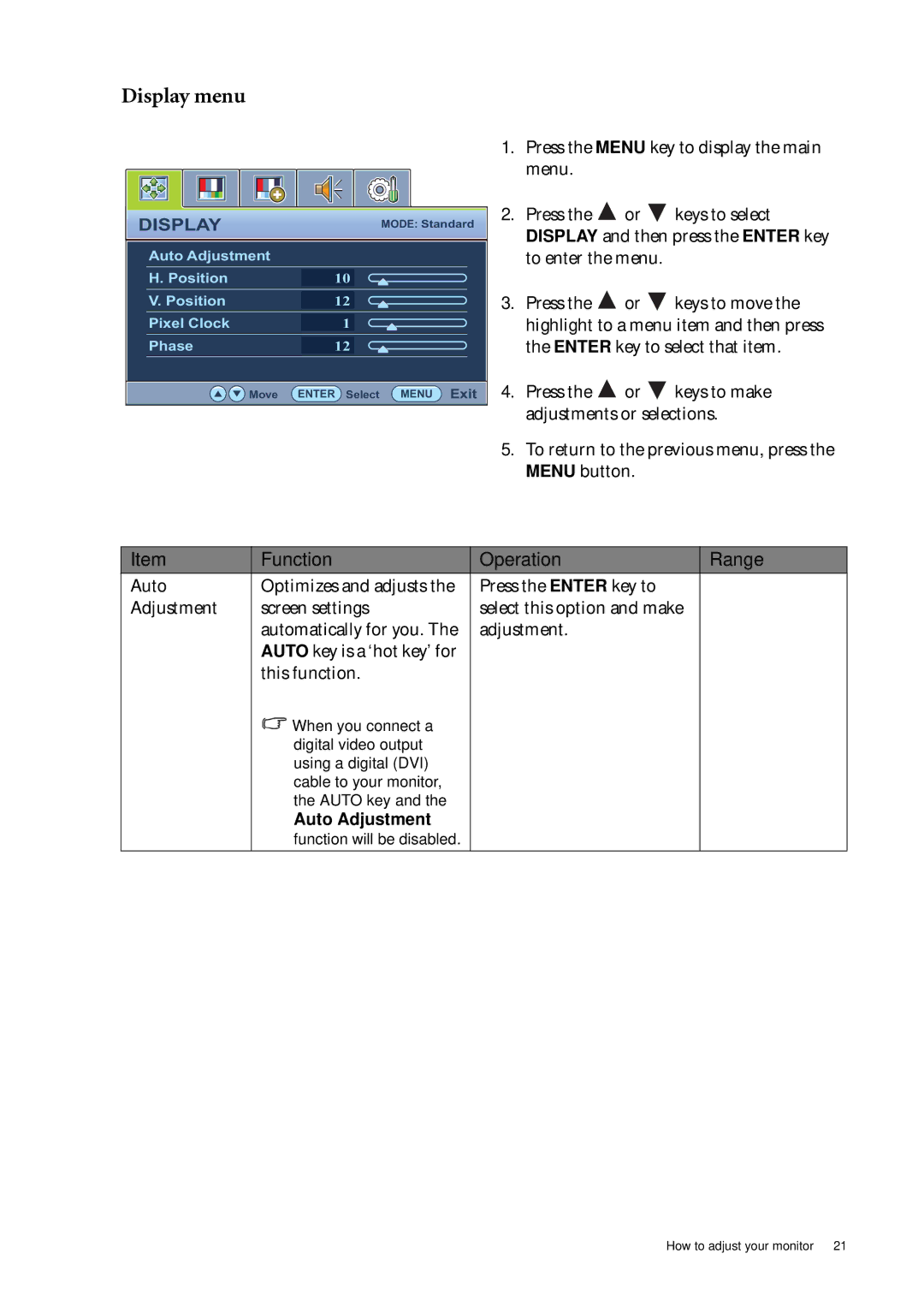Display menu
DISPLAY | MODE: Standard |
|
|
Auto Adjustment |
|
|
|
H. Position | 10 |
|
|
V. Position | 12 |
|
|
Pixel Clock | 1 |
|
|
Phase | 12 |
|
|
Move | ENTER Select MENU Exit |
|
|
1.Press the MENU key to display the main menu.
2.Press the ![]() or
or ![]() keys to select DISPLAY and then press the ENTER key to enter the menu.
keys to select DISPLAY and then press the ENTER key to enter the menu.
3.Press the ![]() or
or ![]() keys to move the highlight to a menu item and then press the ENTER key to select that item.
keys to move the highlight to a menu item and then press the ENTER key to select that item.
4.Press the ![]() or
or ![]() keys to make adjustments or selections.
keys to make adjustments or selections.
5.To return to the previous menu, press the MENU button.
Item | Function | Operation | Range |
Auto | Optimizes and adjusts the | Press the ENTER key to |
|
Adjustment | screen settings | select this option and make |
|
| automatically for you. The | adjustment. |
|
| AUTO key is a ‘hot key’ for |
|
|
| this function. |
|
|
| When you connect a |
|
|
| digital video output |
|
|
| using a digital (DVI) |
|
|
| cable to your monitor, |
|
|
| the AUTO key and the |
|
|
| Auto Adjustment |
|
|
| function will be disabled. |
|
|
How to adjust your monitor 21