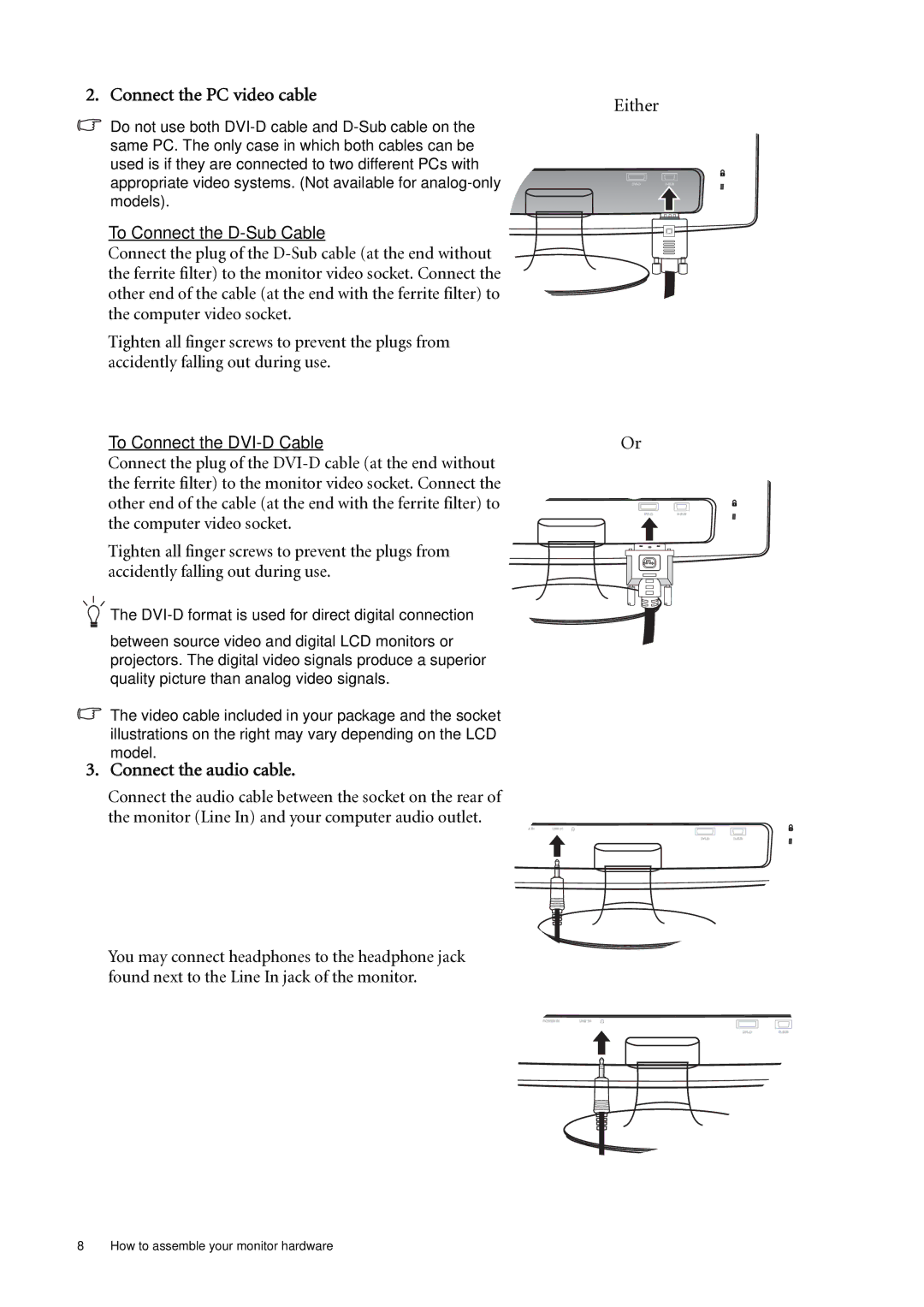2. Connect the PC video cable
Do not use both
To Connect the
Connect the plug of the
Tighten all finger screws to prevent the plugs from accidently falling out during use.
To Connect the
Connect the plug of the
Tighten all finger screws to prevent the plugs from accidently falling out during use.
The
between source video and digital LCD monitors or projectors. The digital video signals produce a superior quality picture than analog video signals.
The video cable included in your package and the socket illustrations on the right may vary depending on the LCD model.
3. Connect the audio cable.
Connect the audio cable between the socket on the rear of the monitor (Line In) and your computer audio outlet.
You may connect headphones to the headphone jack found next to the Line In jack of the monitor.
Either
Or
8 How to assemble your monitor hardware