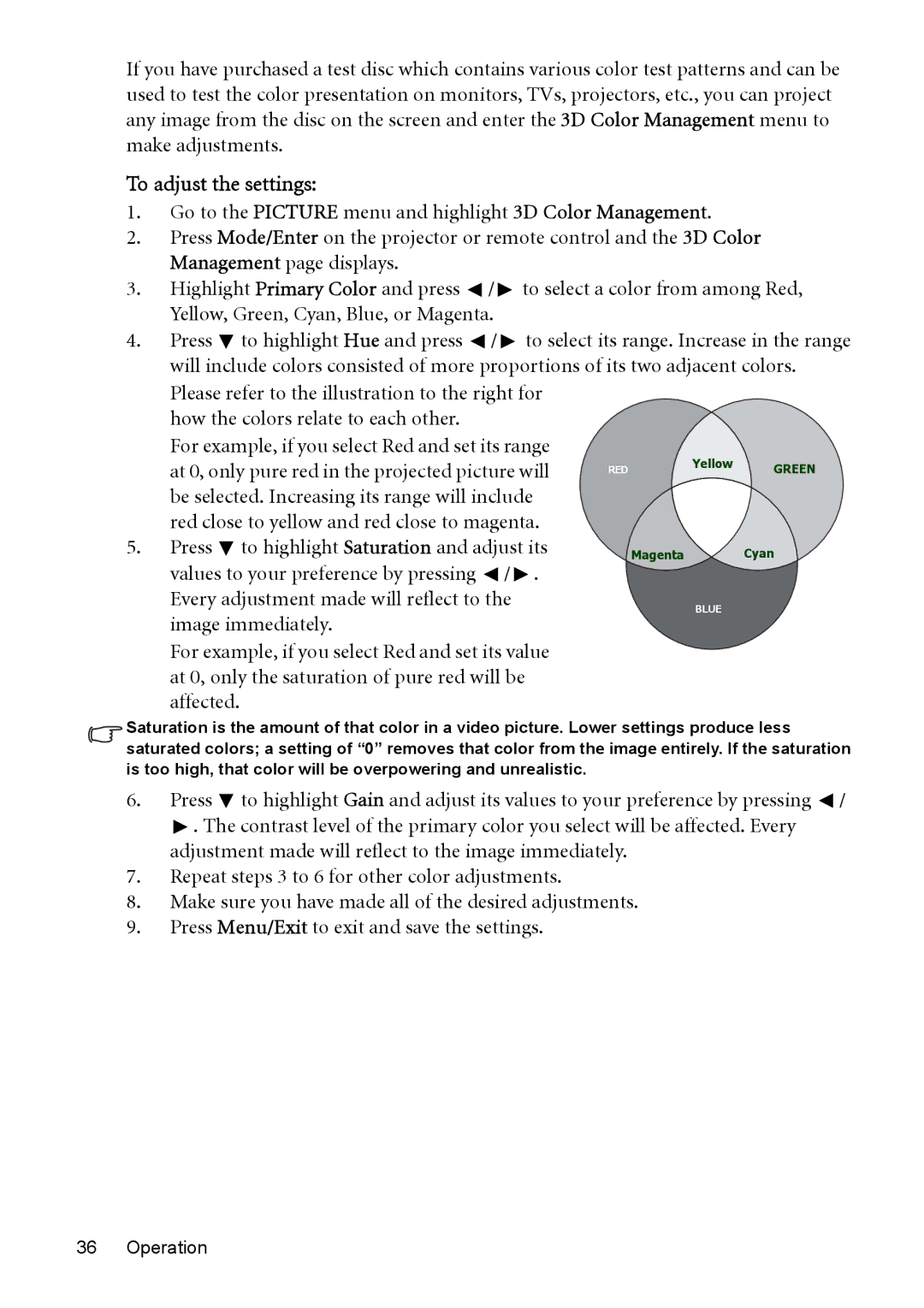MP526, MP515, MP525, MP575, MP576 specifications
BenQ has established itself as a significant player in the projector market, offering a diverse range of models catering to various applications, from education to business and home entertainment. The BenQ MP575, MP525P, MP576, MP526, and MP525 models represent a blend of advanced technology and user-friendly features designed to meet the needs of modern users.The BenQ MP575 is renowned for its high brightness and excellent color accuracy, making it suitable for well-lit environments. With a brightness of 3000 ANSI lumens, users can expect clear and vibrant images, even in daylight. This model also incorporates BenQ's proprietary DLP technology, which enhances image sharpness and ensures long-lasting performance without color degradation.
Similarly, the BenQ MP525P presents itself as a versatile option with its lightweight design, making it ideal for on-the-go presentations. It offers a brightness of 2500 ANSI lumens and features a resolution of XGA (1024 x 768), ensuring that text and graphics are sharp and clear. It also supports various input sources, including HDMI, VGA, and USB, giving users flexibility in connectivity.
The BenQ MP576, another impressive model, is designed with enhanced networking capabilities, ideal for corporate environments where collaboration is key. This projector not only offers excellent image quality with a resolution of XGA but also includes features like LAN display, allowing multiple devices to connect wirelessly, thus simplifying the presentation process.
The MP526 mirrors some of the MP575's strengths while focusing on energy efficiency. It features a long lamp life of up to 5000 hours, which significantly reduces maintenance costs and ensures longer periods between lamp replacements. This characteristic is particularly appealing for organizations looking to minimize operational costs.
Last but not least, the BenQ MP525 boasts remarkable portability and ease of use, coupled with a quick start and shutdown feature. This projector is particularly suitable for educators and business professionals who require a reliable device that can be set up and packed away quickly.
All these models underscore BenQ's commitment to delivering high-quality projectors that cater to the needs of diverse users, with features designed to enhance the viewing experience, ensure reliable performance, and facilitate ease of use. Their combination of brightness, resolution, connectivity options, and portability makes them an excellent choice for anyone looking to invest in a projector for various applications.