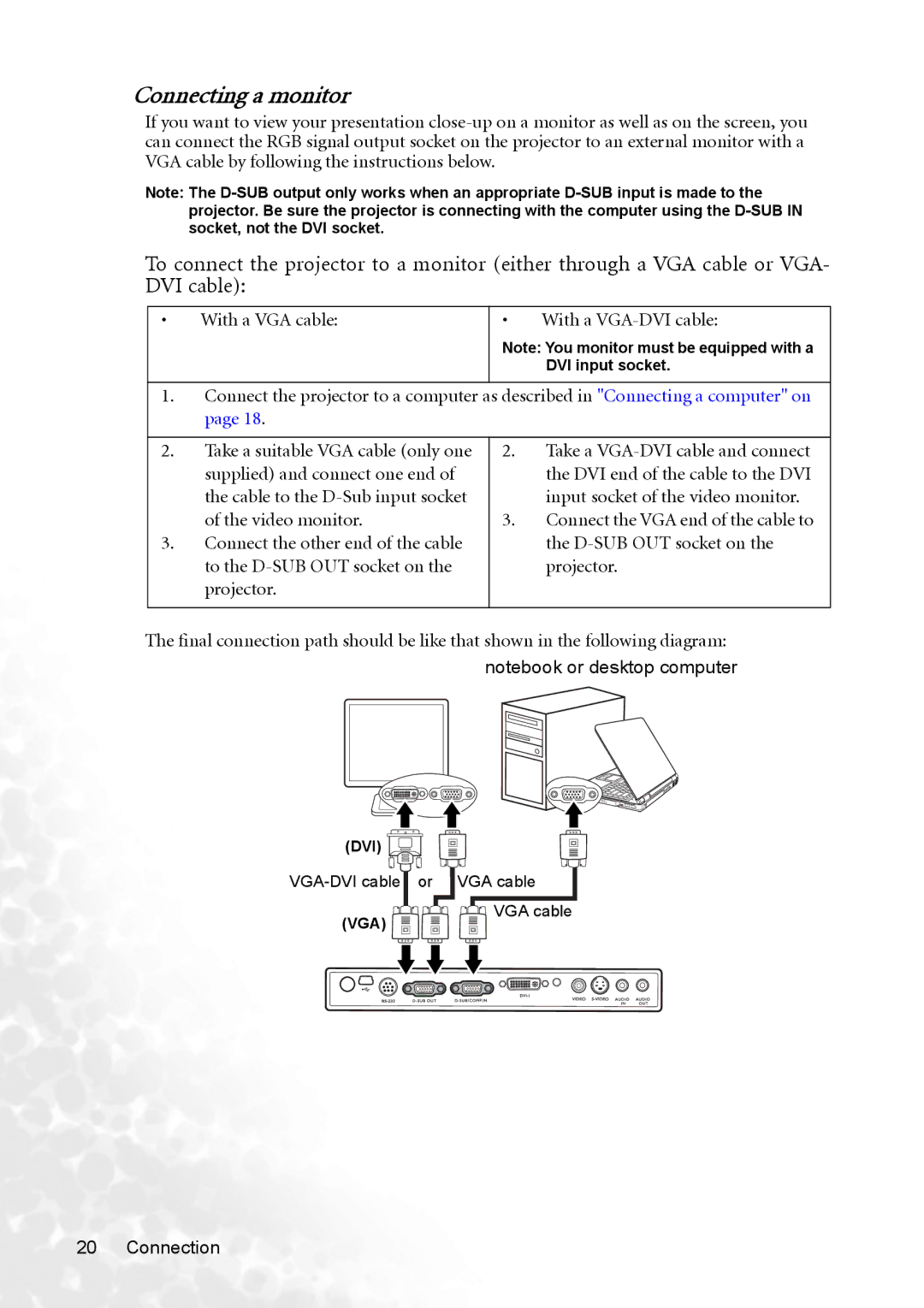Connecting a monitor
If you want to view your presentation
Note: The
To connect the projector to a monitor (either through a VGA cable or VGA- DVI cable):
• | With a VGA cable: | • | With a |
|
| Note: You monitor must be equipped with a | |
|
|
| DVI input socket. |
|
|
| |
1. | Connect the projector to a computer as described in "Connecting a computer" on | ||
| page 18. |
|
|
|
|
|
|
2. | Take a suitable VGA cable (only one | 2. | Take a |
| supplied) and connect one end of |
| the DVI end of the cable to the DVI |
| the cable to the |
| input socket of the video monitor. |
| of the video monitor. | 3. | Connect the VGA end of the cable to |
3. | Connect the other end of the cable |
| the |
| to the |
| projector. |
| projector. |
|
|
|
|
|
|
The final connection path should be like that shown in the following diagram:
notebook or desktop computer
(DVI) ![]()
![]()
![]()
(VGA)
![]()
![]()
![]() VGA cable
VGA cable
20 Connection